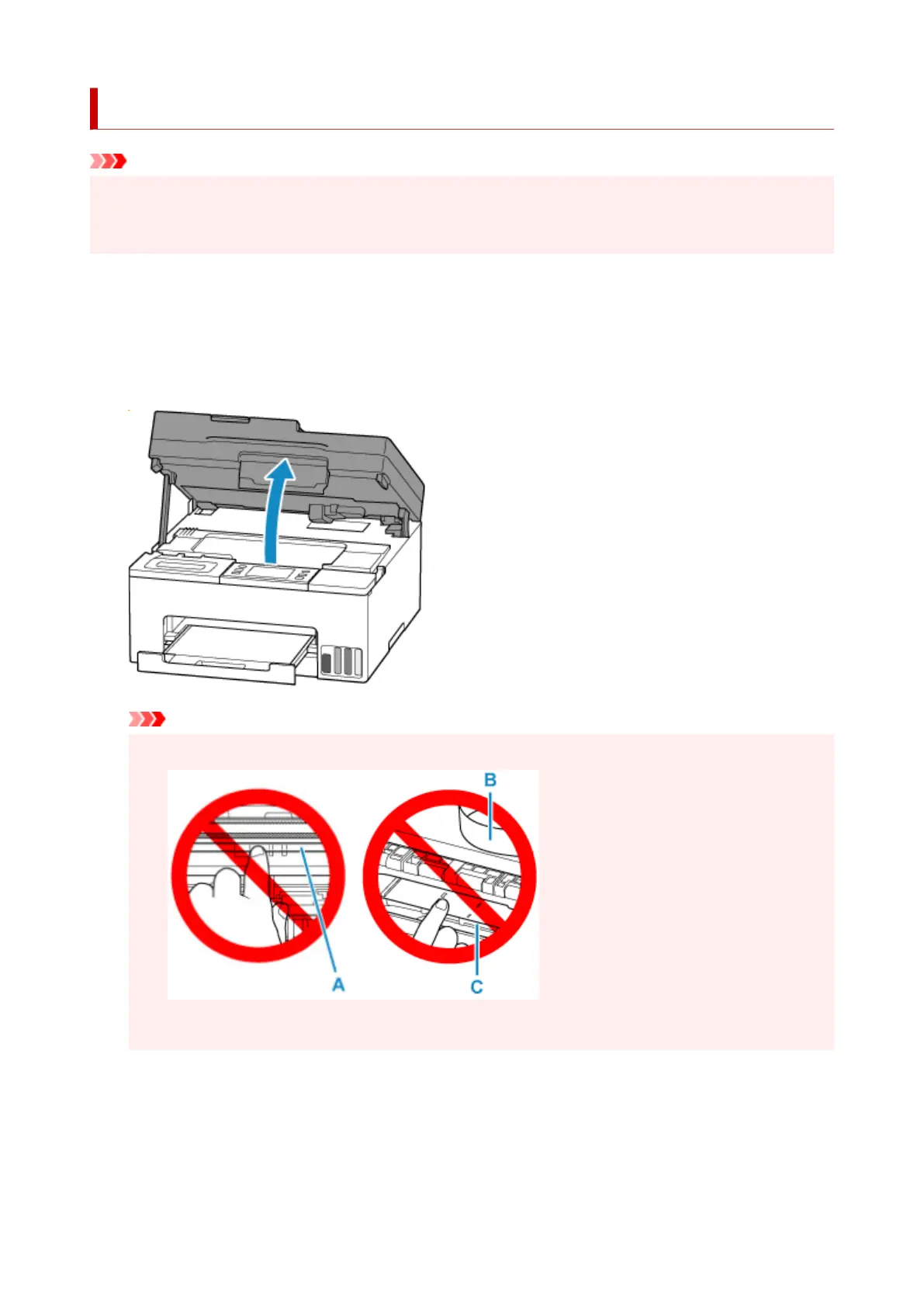Removing Jammed Paper inside Printer
Important
• The printer cannot be turned off while it is sending or receiving a fax, or when the received fax or the
unsent fax is stored in the printer's memory. Make sure that all faxes have been sent and received,
press the printer's Stop button to stop printing, and then turn off the printer.
1.
Press printer's Stop button.
1.
2.
Turn off printer and unplug it.
2.
3.
Open scanning unit / cover.
3.
Important
• Do not touch the clear film (A), white belt (B), or tubes (C).•
If you soil or scratch this part by touching it with paper or your hand, it could damage the printer.
4.
Check if jammed paper is under print head holder.
4.
If the jammed paper is under the print head holder, move the print head holder to the far right or left,
whichever makes it easier to remove the paper.
When moving the print head holder, hold the print head holder and slide it slowly to the far right or left.
659
