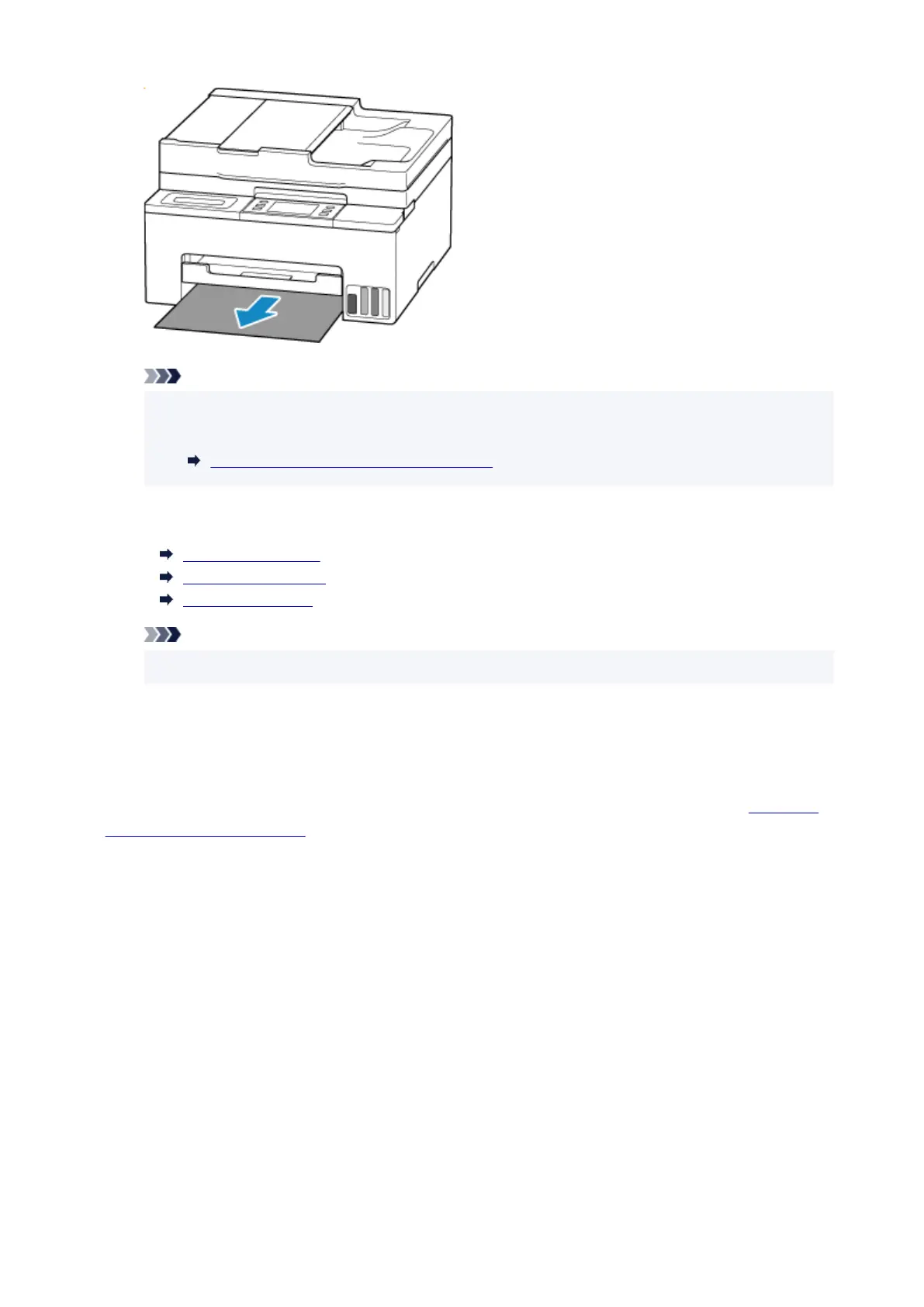Note
•
If the paper cannot be pulled out or is torn, detach the rear cover and remove the jammed paper
•
from the rear side.
Removing Jammed Paper from Rear Side
2. Load paper in cassette.2.
Loading Plain Paper
Loading Photo Paper
Loading Envelopes
Note
• Make sure you are using suitable paper and loading it correctly.
3. Select OK on printer's touch screen.3.
The printer resumes printing. Reprint the page you were printing if it was not printed properly due to
the paper jam.
If the measures above do not solve the problem, a bit of paper may remain in the printer. See Removing
Jammed Paper inside Printer.
658
