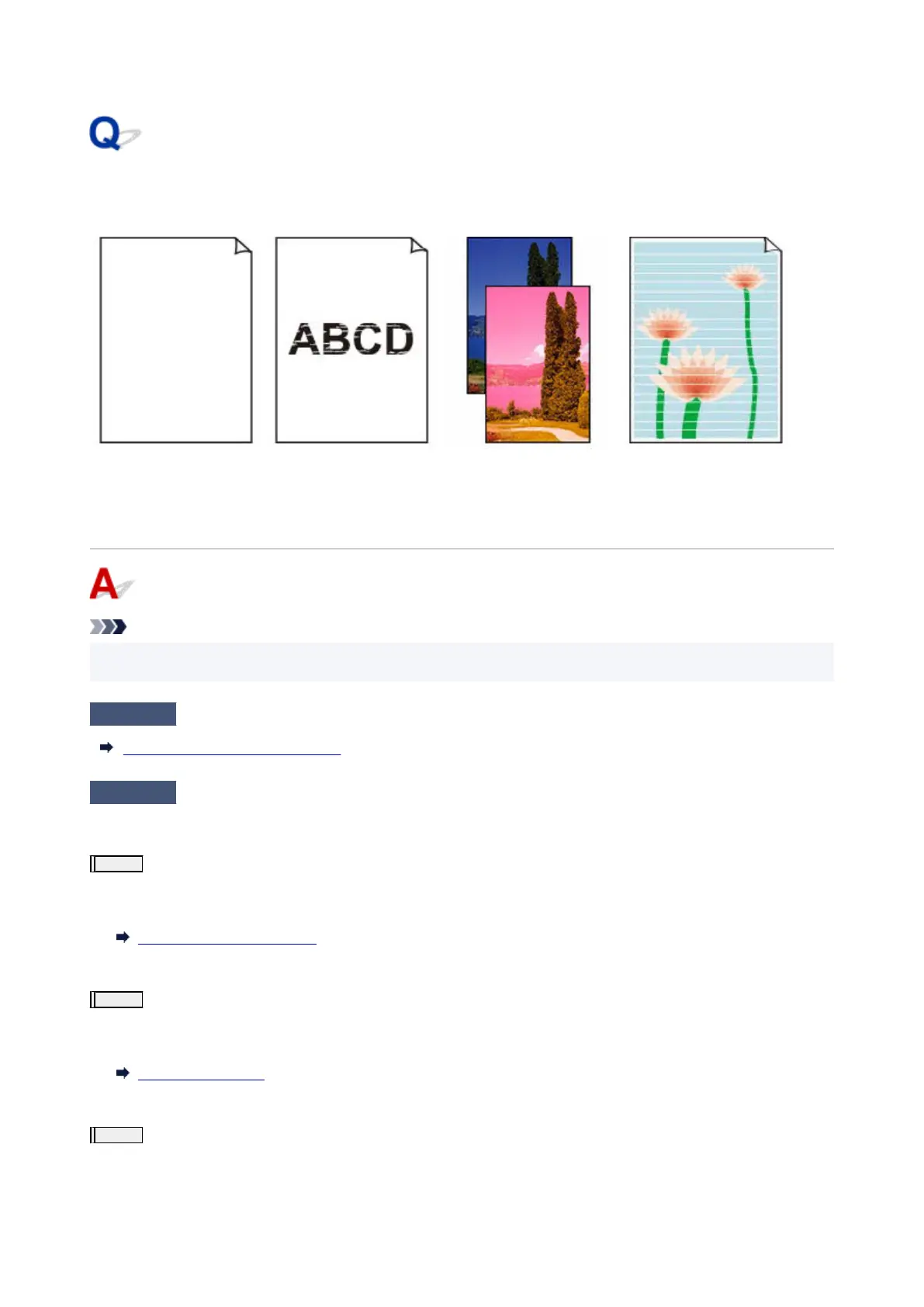Ink Does Not Come Out/Blurry or Fuzzy/Inaccurate or Bleeding
Colors/Streaks
Ink Does Not Come Out
Blurry or Fuzzy
Inaccurate or Bleeding
Colors
Streaks
Note
• If printouts are blank, black does not print, is faint, or has a blue or red tint, refer to this web page.•
Check 1
Check paper and print quality settings.
Resolving Print Quality Problems
Check 2
Are the print head nozzles clogged?
Print the nozzle check pattern to determine whether the ink ejects properly from the print head nozzles.
Step 1
Printing a Nozzle Check Pattern.
After printing the nozzle check pattern, examine the pattern.
•
From the printer
•
Printing the Nozzle Check Pattern
If the pattern is not printed correctly, go to the next step.
Step 2
Clean the print head.
After cleaning the print head, print the nozzle check pattern and check the result.
•
From the printer
•
Cleaning the Print Head
If it still does not improve, go to the next step.
Step 3
Clean the print head again.
After cleaning the print head again, print the nozzle check pattern and check the result.
If it still does not improve, go to the next step.
596
