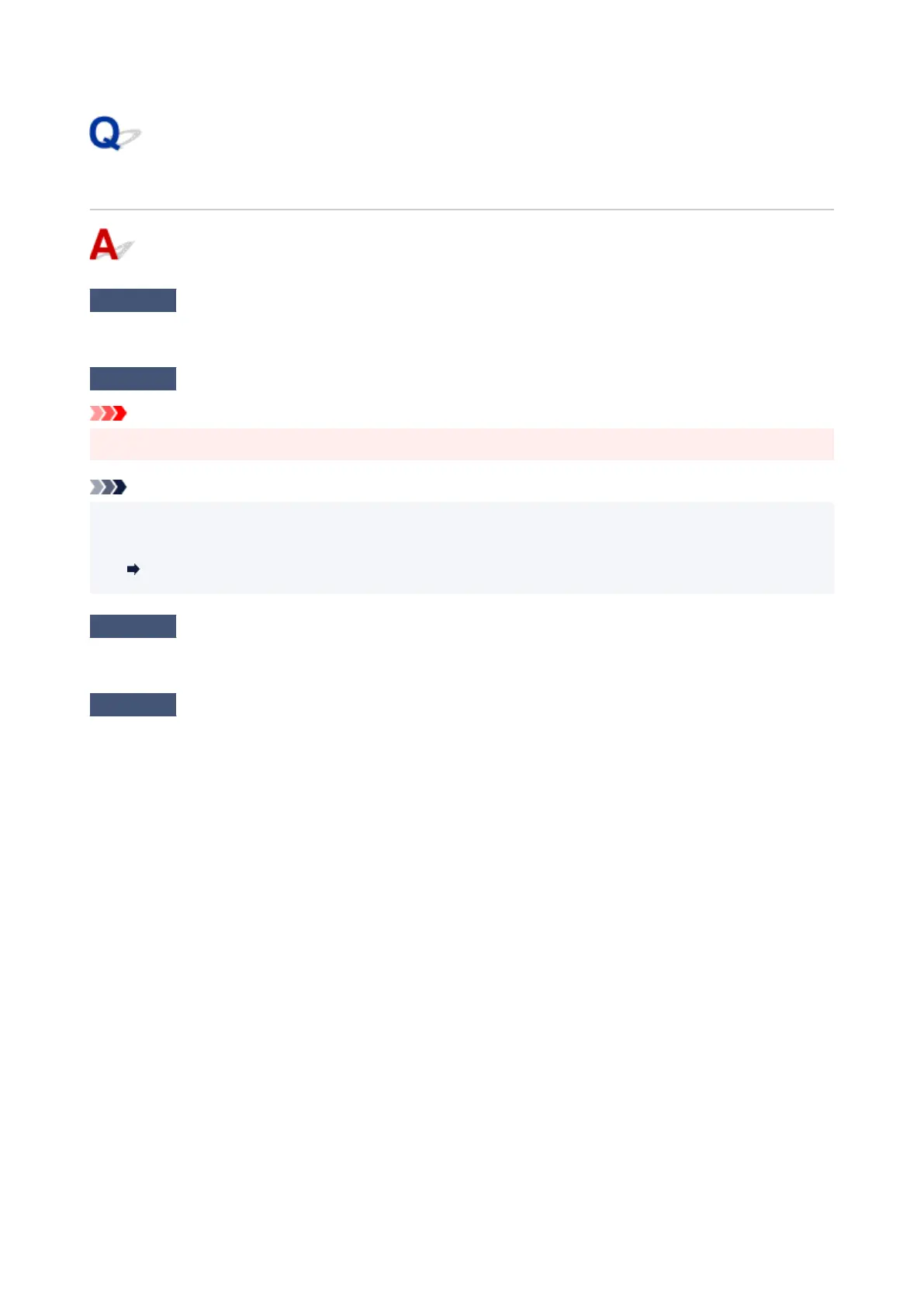ScanGear (Scanner Driver) Does Not Start
Check 1
Make sure MP Drivers is installed.
If not installed, install MP Drivers from the Setup CD-ROM or our website.
Check 2
Select your scanner or printer on the application's menu.
Important
•
If your scanner or printer name is displayed multiple times, select the one that does not include WIA.
Note
•
The operation may differ depending on the application.
•
Use the WIA driver when scanning from a WIA-compliant application.
•
Scanning with WIA Driver
Check 3
Make sure that the application supports TWAIN.
You cannot start ScanGear (scanner driver) from applications not supporting TWAIN.
Check 4
Scan and save images with Scan Utility and open the files in your application.
614
