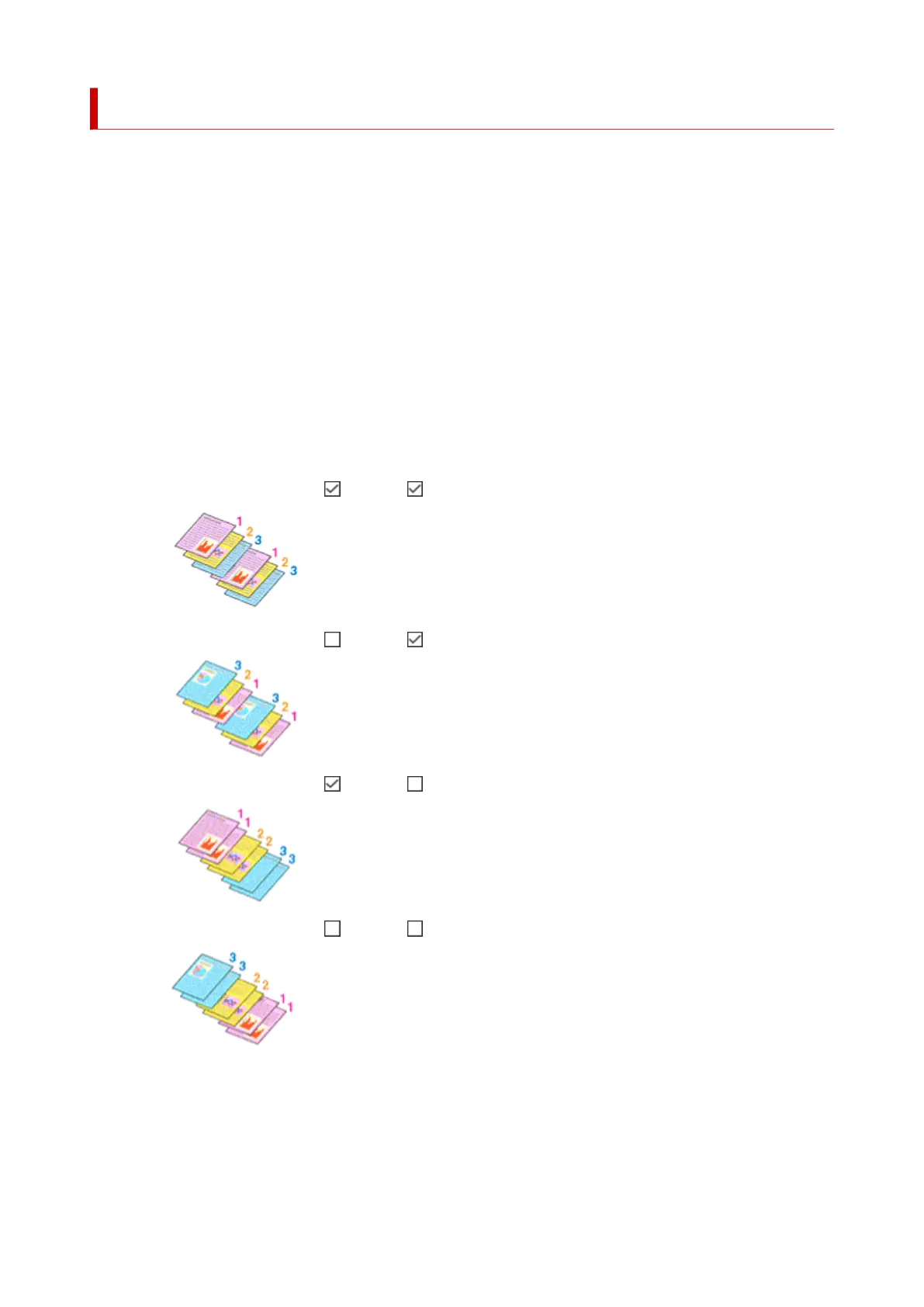Setting the Number of Copies and Printing Order
You can also set the number of copies on the Basic Settings tab.
1. Open the printer driver setup window1.
2.
Specify the number of copies to be printed
2.
For Copies on the Page Setup tab, specify the number of copies to be printed.
3.
Specify the print order
3.
Check the Print from Last Page check box when you want to print from the last page in order, and
uncheck the check box when you want to print from the first page.
Check the Collate check box when you are printing multiple copies of a document and want to print out
all pages in each copy together. Uncheck this check box when you want to print all pages with the same
page number together.
•
Print from Last Page: /Collate:
• Print from Last Page: /Collate:
• Print from Last Page: /Collate:
•
Print from Last Page: /Collate:
4.
Click OK
4.
When you perform print, the specified number of copies will be printed with the specified printing order.
301
