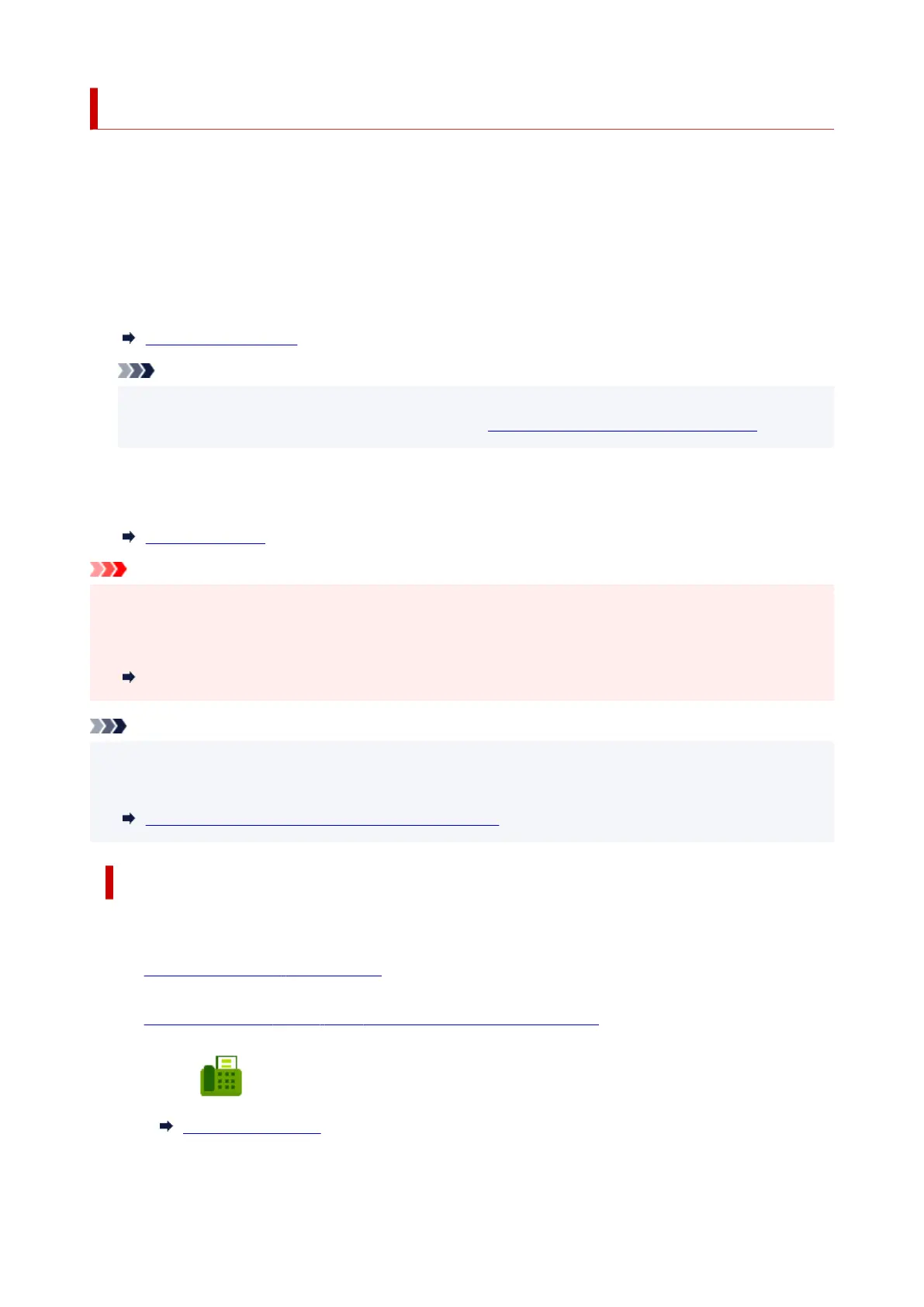Resending Faxes (Redialing Busy Number)
There are two methods of redialing: Automatic redialing and Manual redialing.
• Automatic Redialing•
If you send a document and the recipient's line is busy, the printer will redial the number after a specified
interval.
Enable and specify the automatic redialing setting on Auto redial in Advanced fax settings under Fax
settings.
Advanced fax settings
Note
• To cancel automatic redialing, delete the unsent fax from the printer's memory while the printer is•
on-standby for a redial operation. For details, see Deleting Document in Printer's Memory.
• Manual Redialing•
You can redial to the recipients dialed by entering the fax/telephone numbers.
Manual Redialing
Important
• It may be possible that faxes will reach unintended recipients due to the misdialing or incorrect•
registration of fax/telephone numbers. When you send important documents, we recommend that you
send them after speaking on the telephone.
Sending Fax after Speaking on Telephone
Note
• Automatic redialing is enabled by default.•
• For details on the basic sending operations:•
Sending Faxes by Entering Fax/Telephone Number
Manual Redialing
Follow the procedure below for manual redialing.
1.
Check that printer is turned on.
1.
2.
Load original on platen or in ADF (Auto Document Feeder).
2.
3.
Select Fax on the HOME screen.
3.
Using Touch Screen
The Fax standby screen is displayed.
483
