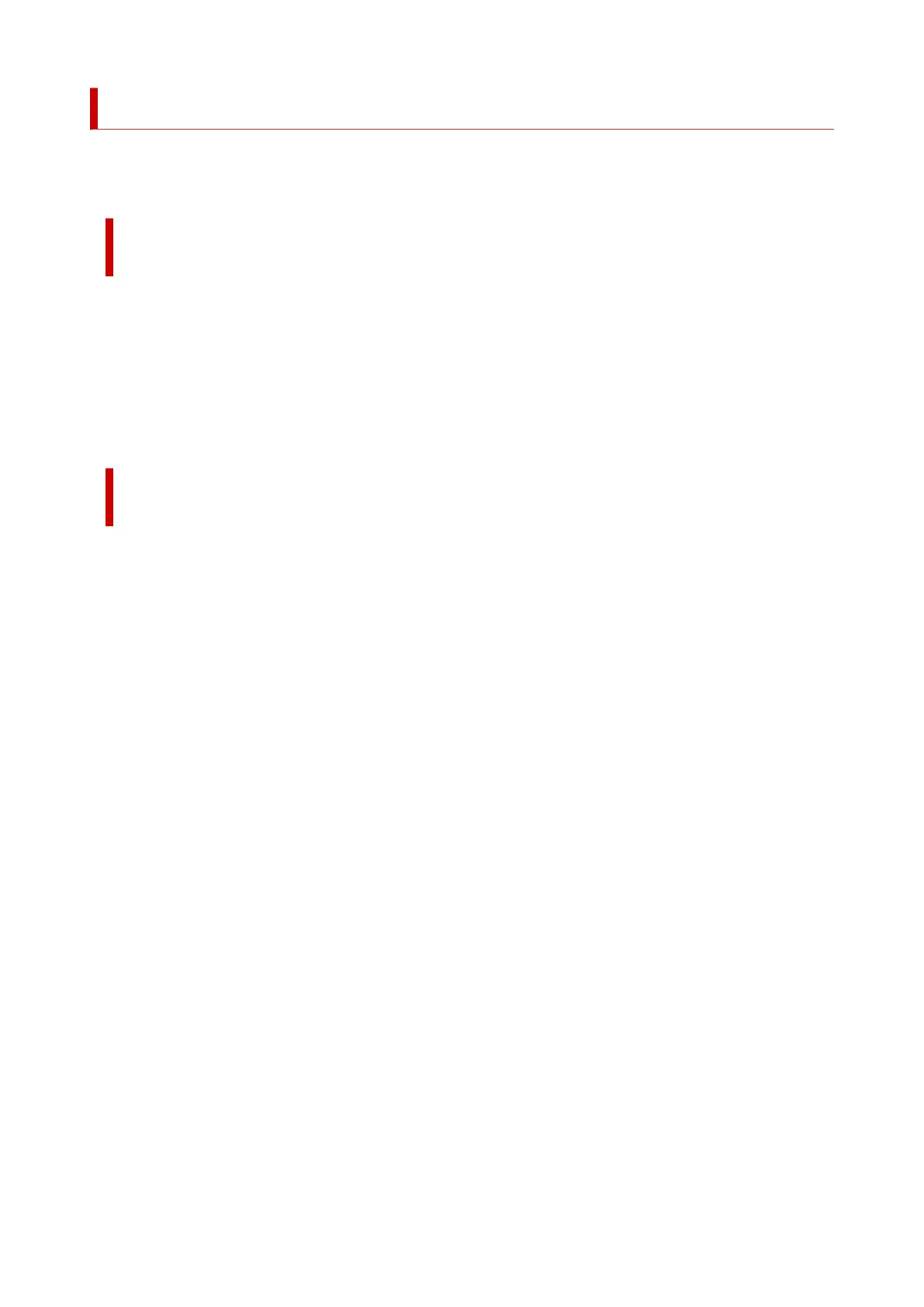How to Open the Setting Screen of the Fax Driver
The following explains how to display the print settings dialog box or the Properties dialog box of the fax
driver from your application or from the fax/printer icon.
Opening the Print Settings Dialog Box of the Fax Driver from an
Application
1.
Click the Print command in the application.
1.
In general, you can open the Print dialog box by selecting Print from the File menu.
2.
Select "your model name," then click Preferences (or Properties).
2.
The print settings dialog box of the fax driver appears.
Opening the Print Settings Dialog Box of the Fax Driver from the Fax/
Printer Icon
• Windows 11:•
1.
Select Settings > Bluetooth and Devices > Printers and Scanners.
1.
2.
Right-click the Canon XXX series icon or Canon XXX series FAX icon and select
2.
Printing Preferences, then Canon XXX series FAX. (Where "XXX" is the model
name.)
• Windows 10/Windows 8.1/Windows 8/Windows 7:•
1. Select Control Panel > Hardware and Sound > Devices and Printers.1.
2. Right-click the Canon XXX series icon or Canon XXX series FAX icon and select2.
Printing Preferences, then Canon XXX series FAX. (Where "XXX" is the model
name.)
• Windows Vista:•
1.
Select Control Panel > Hardware and Sound > Printers.
1.
2.
Right-click the Canon XXX series FAX icon (where "XXX" is the model name) and
2.
select Printing Preferences....
502
