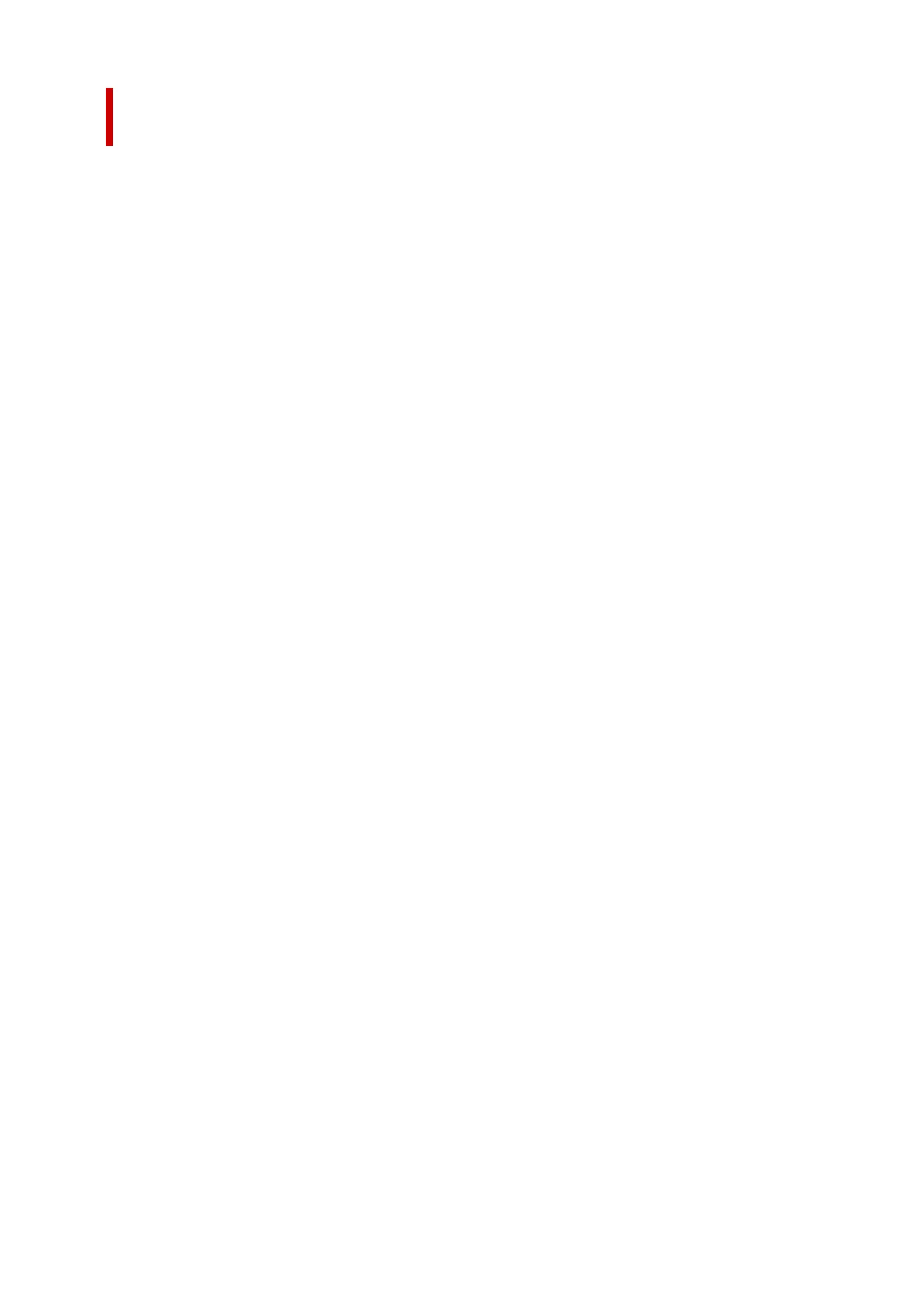Opening the Properties Dialog Box of the Fax Driver from the Fax/
Printer Icon
• Windows 11:•
1. Select Settings > Bluetooth and Devices > Printers and Scanners.1.
2.
Right-click the Canon XXX series icon or Canon XXX series FAX icon and select
2.
Printing Preferences, then Canon XXX series FAX. (Where "XXX" is the model
name.)
• Windows 10/Windows 8.1/Windows 8/Windows 7:•
1.
Select Control Panel > Hardware and Sound > Devices and Printers.
1.
2.
Right-click the Canon XXX series icon or Canon XXX series FAX icon and select
2.
Printer Properties, then Canon XXX series FAX. (Where "XXX" is the model name.)
• Windows Vista:•
1. Select Control Panel > Hardware and Sound > Printers.1.
2. Right-click the Canon XXX series FAX icon (where "XXX" is the model name) and2.
select Properties.
503
