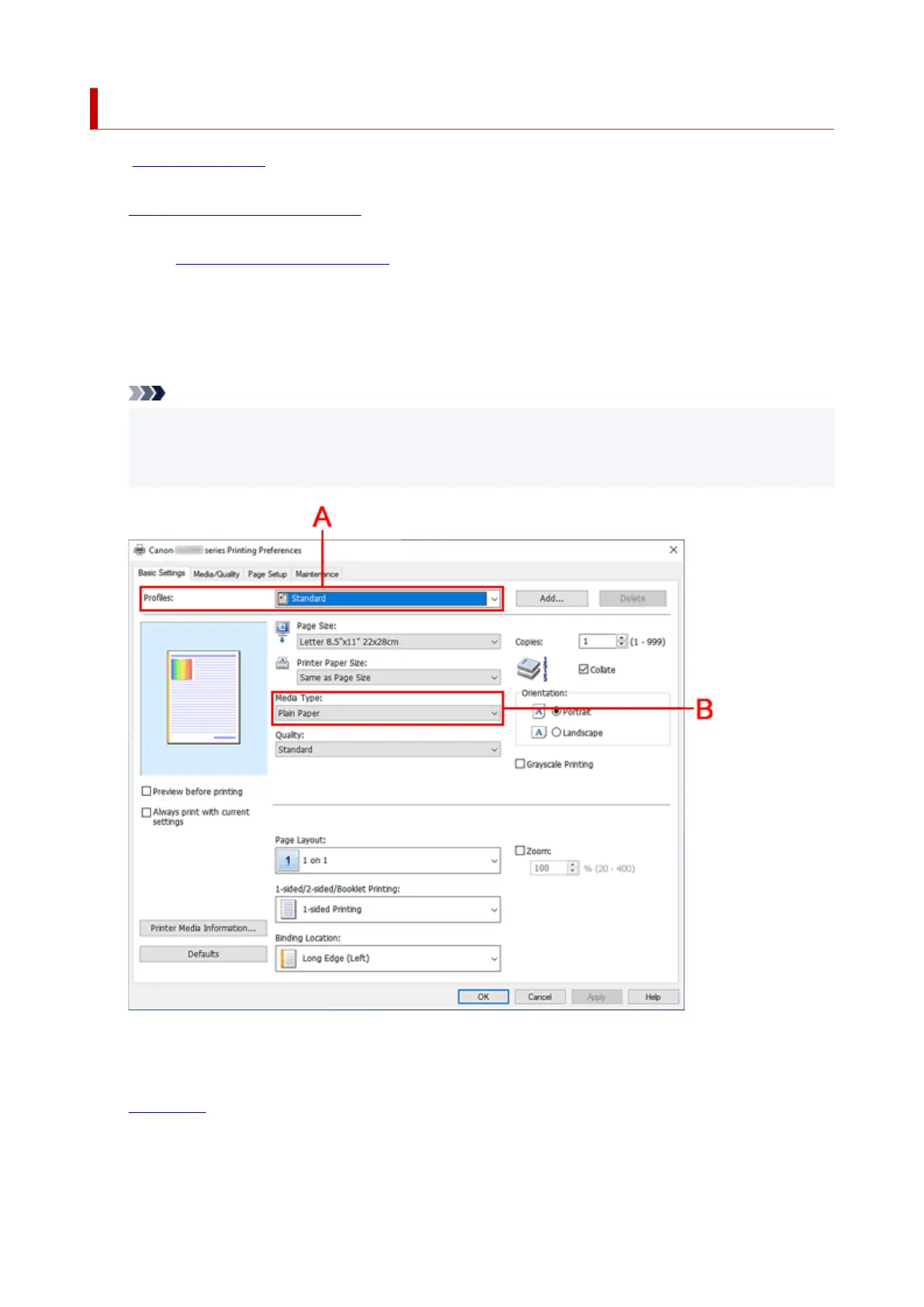Basic Printing Setup
In the Basic Settings tab, you can print in various ways according to your purpose.
1. Check that printer is turned on1.
2.
Open printer driver's setup screen
2.
3.
Select Profile (A)
3.
Select the print settings according to your purpose in Profiles on the Basic Settings tab.
If you select a print setting, Paper Size and Media Type will change automatically.
Note
•
When the paper size to be printed is selected from Printer Paper Size, the zoom level is
automatically set according to the selected paper size.
To select a zoom level of your choice, add a checkmark to Zoom and enter a number.
4.
Select Media Type (B) According to Requirements
4.
5.
Set Paper
5.
6.
Click OK
6.
264
