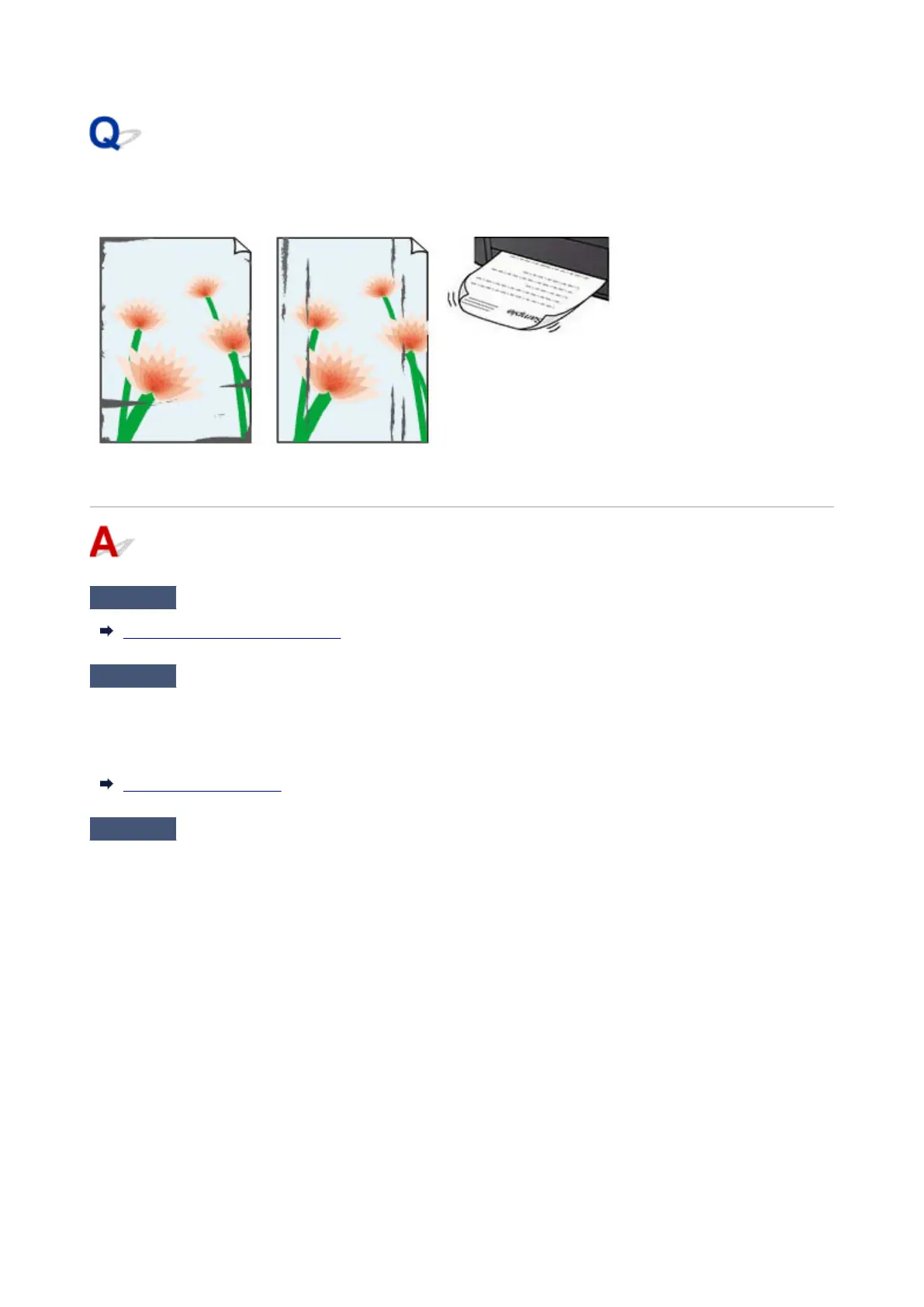Paper Is Smudged/Printed Surface Is Scratched/Ink Blots/Paper
Curl
Check 1
Check paper and print quality settings.
Resolving Print Quality Problems
Check 2
Check paper type.
Make sure you are using the right paper for what you are printing. To print data with high color saturation such
as photographs or images with dark colors, we recommend that you use Photo Paper Plus Glossy II or other
Canon specialty paper.
Supported Media Types
Check 3
Correct curl before loading paper.
When using Photo Paper Plus Semi-gloss, even if the sheet is curled, load one sheet at a time as it is. Rolling
this paper in the opposite direction to flatten it may crack the paper surface and reduce the print quality.
We recommend putting unused paper back into the package and storing it flat.
• Plain Paper:•
Turn the paper over and reload it to print on the other side.
• Other Paper such as envelope:•
If the paper corners curl more than 0.1 in. / 3 mm (A) in height, the paper may smudge or may not feed
properly. Follow the instructions below to correct the paper curl.
601
