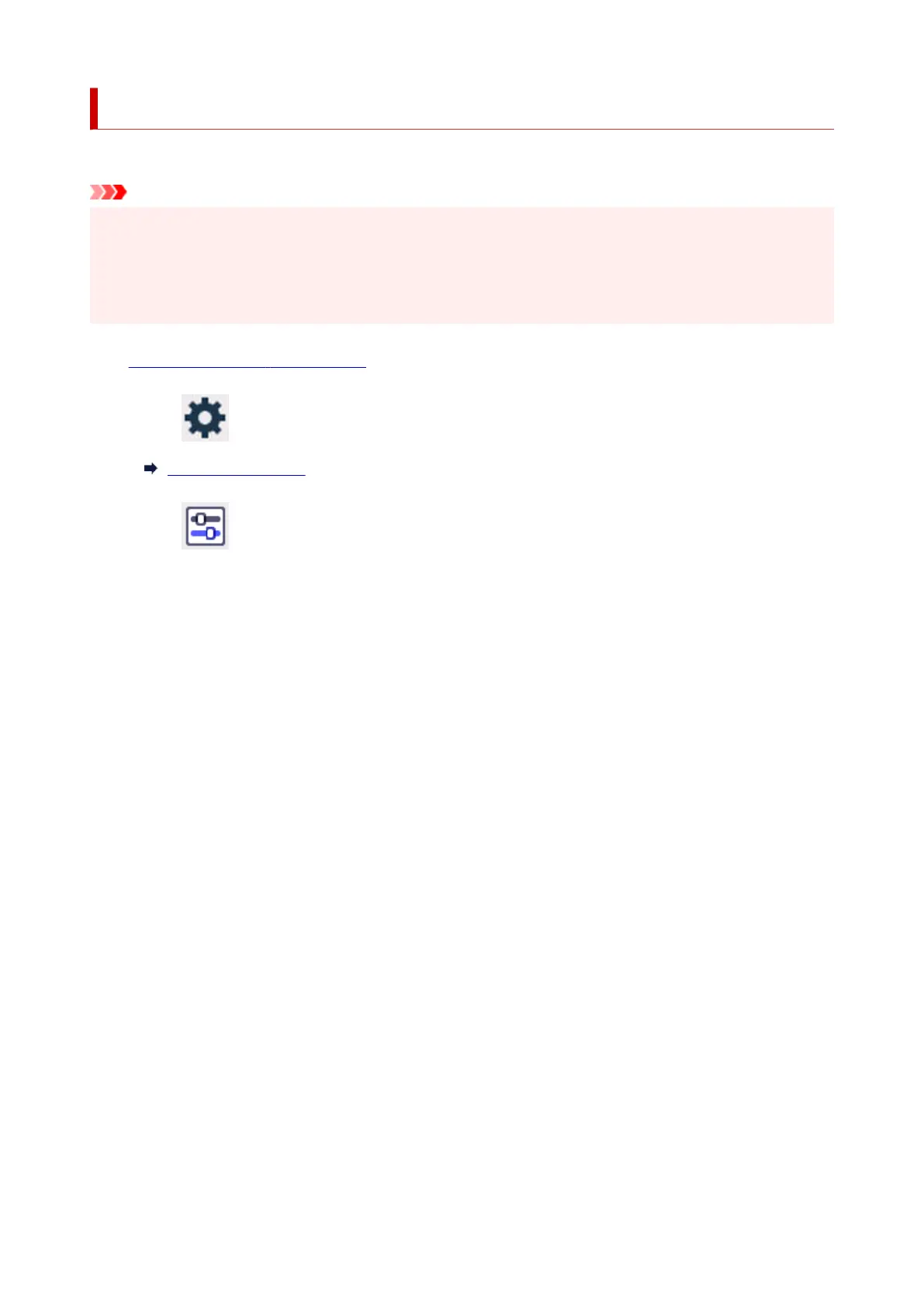Administrator password settings
The administrator password can be set or canceled.
Important
• The administrator password of the printer is set by default. It is set in the serial number of the printer•
which consists of 9 characters (the first 4 characters are alphabet and the latter 5 characters are
number) and is indicated on the seal on the device.
• The administrator password may be required to change the settings.•
1.
Check that printer is turned on.
1.
2.
Select Setup on the HOME screen.
2.
Using Touch Screen
3. Select Printer settings.3.
The Printer settings screen is displayed.
4.
Select Administrator password settings.
4.
5.
If the authentication screen for an administrator password is displayed, enter a password,
5.
then select OK.
When the administrator password is not set, the registration confirmation message is displayed. Select
Yes. The message is displayed again. Then, select OK and proceed to step 7.
6. Select Change administrator password.6.
When you do not set the administrator password, select Remove administrator password. Select Yes
in the displayed screen. The message is displayed again. Then, select OK.
7.
Select the effective range of the administrator password.
7.
Remote UI and other tools
To change the setting using the remote UI or a certain software, the administrator password needs
to be entered.
LCD, Remote UI, and other tools
To change the setting using the operation panel of this printer, remote UI or a certain software, the
administrator password needs to be entered.
8.
Enter the administrator password.
8.
Enter the password using 8 to 32 alphanumeric characters and symbols.
196
