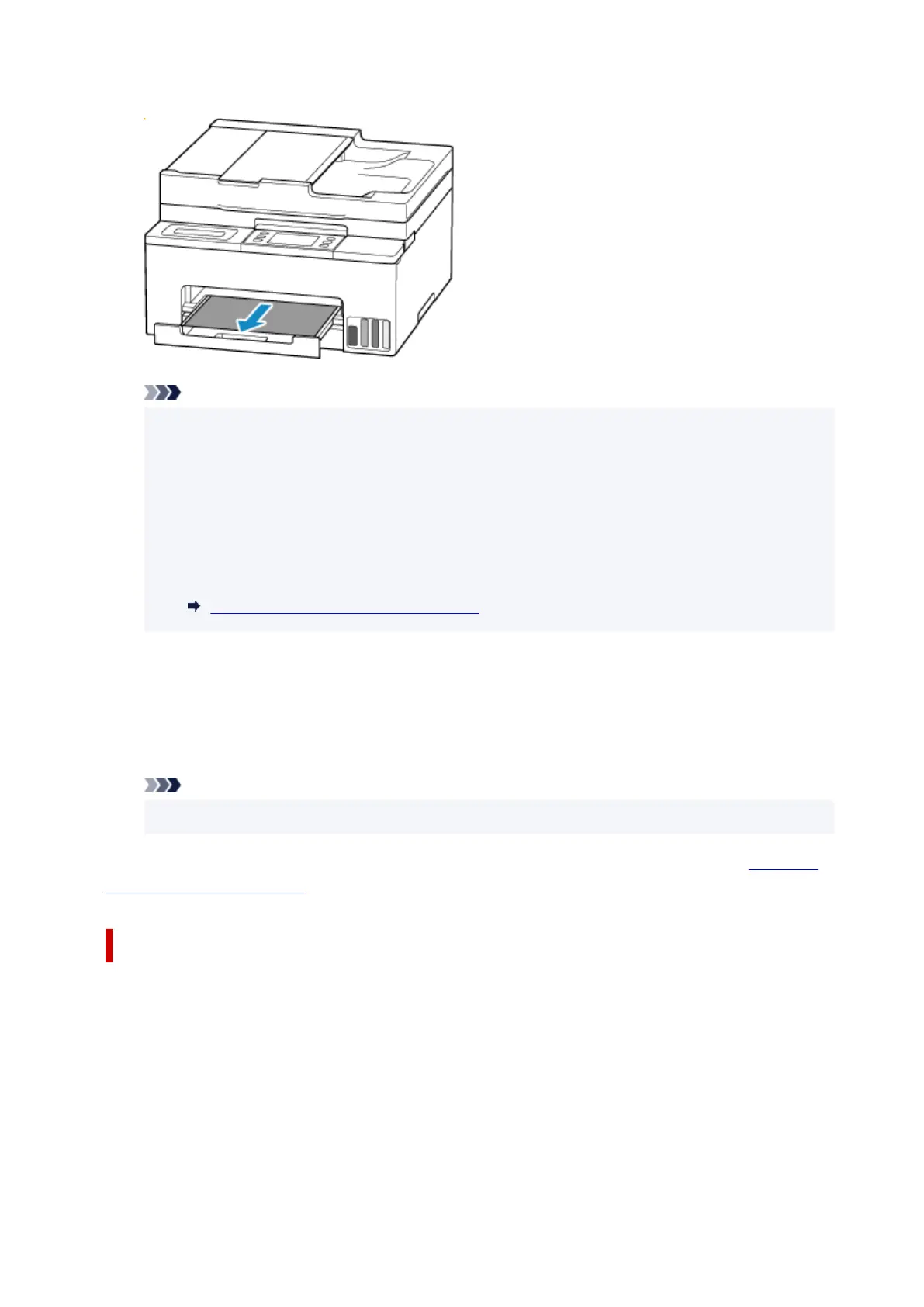Slowly pull out the paper so as not to tear it.
Note
•
If you cannot pull out the paper, turn the printer back on without pulling forcibly. The paper may
•
be ejected automatically.
The printer cannot be turned off while it is sending or receiving a fax, or when the received fax
or the unsent fax is stored in the printer's memory. Make sure that all faxes have been sent and
received, press the printer's Stop button to stop printing, and then turn off the printer.
•
If the paper cannot be pulled out or is torn, open the printer's scanning unit / cover and remove
•
jammed paper inside the printer.
Removing Jammed Paper inside Printer
2. Select OK on printer's touch screen.2.
The printer resumes printing. Reprint the page you were printing if it was not printed properly due to
the paper jam.
If you turned off the printer in step 1, all jobs in the print queue are canceled. Redo the printing.
Note
• When reloading the paper, make sure you are using suitable paper and loading it correctly.
If the measures above do not solve the problem, a bit of paper may remain in the printer. See Removing
Jammed Paper inside Printer.
Removing Jammed Paper through Feed Slot of Cassette
1.
Hold jammed paper firmly with both hands and pull it out slowly.
1.
Slowly pull out the paper so as not to tear it.
657
