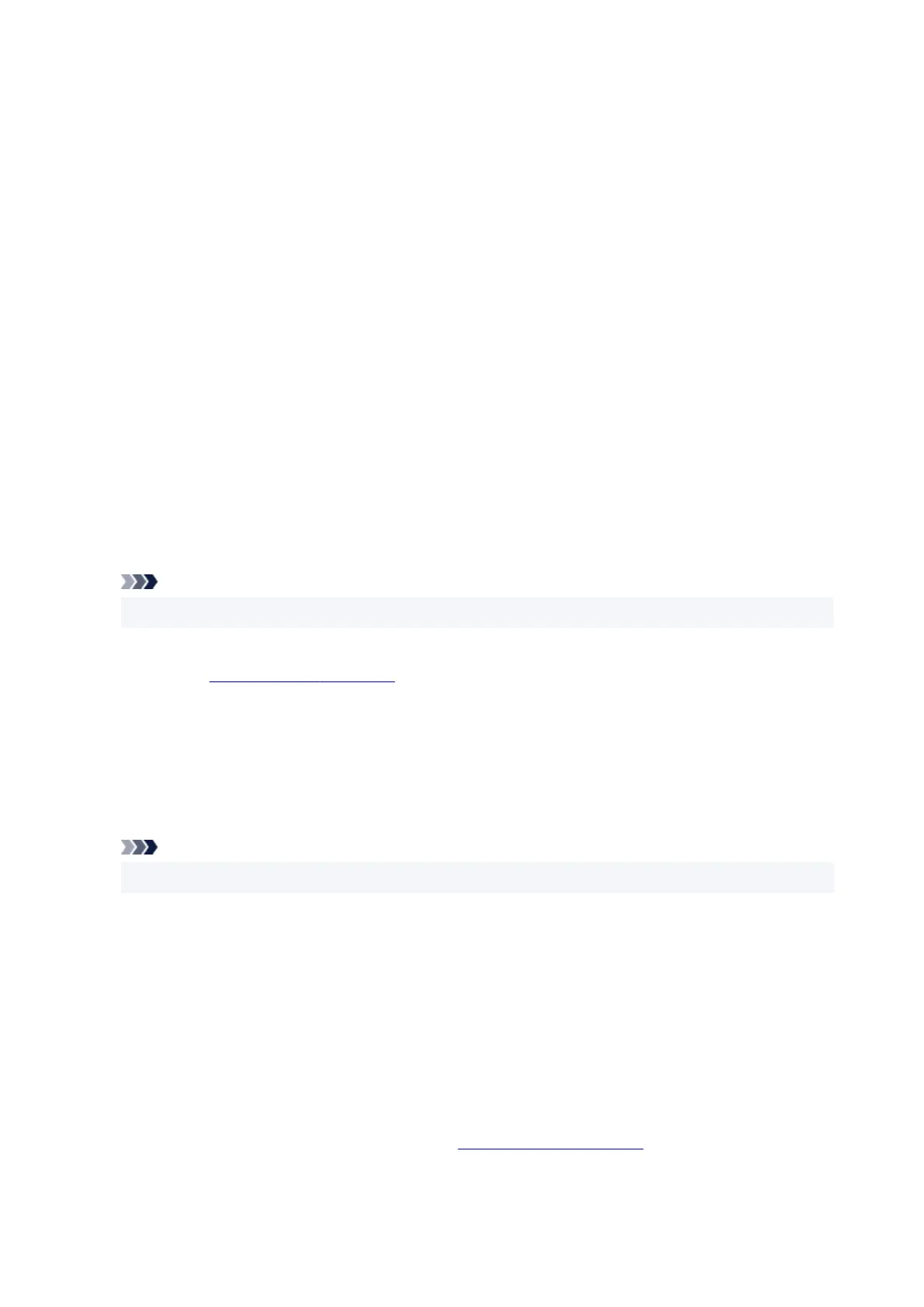Standard
These are the factory settings.
If Page Size, Orientation, and Copies were set from the application software, those settings have
priority.
Paper Saving
Select this setting to save paper when printing a general document. Page Layout is set to 2 on 1,
and 1-sided/2-sided/Booklet Printing is set to 2-sided Printing.
If Page Size, Orientation, and Copies were set from the application software, those settings have
priority.
Photo Printing
If you select this setting when printing a photo, the photo paper and photo size generally used are
set.
If Orientation and Copies were set from the application software, those settings have priority.
Envelope
If you select this setting for printing an envelope, Media Type is set automatically to Envelope. In
the Envelope Size Setting dialog box, select the size of the envelope to be used.
Greeting Card
When selected for printing a greeting card, the Media Type is automatically set to Inkjet Greeting
Card. Quality will be set to High.
Note
• You cannot change the order of print settings.
Add...
Displays the Add to Profiles dialog box.
Click this button when you want to save the information that you set on the Basic Settings, Media/
Quality, and Page Setup tabs to Profiles.
Delete
Deletes a registered printing profile.
Select the name of the setting to be deleted from Profiles, and click Delete. When a confirmation
message is displayed, click OK to delete the specified printing profile.
Note
• Printing profiles that are registered in the initial settings cannot be deleted.
Settings Preview
The paper illustration shows how the original will be laid out on a sheet of paper.
You can check an overall image of the layout.
Preview before printing
Shows what the print result will look like before you actually print the data.
Check this check box to display a preview before printing.
Uncheck this check box if you do not want to display a preview.
Always print with current settings
Prints documents with the current settings starting from the next print execution.
When you select this function and then close the printer driver setup window, the information that you
268
