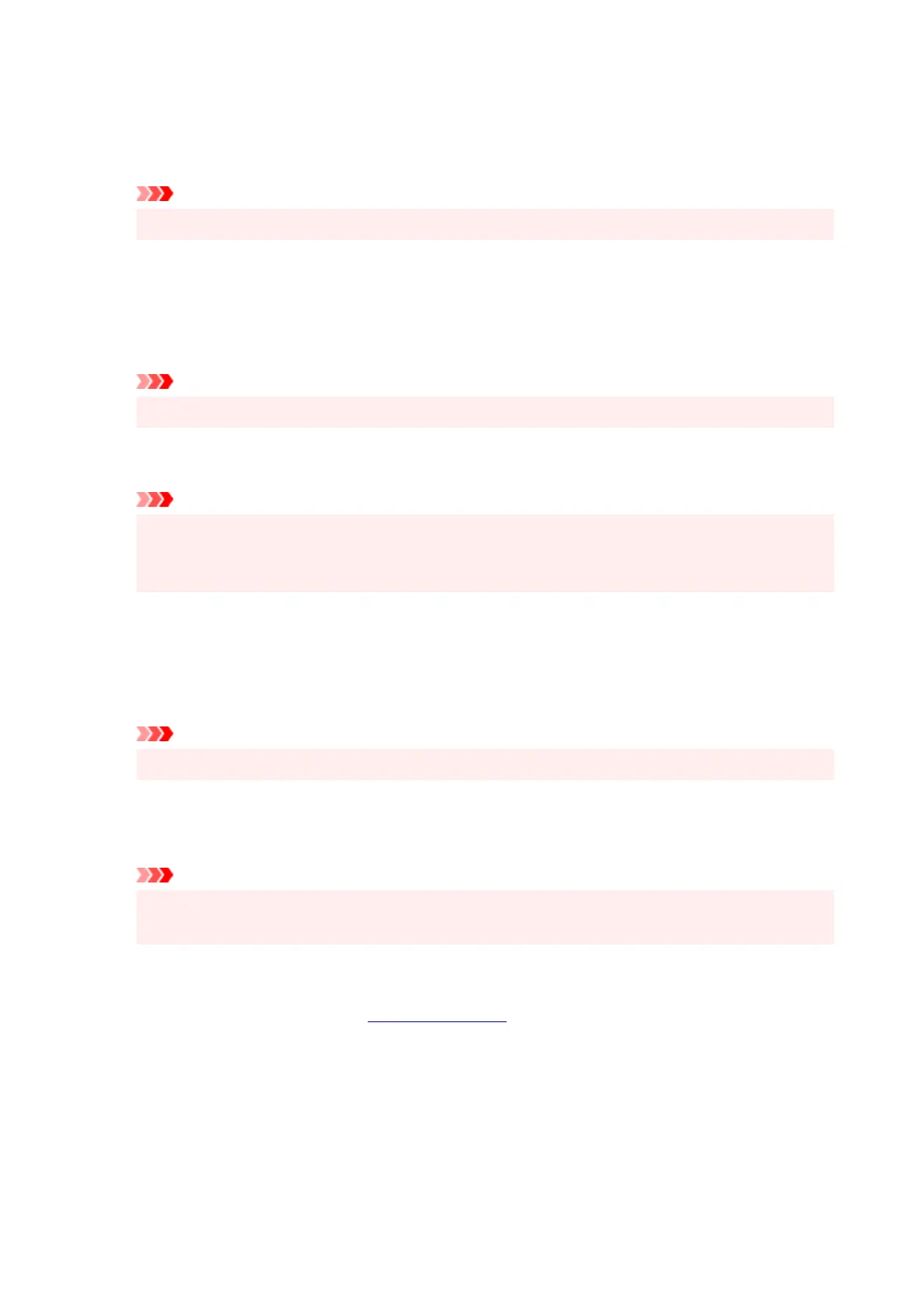Do not allow application software to compress print data
Compression of the application software print data is prohibited.
If the print result has missing image data or unintended colors, selecting this check box may improve
the condition.
Important
• Uncheck this check box under normal circumstances.
Print after creating print data by page
The print data is created in page units, and printing starts after the processing of one page of print
data is complete.
If a printed document contains unintended results such as streaks, selecting this check box may
improve the results.
Important
• Uncheck this check box under normal circumstances.
Print barcodes clearly
If you add a checkmark, it might solve readability issues with barcodes.
Important
• 2D barcodes are not supported.
• Print speed might become slower.
• The desired effectiveness might not be achieved.
Prevention of Print Data Loss
You can reduce the size of the print data that was created with the application software and then print
the data.
Depending on the application software being used, the image data may be cut off or may not be
printed properly. In such cases, select On. If you will not be using this function, select Off.
Important
• When using this function, the print quality may drop depending on the print data.
Unit of Print Data Processing
Selects the processing unit of the print data to be sent to the printer.
Select Recommended under normal circumstances.
Important
• A large amount of memory may be used for certain settings.
Do not change the setting if your computer has a small amount of memory.
Print charts and diagrams in documents more vividly (plain paper)
If you select Use Printer Settings, printing is performed according to the printer's settings.
To see your printer settings, see "Printing preferences".
Specify print start position
Select this to make fine adjustments to the print start position.
Click Set... to display the Print Start Position dialog box and configure the print start position.
295
