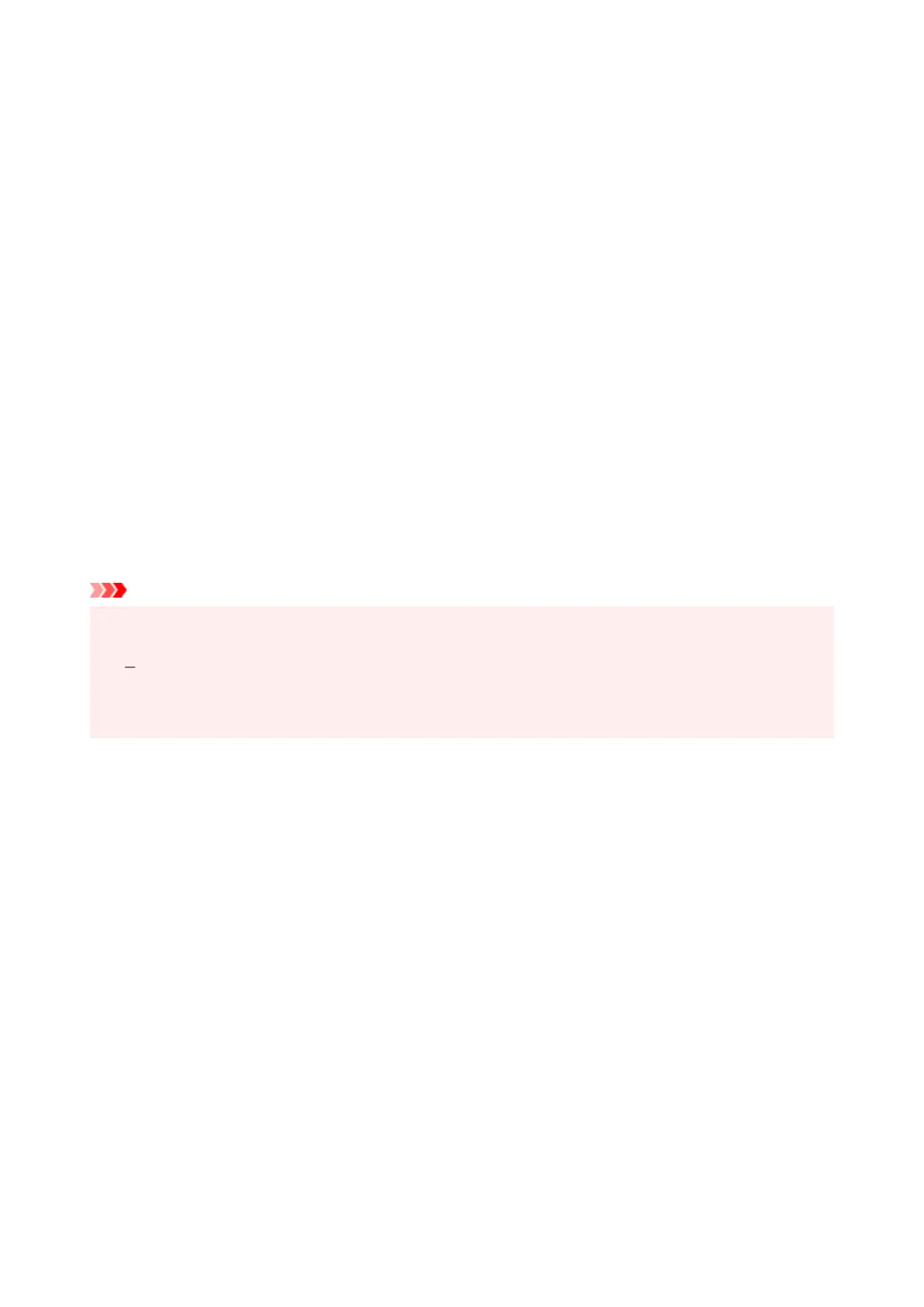Select 2-sided Printing from 1-sided/2-sided/Booklet Printing on the Page Setup tab. Uncheck the
Automatic check box.
3. Select the layout3.
Select the layout you want to use from the Page Layout list.
4.
Specify the side to be stapled
4.
The best Binding Location is selected automatically from the Orientation and Page Layout settings.
To change the setting, select another stapling side from the Binding Location list.
5.
Set the margin width
5.
If necessary, click Specify Margin... and set the margin width, and then click OK.
6.
Complete the setup
6.
Click OK on the Page Setup tab.
When you perform print, the document is first printed on one side of a sheet of paper. After one side is
printed, reload the paper correctly according to the message.
Then tap Start print on the printer operation panel to print the opposite side.
Important
• Automatic duplex printing can be performed only when one of the following paper sizes is selected from
Page Size on the Page Setup tab.
Letter 8.5"x11" 22x28cm, A4
• After printing the front page, there is an ink drying wait time before starting to print the back page
(Operation stops temporarily). Do not touch the paper during this time.
305
