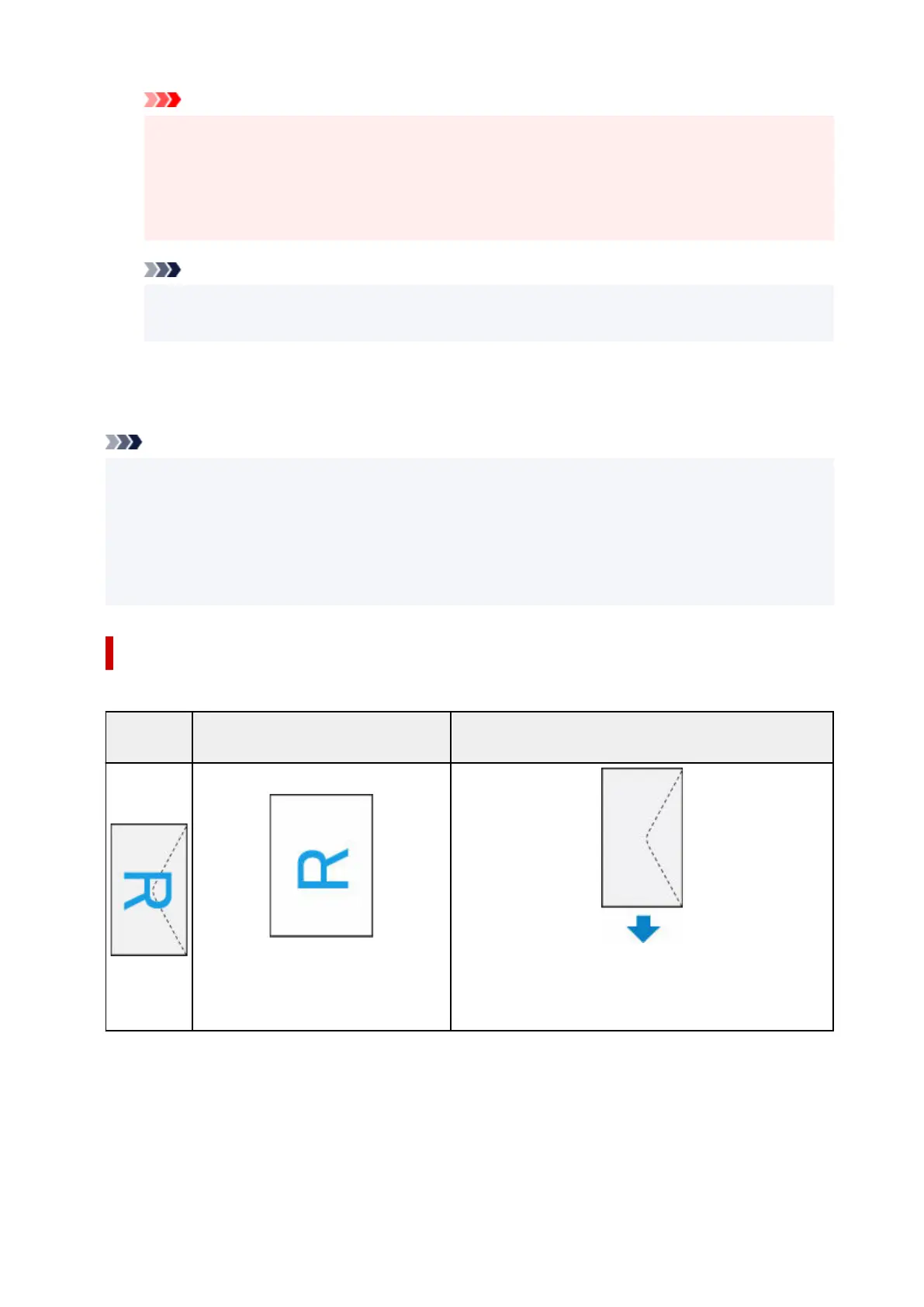Important
• An error may occur if the paper size set in the print dialog is different from the paper size
registered on the printer. Select the correct items on the print dialog and the printer that
correspond to the paper being printed.
• If printing paper such as photo paper and postcards that cannot be printed on both sides, set
Double-sided to Off.
Note
•
Use the Print dialog to set general print settings such as the layout and the print sequence.
For information about print settings, refer to macOS help.
7.
Click Print
7.
The printer prints according to the specified settings.
Note
• It can take the Wi-Fi a few minutes to get connected after the printer turns on. Print after checking
that the printer is connected to the network.
• You cannot print if Bonjour settings of printer are disabled. Check LAN settings of printer and enable
Bonjour settings.
• Refer to "Cannot Print Using AirPrint" for printing problems.
• The display of the settings screen may differ depending on the application software you are using.
Printing of Envelopes
For printing on the envelope from Mac, refer to the following.
Print result
image
Orientation of print data Orientation of loading envelope
The print data is rotated by 180 degrees
against the print result image.
Load the envelope in vertically with the address side facing
up so that the folded flap of the envelope will be faced down
on the right side.
338
