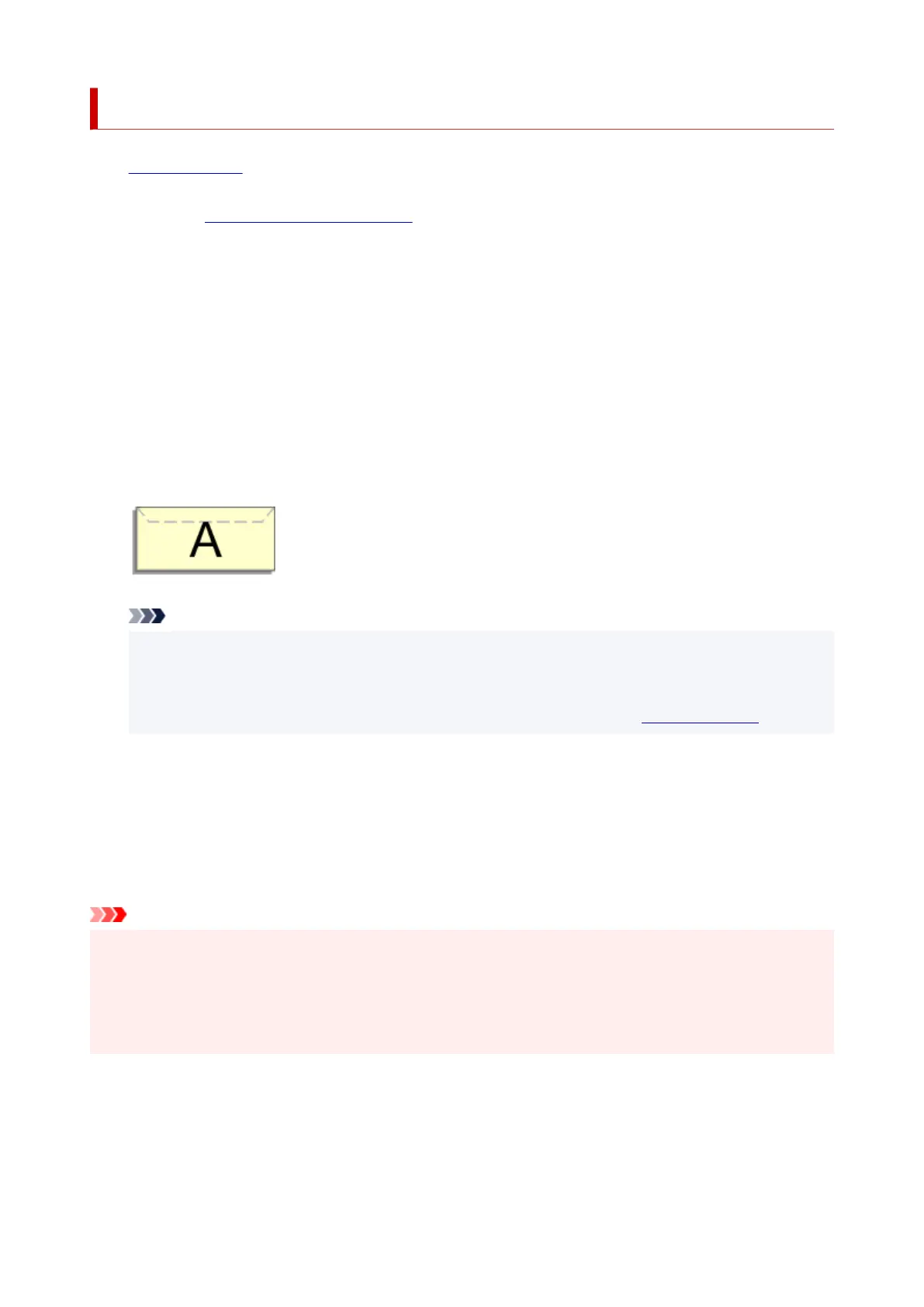Setting Up Envelope Printing
1. Load envelope on the printer1.
2.
Open the printer driver setup window
2.
3. Select the media type3.
Select Envelope from Profiles on the Basic Settings tab.
4.
Select the paper size
4.
When the Envelope Size Setting dialog box is displayed, select the envelope size you want to use, and
then click OK.
5.
Set the orientation
5.
To print the addressee horizontally, select Landscape for Orientation.
Note
• If Envelope Com 10, Envelope DL, Yougata 4 4.13"x9.25", Yougata 6 3.86"x7.48", Envelope
C5, or Envelope Monarch 3.88"x7.5" 98.4x190.5mm is selected for Printer Paper Size, the
printer rotates the paper 90 degrees to the left to print, regardless of the Rotate 90 degrees left
when orientation is [Landscape] setting for Custom Settings in the
Maintenance tab.
6. Select the print quality6.
For Quality, select the quality according to your purpose.
7. Click OK7.
When you perform print, the information is printed on the envelope.
Important
• When you perform envelope printing, guide messages are displayed.
To hide the guide messages, check the Do not show this message again check box.
To show the guide again, click the View Printer Status button on the Maintenance tab, and start the
Canon IJ Status Monitor.
Then click Envelope Printing from Display Guide Message of the Option menu to enable the setting.
350
