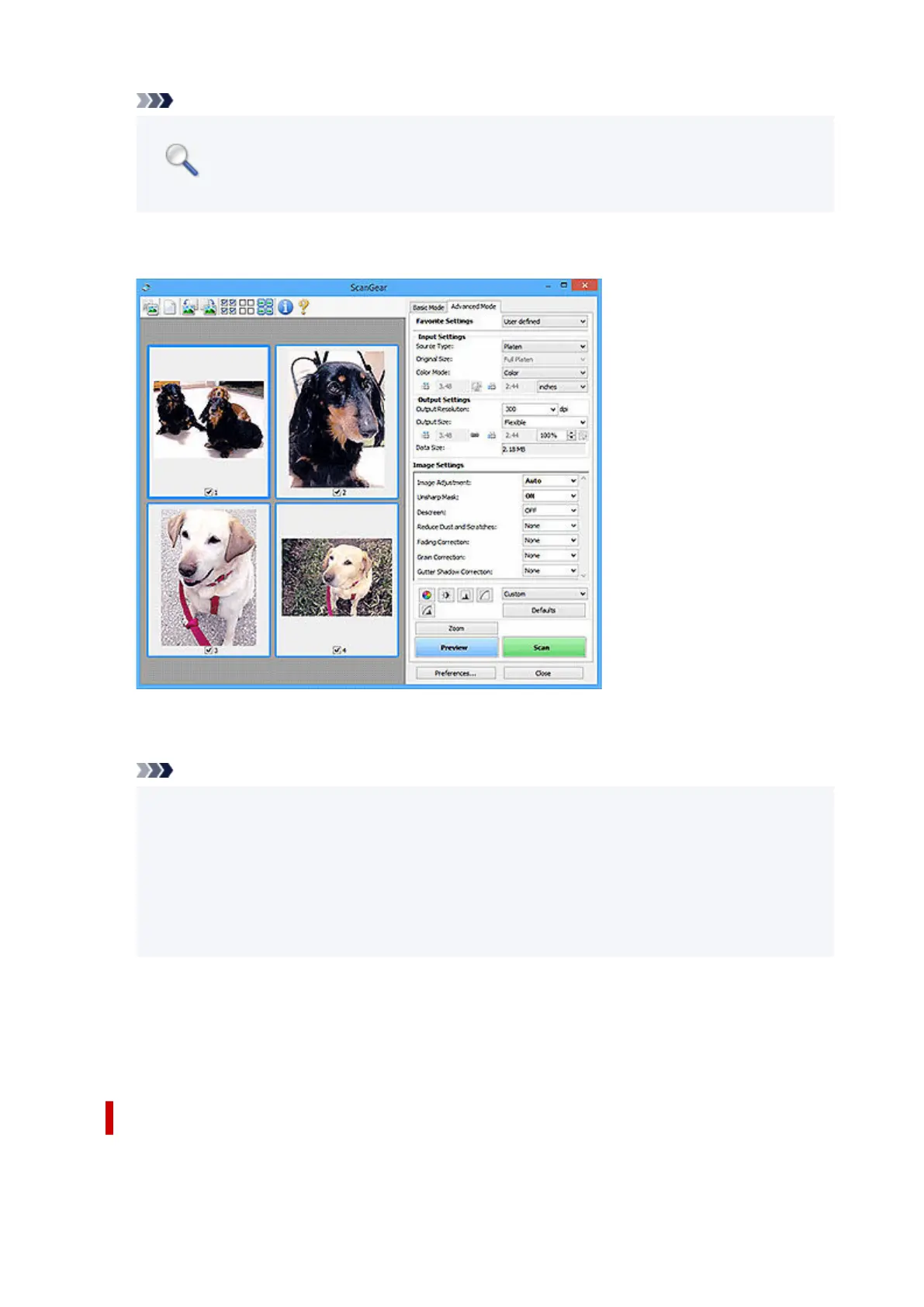Note
• Zoom rescans the document and displays high-resolution image in Preview.
• (Enlarge/Reduce) on the Toolbar zooms in on the preview image quickly. However, the
resolution of the displayed image will be low.
Preview
Performs a trial scan.
Scan
Starts scanning.
Note
• When scanning starts, the progress appears. To cancel the scan, click Cancel.
• When scanning is completed, a dialog box prompting you to select the next action may appear.
Follow the prompt to complete. For details, see Status of ScanGear dialog after scanning in
Scan tab of Preferences dialog box.
• It will take time to process the images if the total size of the scanned images exceeds a certain
size. In that case, a warning message appears; it is recommended that you reduce the total size.
To continue, scan in whole image view.
Preferences...
Displays the Preferences dialog box for making scan/preview settings.
Close
Closes ScanGear (scanner driver).
(2) Toolbar
Adjust or rotate preview images. The buttons displayed on the Toolbar vary by view.
392
