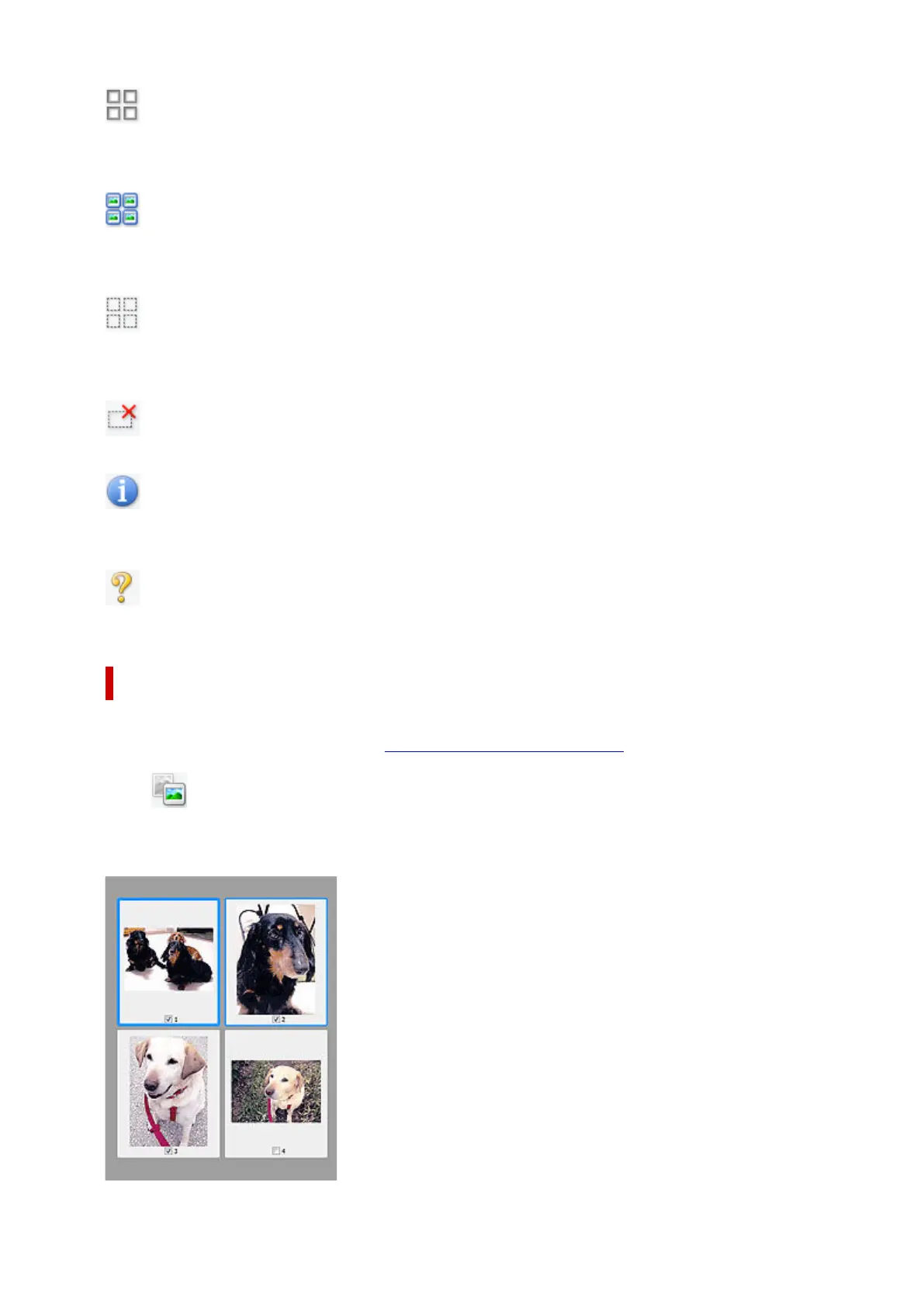(Uncheck All Frames)
Available when two or more frames are displayed.
Deselects the checkboxes of the images in thumbnail view.
(Select All Frames)
Available when two or more frames are displayed.
Selects the images in thumbnail view and outlines them in blue.
(Select All Cropping Frames)
Available when two or more cropping frames are specified.
Turns the cropping frames into thick broken lines and applies the settings to all of them.
(Remove Cropping Frame)
Removes the selected cropping frame.
(Information)
Displays the version of ScanGear, along with the document type and other details of the current scan
settings.
(Open Guide)
Opens this page.
(3) Preview Area
This is where a trial image appears after you click Preview. The results of image corrections, color
adjustments, and other settings made in (1) Settings and Operation Buttons are also reflected.
When (Thumbnail) is displayed on Toolbar:
Cropping frames are specified according to the document size, and thumbnails of scanned images
appear. Only the images with the checkbox selected will be scanned.
394
