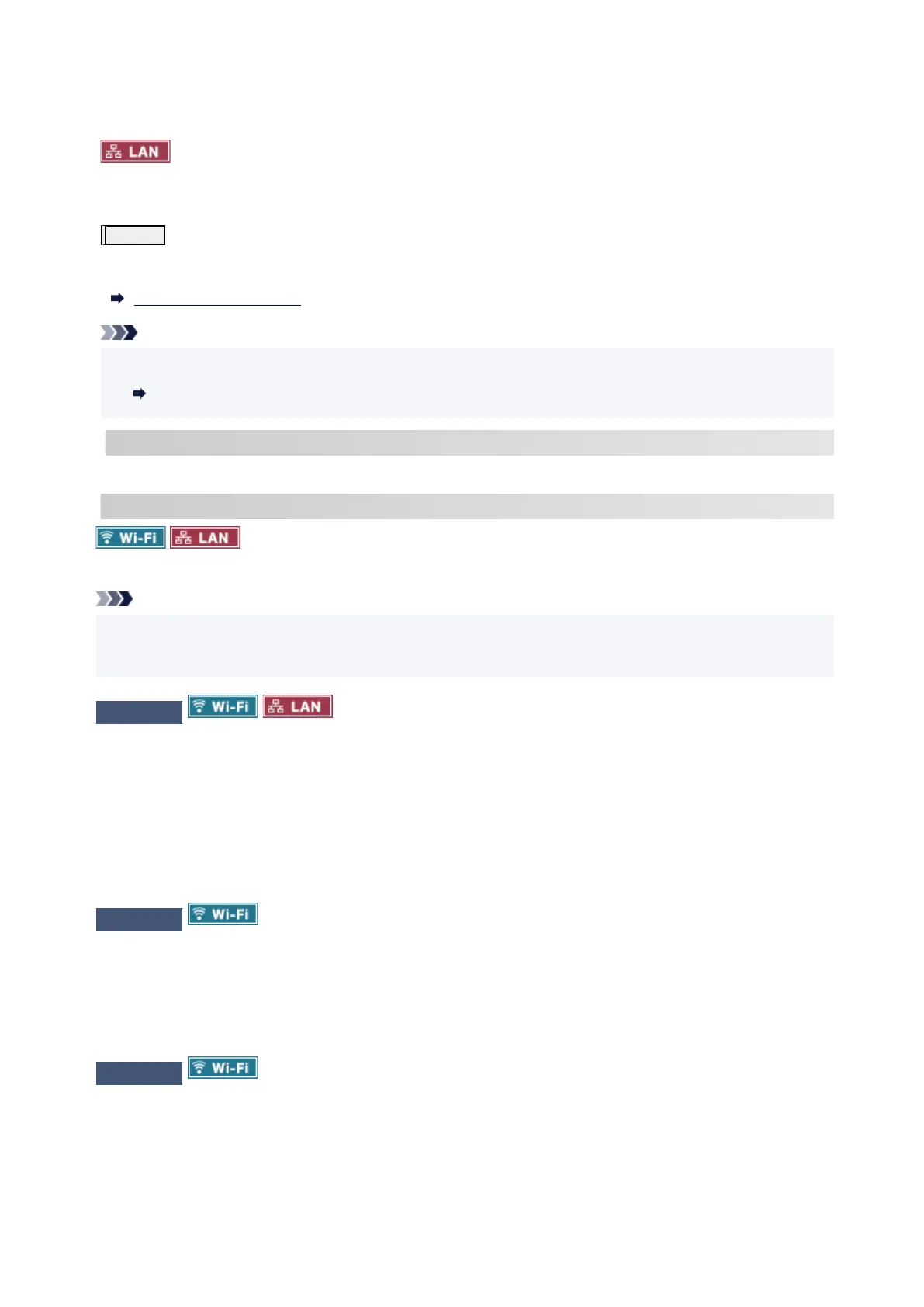Wireless communication quality deteriorates if the printer or devices are too far from the wireless router. Move
the printer and device closer to the wireless router.
Make sure the LAN cable is inserted.
Try reconnecting the LAN cable to the printer and wireless router.
Step 5
Print the network settings.
Print out the network settings information on your printer.
Printing Network Settings
Note
• For troubleshooting IEEE802.1X/EAP (WPA/WPA2/WPA3 Enterprise), refer to the following.•
Setting Up IEEE802.1X/EAP
Checking Printed Network Settings Information:
From the printed network settings information, check the entries in item "2-2"
C-0
It is connected correctly. If, nevertheless, the printer is not found on the network or
printing is not possible, check the following items.
Note
•
If codes other than "C-0" are displayed at the same time in the item "2-2" see also the correspondence
•
of the other codes.
Check 1
Check that security software's firewall is off.
A message may appear warning you that Canon software is attempting to access the network. If this warning
message appears, set the security software to always allow access.
Quit the security software and make sure that the printer is recognized and ready to use. If so, the cause is
the firewall setting. Change the firewall settings so that the printer is recognized and ready to use. For details,
contact the manufacturer of the security software.
If you are using any programs that switch between network environments, check their settings.
Check 2
Does network name (SSID) of printer match network name (SSID)
setting of wireless router that communicates?
Check the "3-2-6" item in the printed network settings information and the network name (SSID) of the wireless
router you want to connect to. If they are not matched, check the SSID and password of the wireless router you
want to connect to, and then setup manually.
Check 3
Is privacy separator, SSID separator, or Network separation function
enabled on wireless router?
If it is enabled, disable these functions before performing the setup. To check the settings of the wireless router,
refer to the instruction manual provided with it or contact its manufacturer.
554
