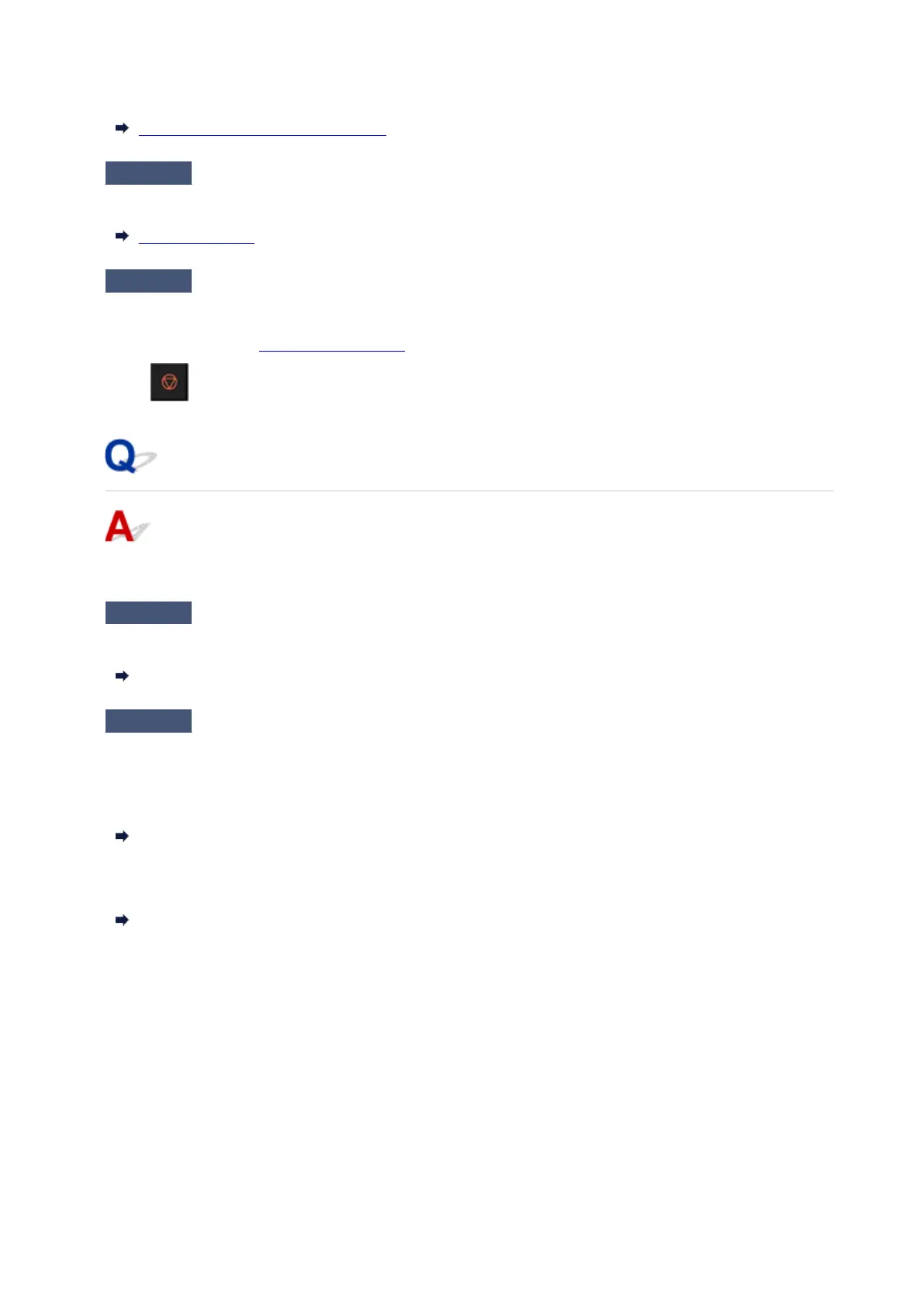Delete contents in memory, and then send the fax again.
Document Stored in Printer's Memory
Check 6
Is document loaded properly?
Remove the document, and then reload it on the platen or in the ADF.
Loading Originals
Check 7
Does a printer error occur?
If an error message is displayed on the touch screen, check the cause.
For messages, refer to Message Is Displayed.
Select (Stop) and if the message is closed, you can send the fax.
Cannot send a fax to a specific destination
If you cannot send a fax to a specific destination, check the following items.
Check 1
Check if the Check RX fax information setting is not set to ON.
Set Check RX fax information in Security control of Fax settings to OFF.
Preventing Mistransmission of Faxes
Check 2
Check if the fax can be sent manually.
If you do not hear the fax sound of the other device from the printer after dialing, the dialed phone number is
incorrect or the destination is set to receive the fax manually.
If you can send the fax, check the registered fax phone number.
Sending Fax after Speaking on Telephone
If the registered phone number is correct, add P (pause) with the # key at the very end of the registered phone
number.
Sending Fax to Registered Recipient
622
