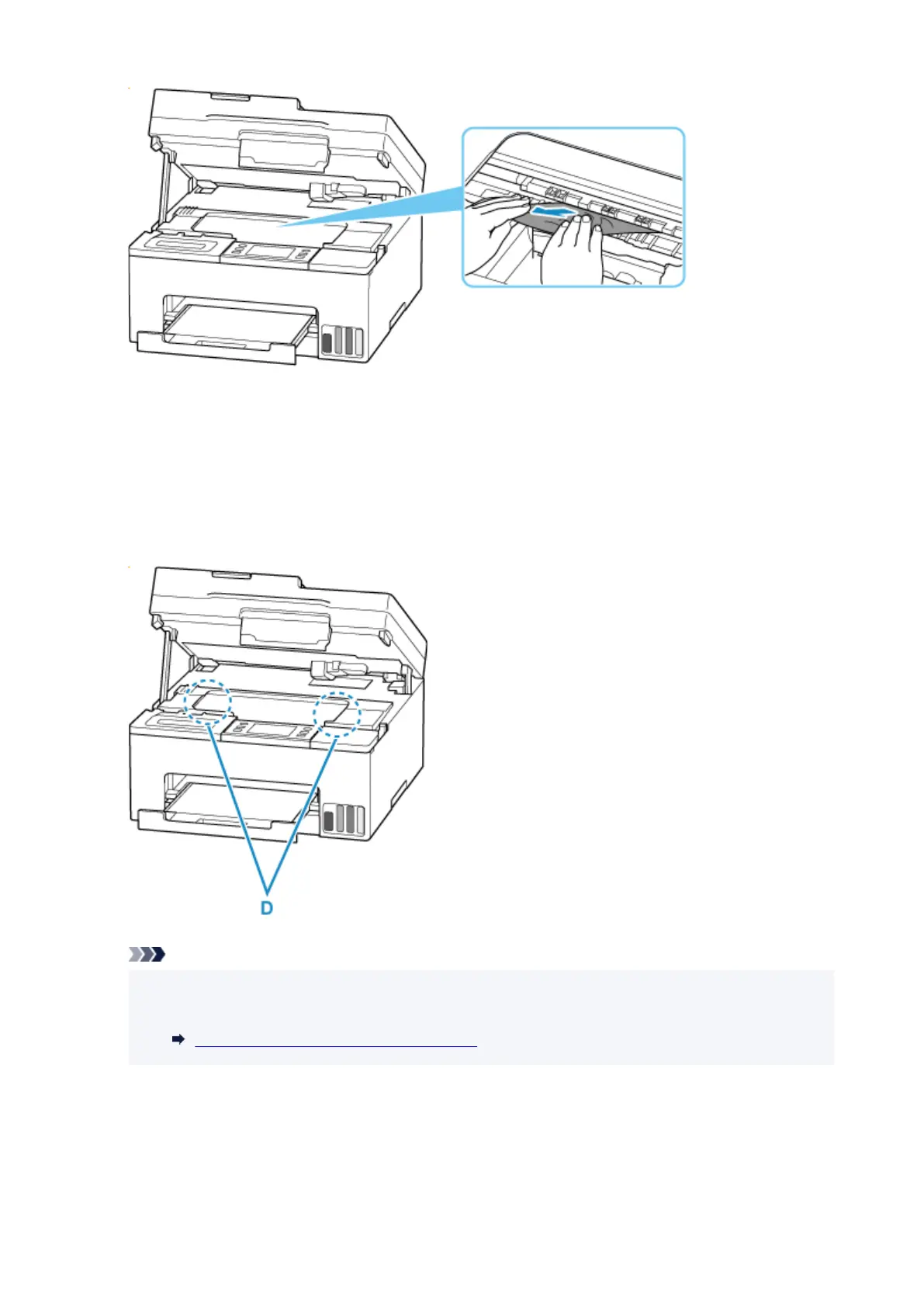7.
Make sure all jammed paper is removed.
7.
If the paper tears when you pull out it, a bit of paper may remain in the printer. Check the following and
remove any remaining paper.
• Any paper left under the print head holder?
• Any small bits of paper left in the printer?
• Any paper left in the left and right empty spaces (D) in the printer?
Note
•
If you are unable to remove the jammed paper, detach the rear cover and remove the jammed
•
paper from the rear side.
Removing Jammed Paper from Rear Side
8.
Close scanning unit / cover.
8.
To close the scanning unit / cover, lift it up slightly and then lower it gently.
661
