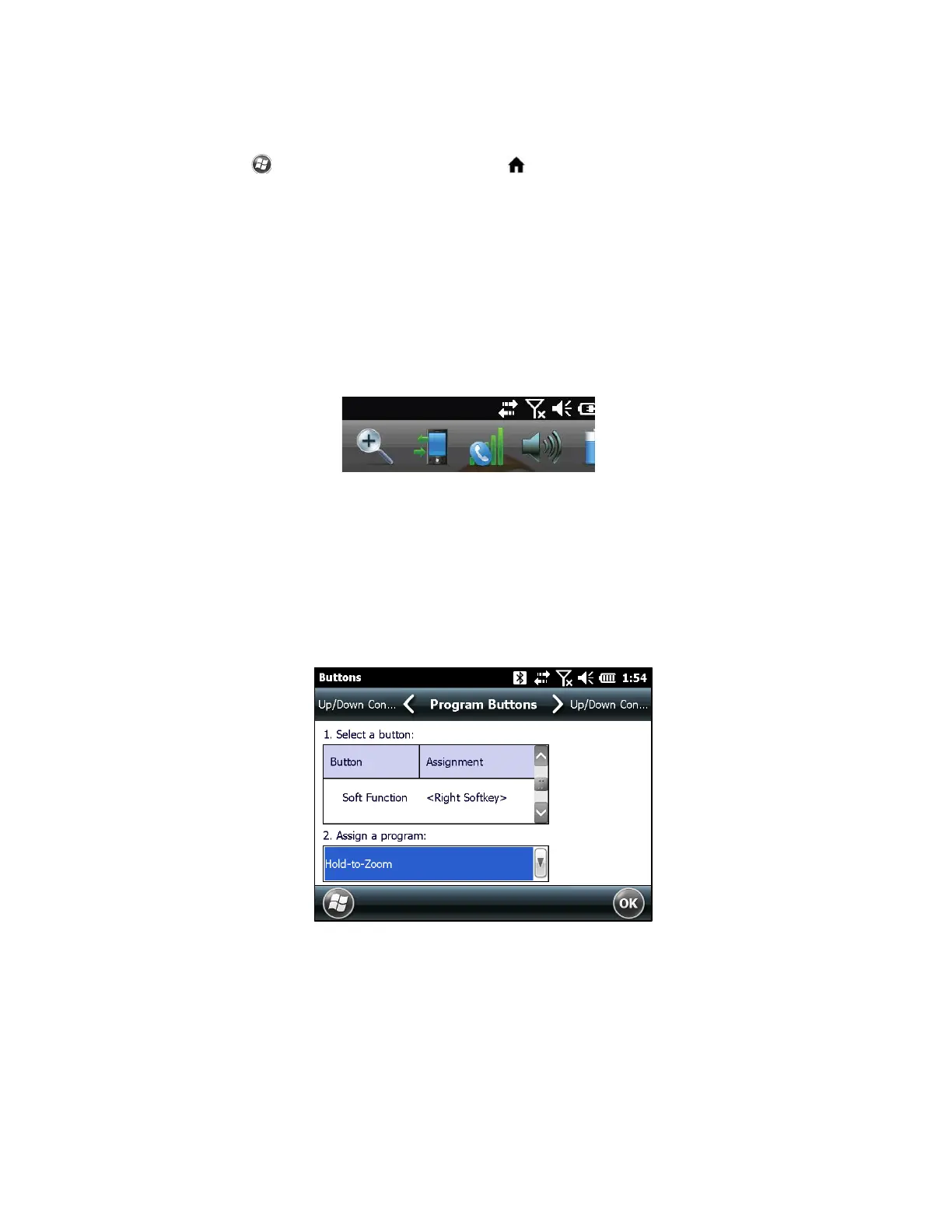Note: A key is not set to launch this feature by default. To use this feature, go to the Buttons
control panel, Program Buttons screen to assign a key to launch the function. Select the
Windows soft key or press the CTRL+ home keys, then Settings > Personal > Buttons.
Press and hold the assigned key and tap on the screen in the area on which you want to zoom.
The screen focuses on that location. Make selections as desired. Release the key to return to
the regular screen size.
Magnifying glass - Tap on the title bar at the top of the screen to display the pop-up icons.
Select the magnifying glass on the left.
This zooms in on the content. Move the screen around with your finger until you find the
information you want. Select the magnifying glass symbol in the upper right corner of the
screen to return the view to the regular size.
To use Display Zoom effectively in SurvCE, it is recommended that you assign the Hold-to-Zoom
function to the Right Soft-key as shown below:
If the Map screen in SurvCE was displayed as shown:
