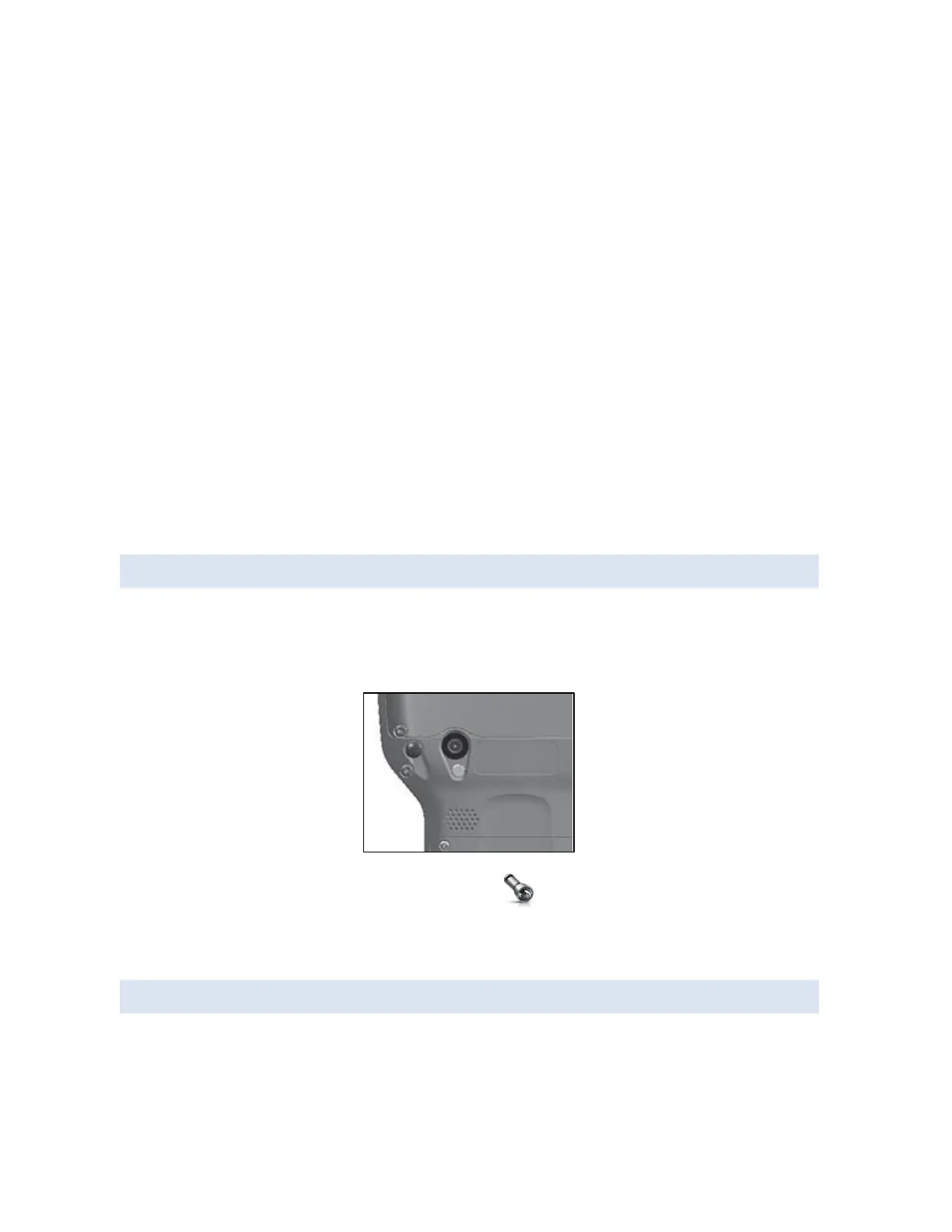LED activity indicators are located on the top of the keyboard above the navigation wheel and
between the helmet and right soft-key.
Red LED on the left (associated with power adapter):
Blinking - AC adapter is plugged in, and the battery is charging
Solid - AC adapter is plugged in, and the battery is full (not charging)
Green LED on the right (associated with notifications): When the operating system has
something to notify you of, this LED behaves accordingly. For example, if you turn on the
internal GPS/GNSS the green LED blinks periodically. You can set up some notification
features. Go to Start > Settings > Sounds & Notifications > Notifications tab. Under Event:
select Reminders. Scroll down to set up other notification features as desired, including
Play sound (plus repeat and choice of sound), Display message on screen, and Flash light
for (plus the desired minutes).
Blue LED in the same location as the green LED (the blue and green LEDs cannot be shown
simultaneously): The Blue LED is not tied to a key or a notification by default.
The green and blue LEDs can be programmed through the JS Application Programming Interface
(JSAP). Please contact Carlson Software technical support for more information.
FLASHLIGHT
Surveyor2 Geo models (Geo and Geo Cell units) have a flash LED located underneath the camera
window on the back of the Surveyor2. It can be used as a flashlight, although its primary purpose
is as a flash for the camera.
To use the flashlight you can tap the flashlight gadget if it is on the Home screen or press the
CTRL+ F keys. Tap on the icon or press the keys once to turn on the brightest illumination, again
for medium brightness, and a third time to turn it off.
SD CARDS
The Surveyor2 has a slot for a micro SD card located in the battery compartment. To insert or
remove a SD card follow these steps:
1. Power off the handheld.
