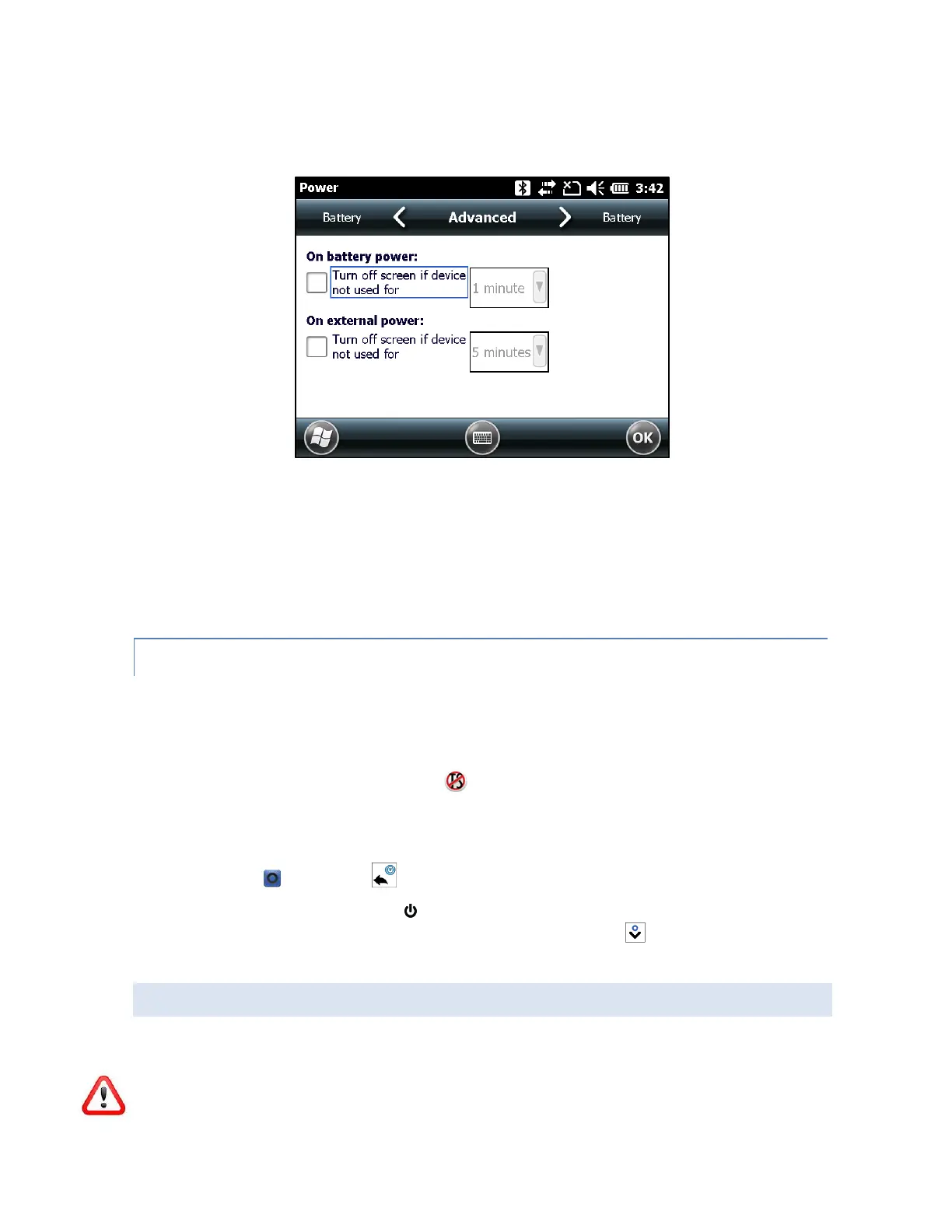and then for battery and/or external power select how long the screen stays on when it is not in
use. Shorter times save battery power.
When the “On battery power” or “On external power” boxes are checked and the Surveyor2 times
out, not only is the display turned off, but the Surveyor goes into a suspend state. In the suspend
state, SurvCE is no longer running. If you are using SurvCE, it is strongly recommended that you
do not check the “On battery power” box.
DISABLING AND ENABLING THE TOUCHSCREEN
You can disable the touchscreen. This is useful when you are running an application and you want
to see the screen while avoiding accidental touchscreen activation. You can move around and
make selections using the keyboard. The touchscreen can also be disabled for cleaning purposes.
When the touchscreen is disabled, this icon is shown in the title bar until the touchscreen is
enabled again. (Note: the title bar is not visible when SurvCE is running. If the Surveyor2 is not
responding to screen touches, try toggling the touchscreen to see if that resolves the problem.)
Press the + backspace keys to toggle the touchscreen on and off.
Press and hold the power key to display the Power Key menu. Select Disable TS. To
enable the touchscreen using this menu, use the down arrow key to highlight Enable
TS, and press the enter key.
POWER MANAGEMENT
The Surveyor2 uses a Li-Ion rechargeable battery pack.
CAUTION: Only use batteries designed for the Surveyor2 from an approved vendor. Use of non-
