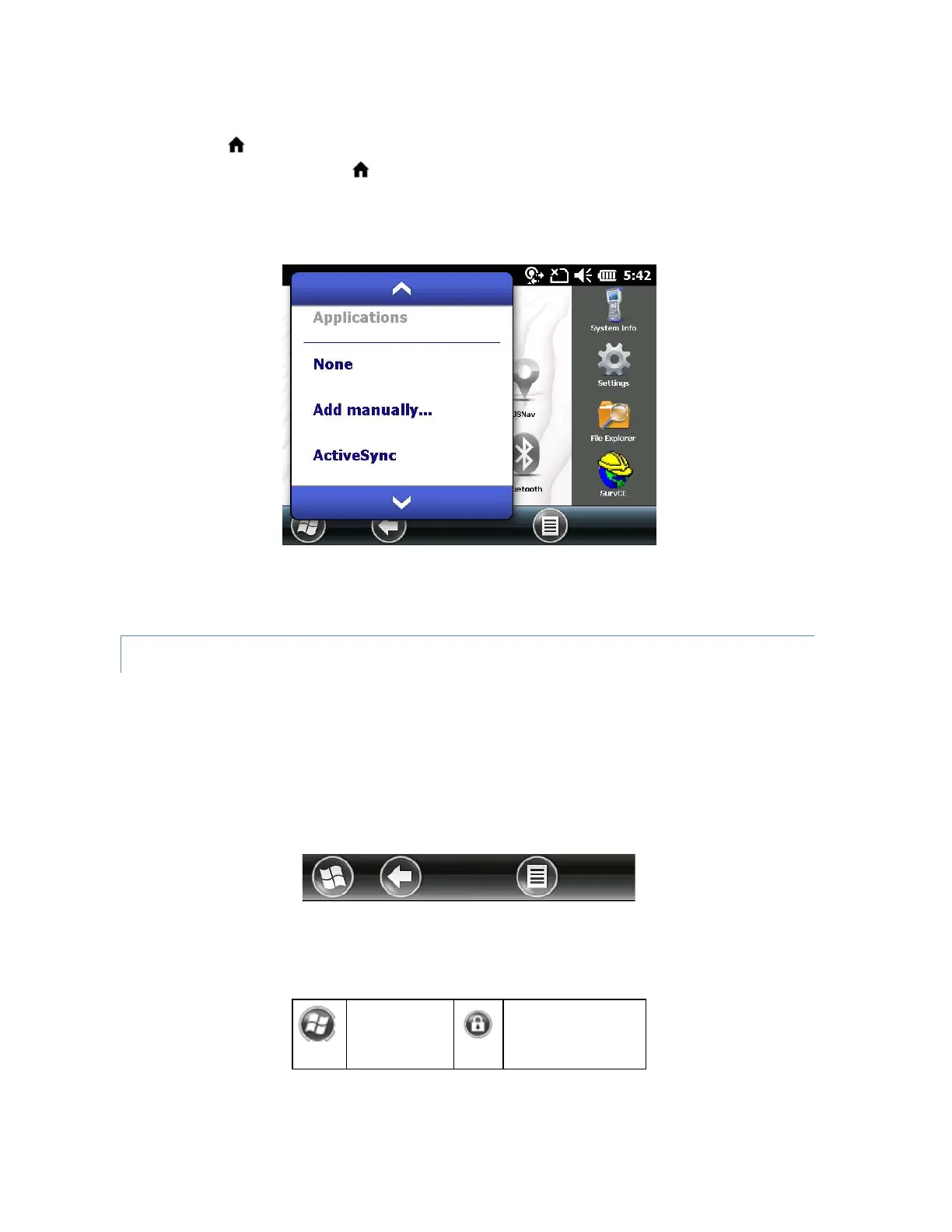You can use it to jump between the applications you use most. While running an application, press
the Home key and select a different application from your favorites. To return to the first
application, press the home key again, then tap on the first application you were running.
You can customize which application shortcuts are shown. Tap and hold on the shortcut you want
to change to bring up a list of available applications.
Tap on your selection. The icon on the home screen changes to the icon associated with the new
application.
TILE BAR
Touchable tiles (or soft keys) are shown in the tile bar at the bottom of each screen. Up to five
tiles are shown, depending on which screen you are on.
For example, the Home screen tile bar (shown below) consists of: 1) the Microsoft® start tile that
takes you to the Start menu, 2) the back tile that takes you to the last application running, and 3)
the menu tile that lists options for customizing the dashboard. The third and fifth tile positions are
empty.
Tap on a tile to perform the actions associated with it.
Tile examples:
