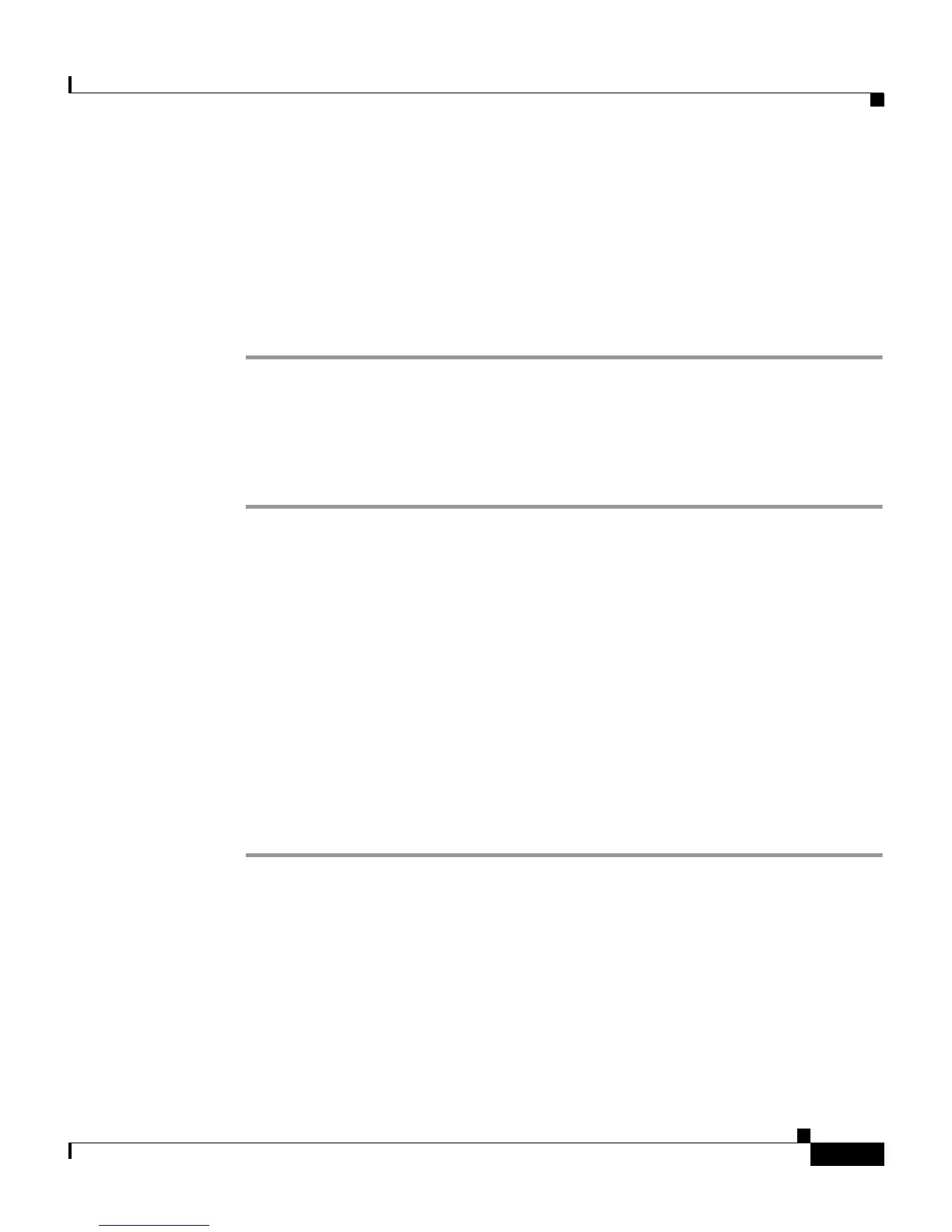5-5
User Guide for Cisco Secure ACS for Windows Server
78-14696-01, Version 3.1
Chapter 5 Setting Up and Managing Shared Profile Components
Downloadable PIX ACLs
Step 7 When you have completed specifying the PIX ACL, click Submit.
Result: Cisco Secure ACS enters the new PIX ACL, which takes effect
immediately. That is, it is available to be sent to any PIX Firewall that is
attempting authentication of a user who has that ACL name as part of his or her
user or group profile. For information on assigning a user or a group to a PIX
ACL, see Assigning a PIX ACL to a User, page 7-21, or Assigning a
Downloadable PIX ACL to a Group, page 6-28.
Editing a Downloadable PIX ACL
To edit a downloadable PIX ACL, follow these steps:
Step 1 In the navigation bar, click Shared Profile Components.
Result: The Shared Profile Components page appears.
Step 2 Click Downloadable PIX ACLs.
Result: The Downloadable PIX ACLs table appears.
Step 3 In the Name column, click the PIX ACL you want to edit.
Result: The Downloadable PIX ACLs page appears with information displayed
for the selected ACL.
Step 4 Edit the Name or Description or ACL Definitions information, as applicable.
Step 5 When you have finished editing the information for the PIX ACL, click Submit.
Result: Cisco Secure ACS re-enters the PIX ACL with the new information,
which takes effect immediately.
Deleting a Downloadable PIX ACL
Before You Begin
You should remove the association of a PIX ACL with any user, or user group,
profile before deleting the PIX ACL.
