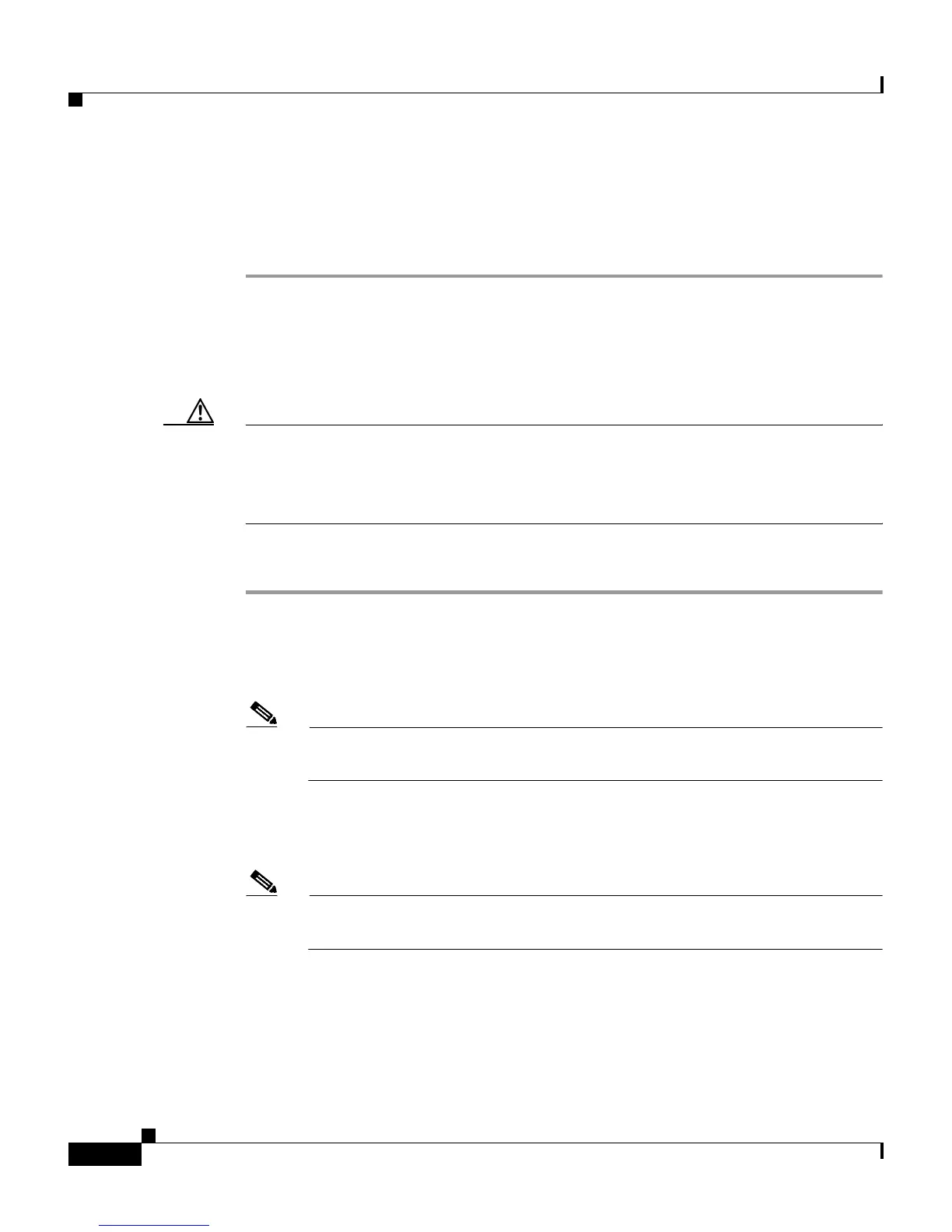Chapter 7 Setting Up and Managing User Accounts
User Management
7-56
User Guide for Cisco Secure ACS for Windows Server
78-14696-01, Version 3.1
Step 4 Select the Account Disabled check box.
Step 5 Click Submit at the bottom of the page.
Result: The specified user account is disabled.
Deleting a User Account
Caution If you are authenticating using the Unknown User policy, you must also delete the
user account from the external user database. This prevents the username from
being automatically re-added to the CiscoSecure user database the next time the
user attempts to log in.
To delete a user account, follow these steps:
Step 1 Click User Setup.
Result: The User Setup Select page of the HTML interface opens.
Step 2 In the User box, type the complete username to be deleted.
Note Alternatively, you can click List All Users and then select the user from
the list that appears.
Step 3 Click Add/Edit.
Step 4 At the bottom of the User Setup page, click Delete.
Note The Delete button appears only when you are editing user information,
not when you are adding a username.
Result: A popup window appears that asks you to confirm the user deletion.