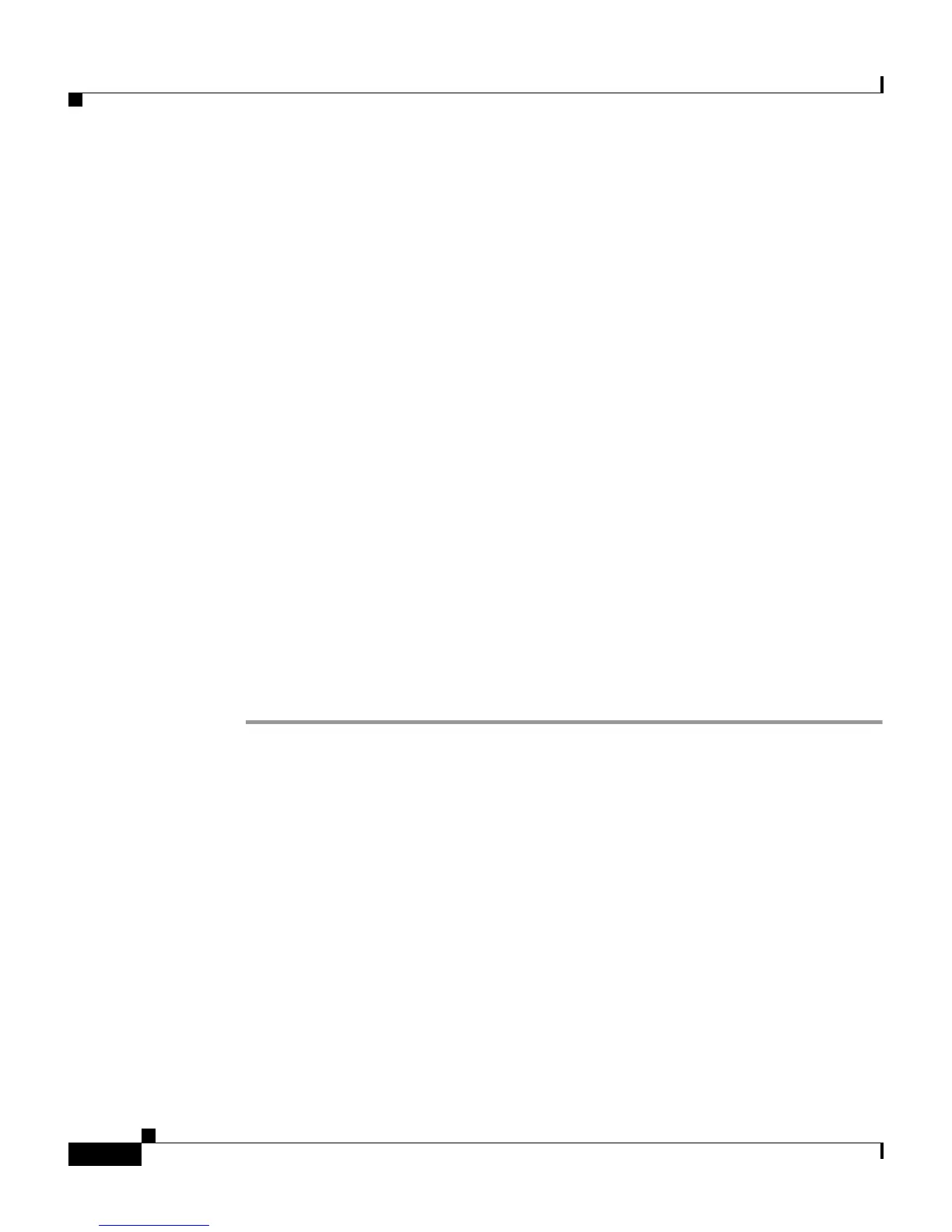Chapter 10 Setting Up and Managing Administrators and Policy
Administrator Accounts
10-6
User Guide for Cisco Secure ACS for Windows Server
78-14696-01, Version 3.1
–
ACS Backup and Restore—For more information about this report, see
Dynamic Administration Reports, page 9-7.
–
DB Replication—For more information about this report, see Dynamic
Administration Reports, page 9-7.
–
RDBMS Synchronization—For more information about this report, see
Dynamic Administration Reports, page 9-7.
–
Administration Audit—For more information about this report, see
Dynamic Administration Reports, page 9-7.
–
ACS Service Monitor—For more information about this report, see
Dynamic Administration Reports, page 9-7.
–
User Change Password—For more information about this report, see
Dynamic Administration Reports, page 9-7.
Adding an Administrator Account
Before You Begin
For descriptions of the options available while adding an administrator account,
see Administrator Privileges, page 10-3.
To add a Cisco Secure ACS administrator account, follow these steps:
Step 1 In the navigation bar, click Administration Control.
Step 2 Click Add Administrator.
Result: The Add Administrator page appears.
Step 3 Complete the boxes in the Administrator Details table:
a. In the Administrator Name box, type the login name (up to 32 characters) for
the new Cisco Secure ACS administrator account.
b. In the Password box, type the password (up to 32 characters) for the new
Cisco Secure ACS administrator account.
c. In the Confirm Password box, type the password a second time.