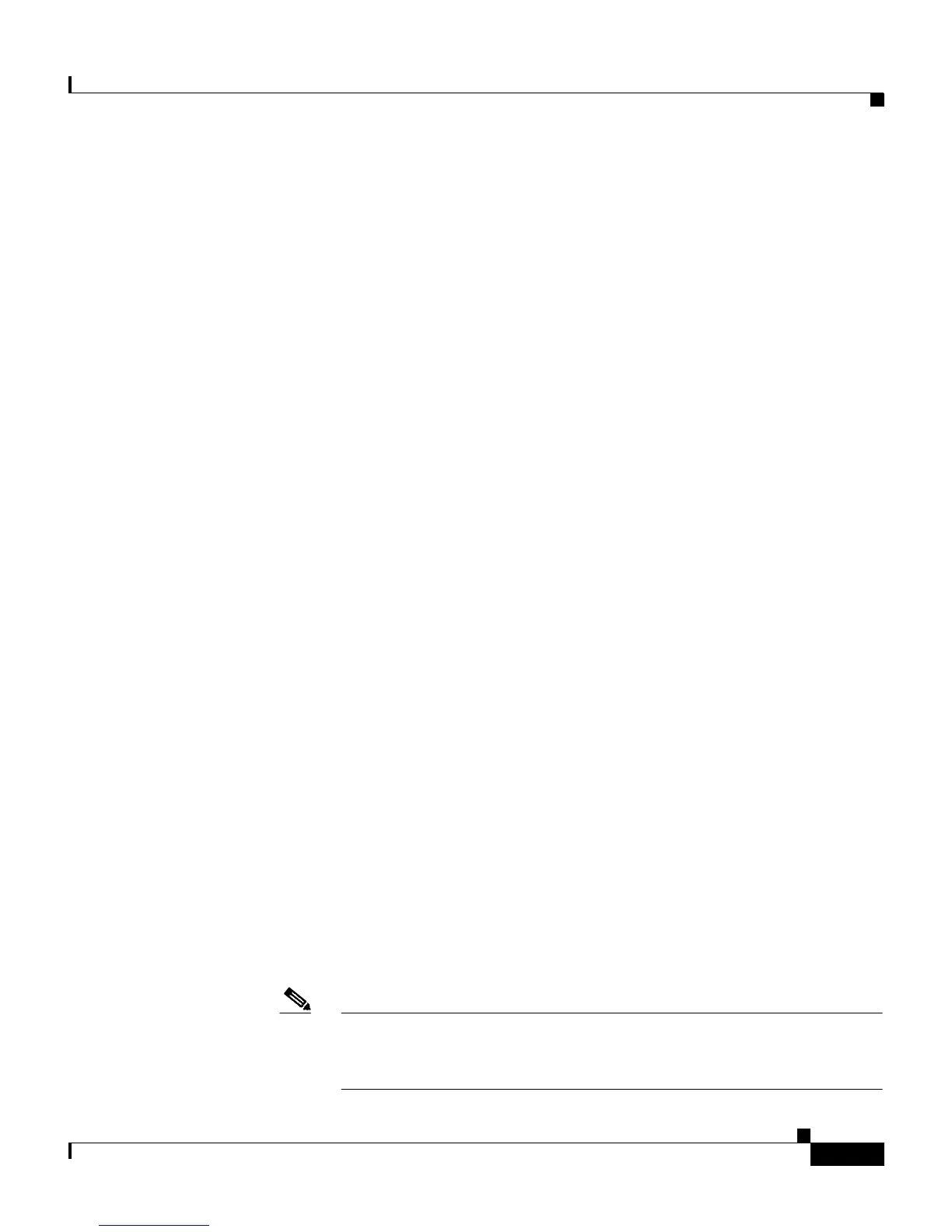1-25
User Guide for Cisco Secure ACS for Windows Server
78-14696-01, Version 3.1
Chapter 1 Overview of Cisco Secure ACS
Cisco SecureACS HTML Interface
HTML Interface Layout
The HTML interface has three vertical partitions, known as frames:
• Navigation Bar—The gray frame on the left of the browser window, the
navigation bar contains the task buttons. Each button changes the
configuration area (see below) to a unique section of the Cisco Secure ACS
application, such as the User Setup section or the Interface Configuration
section. This frame does not change; it always contains the following buttons:
–
User Setup—Add and edit user profiles.
–
Group Setup—Configure network services and protocols for groups of
users.
–
Shared Profile Components—Add and edit network access restriction
and command authorization sets, to be applied to users and groups.
–
Network Configuration—Add and edit network access devices and
configure distributed systems.
–
System Configuration—Configure database information and
accounting.
–
Interface Configuration—Display or hide product features and options
to be configured.
–
Administration Control—Define and configure access policies.
–
External User Databases—Configure external databases for
authentication.
–
Reports and Activity—Display accounting and logging information.
–
Online Documentation—View the User Guide for Cisco Secure ACS
for Windows Server.
• Configuration Area—The frame in the middle of the browser window, the
configuration area displays web pages that belong to one of the sections
represented by the buttons in the navigation bar. The configuration area is
where you add, edit, or delete information. For example, you configure user
information in this frame on the User Setup Edit page.
Note Most pages have a Submit button at the bottom. Click Submit to
confirm your changes. If you do not click Submit, changes are not
saved.