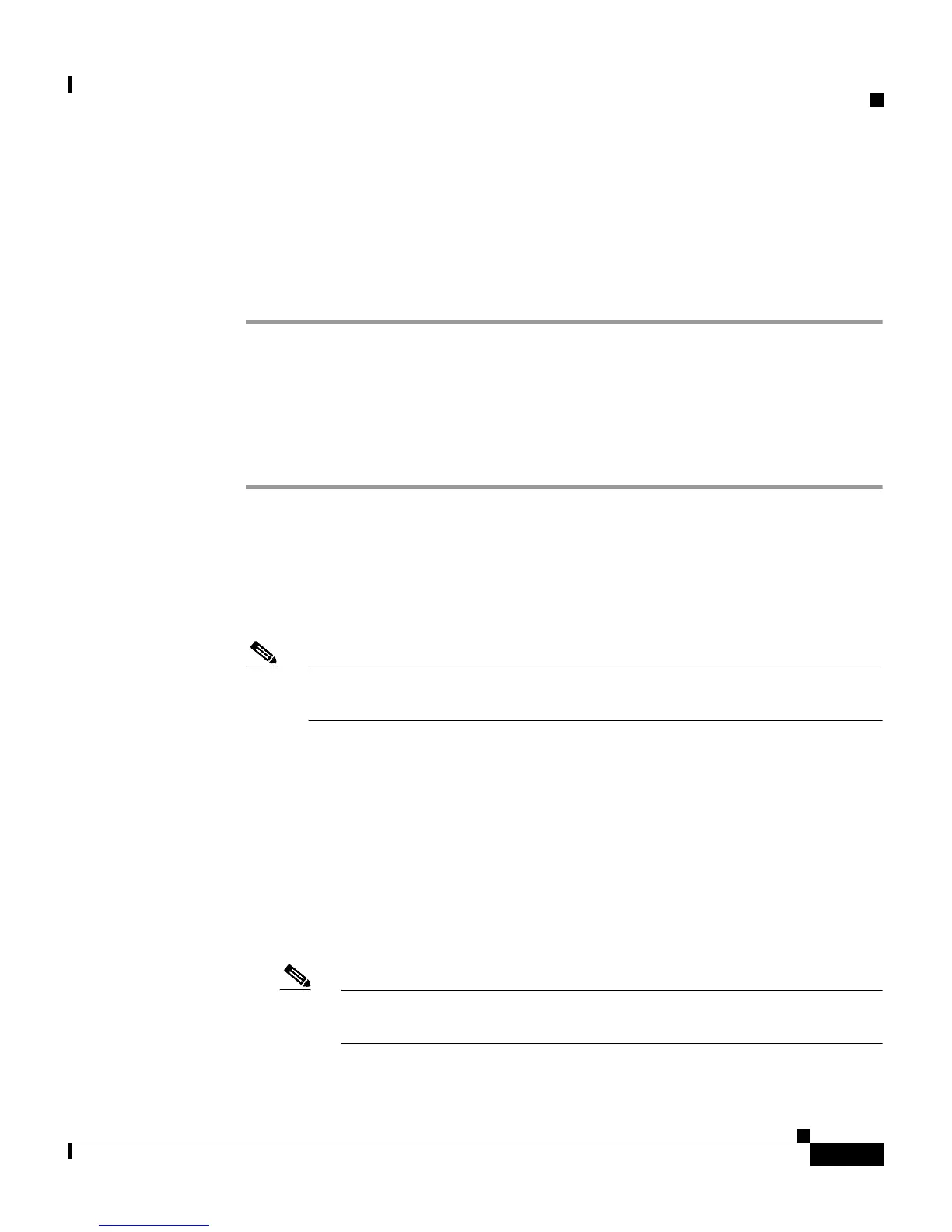7-11
User Guide for Cisco Secure ACS for Windows Server
78-14696-01, Version 3.1
Chapter 7 Setting Up and Managing User Accounts
Basic User Setup Options
Step 3 Do one of the following:
• If you are finished configuring the user account options, click Submit to
record the options.
• To continue to specify the user account options, perform other procedures in
this chapter, as applicable.
Assigning a User to a Client IP Address
To assign a user to a client IP address, follow these steps:
Step 1 Perform Step 1 through Step 3 of Adding a Basic User Account, page 7-5.
Result: The User Setup Edit page opens. The username being added or edited is
at the top of the page.
Step 2 Under Client IP Address Assignment in the User Setup table, select the applicable
option. Choices include the following:
Note The IP address assignment in User Setup overrides the IP address
assignment in Group Setup.
• Use group settings—Select this option to use the IP address group
assignment.
• No IP address assignment—Select this option to override the group setting
if you do not want an IP address returned by the client.
• Assigned by dialup client—Select this option to use the IP address dialup
client assignment.
• Assign static IP address—Select this option and type the IP address in the
box (up to 15 characters), if a specific IP address should be used for this user.
Note If the IP address is being assigned from a pool of IP addresses or by
the dialup client, leave the Assign IP address box blank.