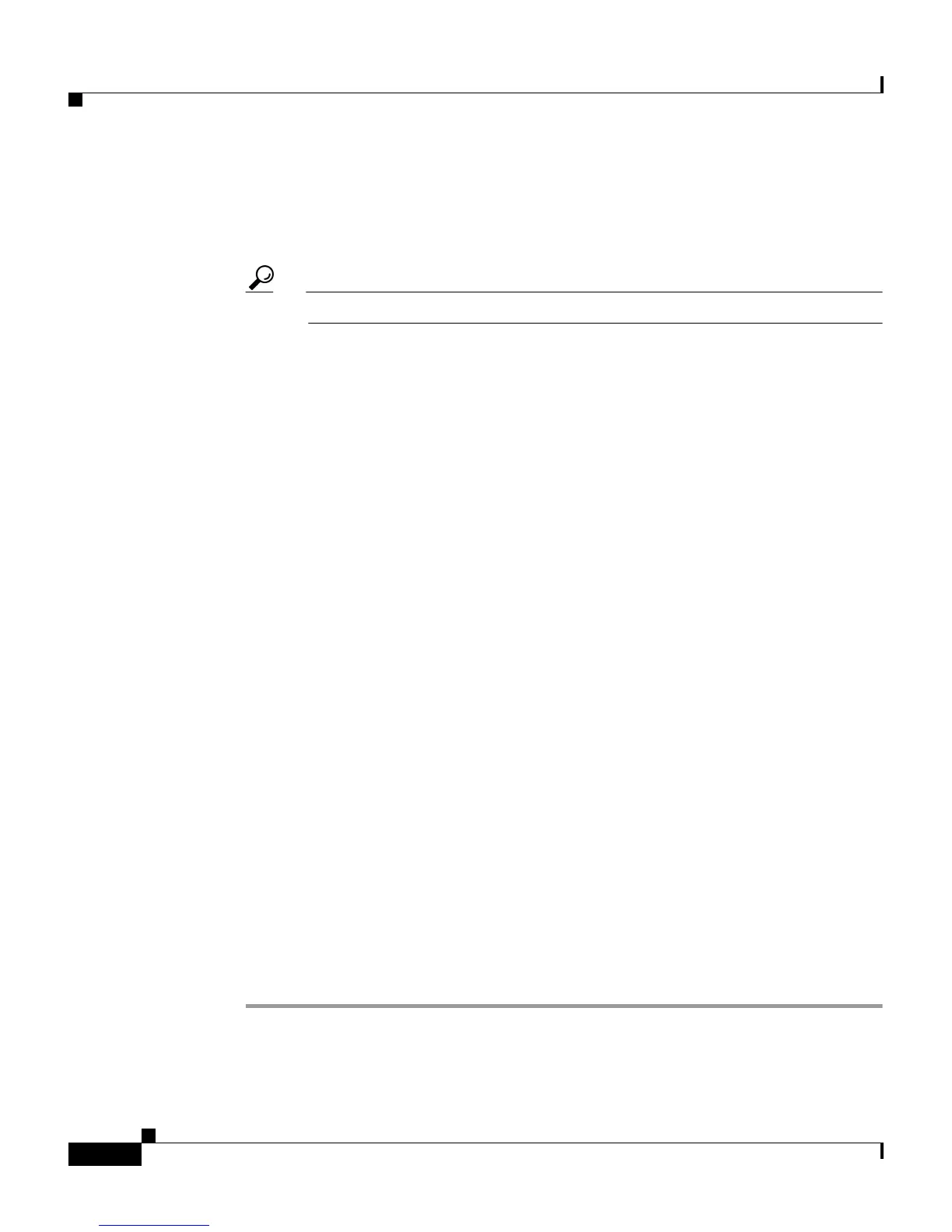Chapter 9 Working with Logging and Reports
Working with CSV Logs
9-18
User Guide for Cisco Secure ACS for Windows Server
78-14696-01, Version 3.1
Step 5 To remove an attribute from the log, select the attribute in the Logged Attributes
list, and then click <— (left arrow button).
Result: The attribute moves to the Attributes list.
Tip Use the vertical scroll bar to find attributes not visible in the list.
Step 6 To set the attributes in the Logged Attributes list back to the default selections, at
the bottom of the browser window, click Reset Columns.
Step 7 To generate a new CSV file at a regular interval, select one of the following
options:
• Every day—Cisco Secure ACS generates a new CSV file at the start of each
day.
• Every week—Cisco Secure ACS generates a new CSV file at the start of each
week.
• Every month—Cisco Secure ACS generates a new CSV file at the start of
each month.
Step 8 To generate a new CSV file when the current file reaches a specific size, select the
When size is greater than X KB option and type the file size threshold, in
kilobytes, in the X box.
Step 9 To manage which CSV files Cisco Secure ACS keeps, follow these steps:
a. Select the Manage Directory check box.
b. To limit the number of CSV files Cisco Secure ACS retains, select the Keep
only the last X files option and type the number of files you want
Cisco Secure ACS to retain in the X box.
c. To limit how old CSV files retained by Cisco Secure ACS can be, select the
Delete files older than X days option and type the number of days for which
Cisco Secure ACS should retain a CSV file before deleting it.
Step 10 Click Submit.
Result: Cisco Secure ACS implements the CSV log configuration that you
specified.