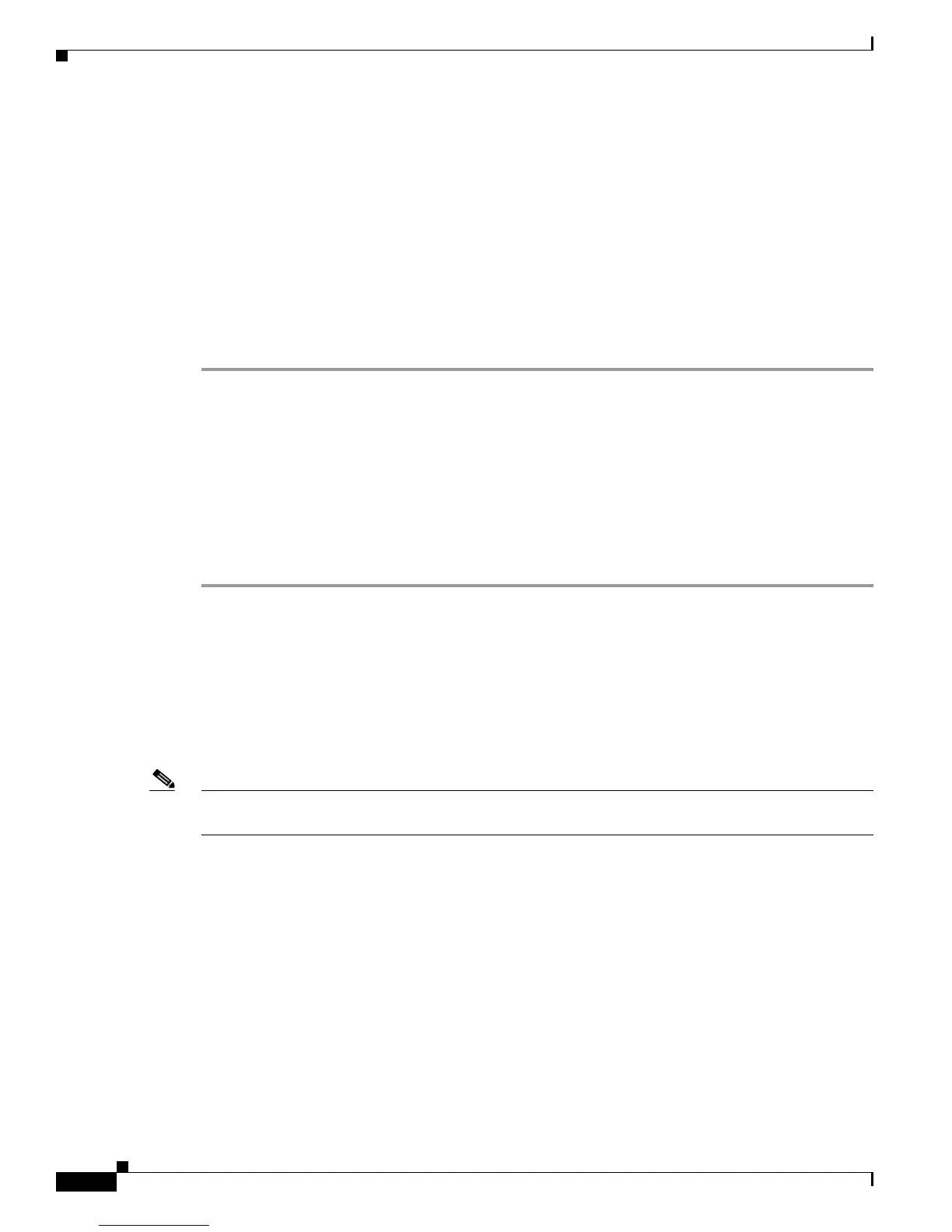4-30
Cisco Unified Wireless IP Phone 7925G Administration Guide for Cisco Unified Communications Manager 7.0(1)
OL-15984-01
Chapter 4 Using the Cisco Unified Wireless IP Phone 7925G Web Pages
Configuring the Phone Book
• Search the Phone Book for a contact—See Searching the Phone Book Information, page 4-32
• Update the Phone Book contact information—See Updating Phone Book Information, page 4-32
• Assign a speed dial to contact phone number—See Assigning A Speed-Dial Hot Key to a Contact
Number, page 4-33
Importing and Exporting Contacts
To import contact information from a file, follow these steps:
Procedure
Step 1 From the phone web page, choose Phone Book > Import/Export from the left pane.
Step 2 At the Phone Book Import & Export page, do one of the following:
• To import a file, browse to it on your PC. Choose one of the following options, then click Import:
–
Delete all current contacts before importing
–
Delete only the current contacts that have the same IDs
–
Merge current contacts with imported data
• To export a file, click Export. A file with your contact information is displayed. Save this file to
your PC or another storage device.
Importing and Exporting CSV Phone Contact Records
To export or import phone contact records using the Comma Separated Values (CSV) format enables the
viewing, editing, or creating records with third party software such as Microsoft Excel and Microsoft
Outlook. After editing or creating records, the records can transferred to the Cisco
Unified Wireless
IP
Phone 7925G.
Note The Cisco Unified Wireless IP Phone 7920G CSV files can be imported into the Cisco Unifies Wireless
IP Phone7925G.
Each records contains fields separated by commas. The supported field names are as follows:
• First Name
• Last Name
• Company
• Business Street
• Business City
• Business State
• Business Postal Code
• Business Country
• Home Phone
