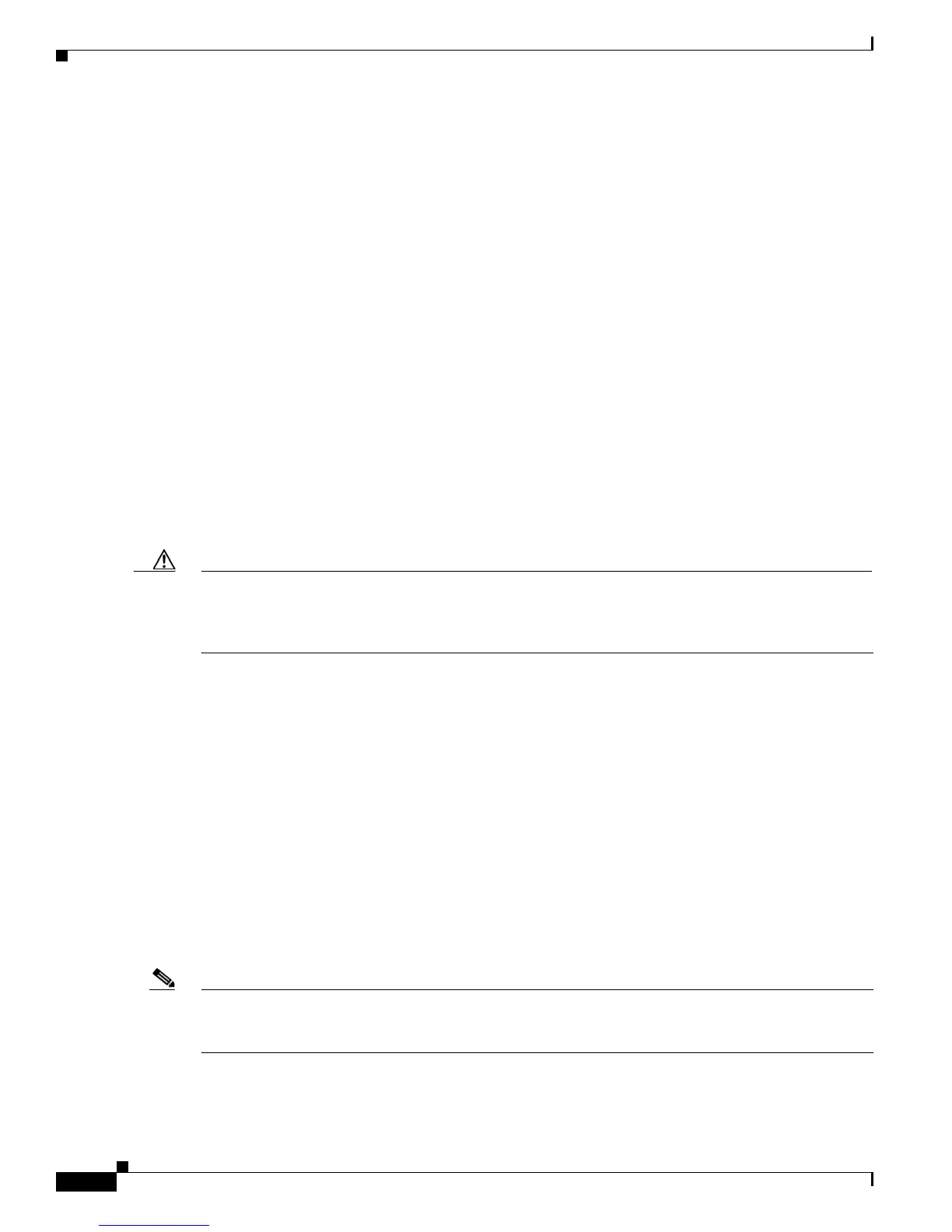4-38
Cisco Unified Wireless IP Phone 7925G Administration Guide for Cisco Unified Communications Manager 7.0(1)
OL-15984-01
Chapter 4 Using the Cisco Unified Wireless IP Phone 7925G Web Pages
Using System Settings
• Backup Settings for Phone Configuration, page 4-34
• Changing the Admin Password, page 4-38
Changing the Admin Password
Cisco Unified CallManager 4.x
If you are running Cisco Unified CallManager 4.x, you can use the Change Password area on the web
page to change the administration password for the phone web pages.
To change the password on the web page, you must first enter the old password. Enter the new password
and then reenter the new password to confirm the change.
To display the Change Password area, access the web page for the phone as described in the “Accessing
the Configuration Web Page for a Phone” section on page 4-5, and then click the Change Password
hyperlink in the System sub-menu.
Cisco Unified Communications Manager 5.0, 5.1, 6.0, 6.1(1), or 7.0(1)
If you are running Cisco Unified Communications Manager 5.0, 5.1, 6.0, 6.1(1), or 7.0(1), you must set
the password in Cisco Unified Communications Manager Administration on the Phone Configuration
page. The password set in Cisco Unified Communications Manager takes precedence over the password
that is set on the web pages.
Caution When setting the Administration Password in the Product Specific Configuration section in Cisco
Unified Communications Manager 5.0 Administration, you must enable TFTP encryption. Otherwise,
the password appears in readable text in the phone configuration file and can be viewed from any host
that has access to TFTP server.
Related Topics
• Using System Settings, page 4-34
• Viewing Trace Logs, page 4-34
• Upgrading Phone Firmware, page 4-37
• Backup Settings for Phone Configuration, page 4-34
Viewing the Site Survey Report on the Web
Before the Site Survey Report is generated for viewing from the phone web page, you must first run the
Site Survey utility from the phone. For more information, see
Using the Site Survey Utility, page 2-24.
To view the report, go to the phone web page and choose Site Survey from the left pane. An HTML
report in the form of a neighbor table of APs is displayed.
Note You can also run the Neighbor List utility from the phone to display a list of current APs on the phone.
However, this utility will not generate the Site Survey Report that you can access from the phone web
page. See also Using the Neighbor List Utility, page 2-23.
The neighbor table provides a matrix of APs observed during the site survey. Depending on the extent
of the survey, not all observed APs will be considered a best AP or an immediate neighbor.
