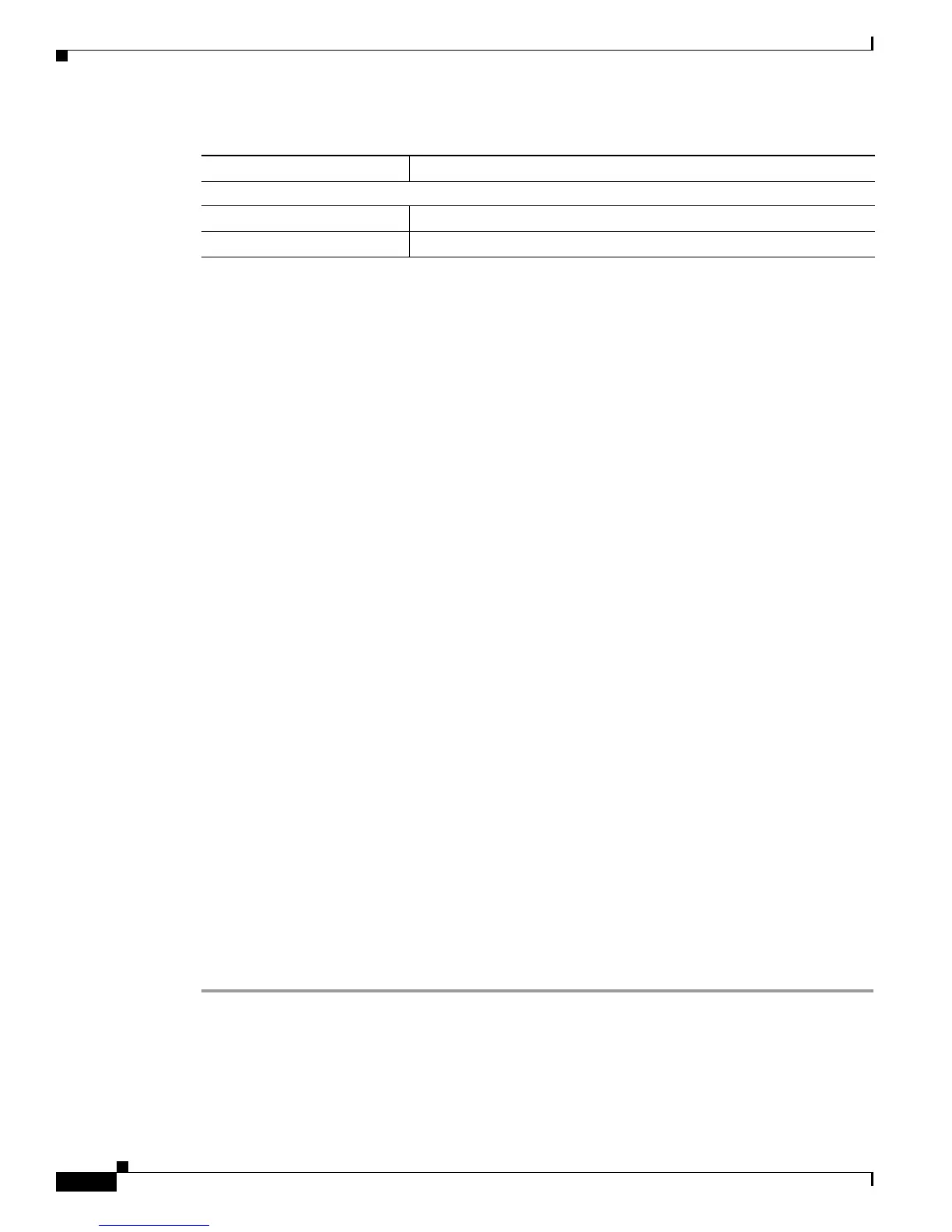5-12
Cisco Unified Wireless IP Phone 7925G Administration Guide for Cisco Unified Communications Manager 7.0(1)
OL-15984-01
Chapter 5 Configuring Settings on the Cisco Unified Wireless IP Phone 7925G
Configuring the Security Certificate on the Phone
Related Topics
• Accessing Network and Phone Settings, page 5-1
• Configuring Network Profile Settings, page 5-2
• Configuring the Security Certificate on the Phone, page 5-12
• Changing Phone Settings, page 5-10
Configuring the Security Certificate on the Phone
Security features establish and maintain authenticated communication streams between the phone and
the Cisco
Unified Communications Manager server, and digitally sign files before they are delivered.
A Locally Significant Certificate (LSC) installs on phones after you perform the necessary tasks that are
associated with the Certificate Authority Proxy Function (CAPF). You can use
Cisco
Unified Communications Manager Administration to configure an LSC, as described in
Cisco
Unified Communications Manager Security Guide.
Alternatively, you can initiate the installation of an LSC from the Security Configuration menu on the
phone. This menu also lets you update or remove an LSC.
Before you do so, ensure that the appropriate Cisco Unified Communications Manager and the CAPF
security configurations are complete:
• The CTL file should have a CAPF certificate.
• The CAPF certificate must exist in the /usr/local/cm/.security/certs folder in every server in the
cluster.
• The CAPF is running and configured.
Refer to Cisco Unified Communications Manager Security Guide for more information. For more
information about the security features, see the
“Understanding Security Features for Cisco Unified
IP Phones” section on page 1-8.
Depending on how you have configured the CAPF, this procedure installs an LSC, updates an existing
LSC, or removes an existing LSC.
To configure an LSC on the phone, perform the following steps.
Procedure
Step 1 Obtain the CAPF authentication string that was set when the CAPF was configured.
Step 2 Choose SETTINGS > System Configuration > Security.
Step 3 Press * * # to unlock the option.
Step 4 Scroll to LSC and press the Update softkey.
Customize Home Page
Left Softkey Enables Message or Phone Book on the home page.
Bluetooth
Enables or disables the Bluetooth functionality.
Table 5-4 Configurable Settings for the Phone Sounds, Display, and Keypad (continued)
Phone Setting Description
