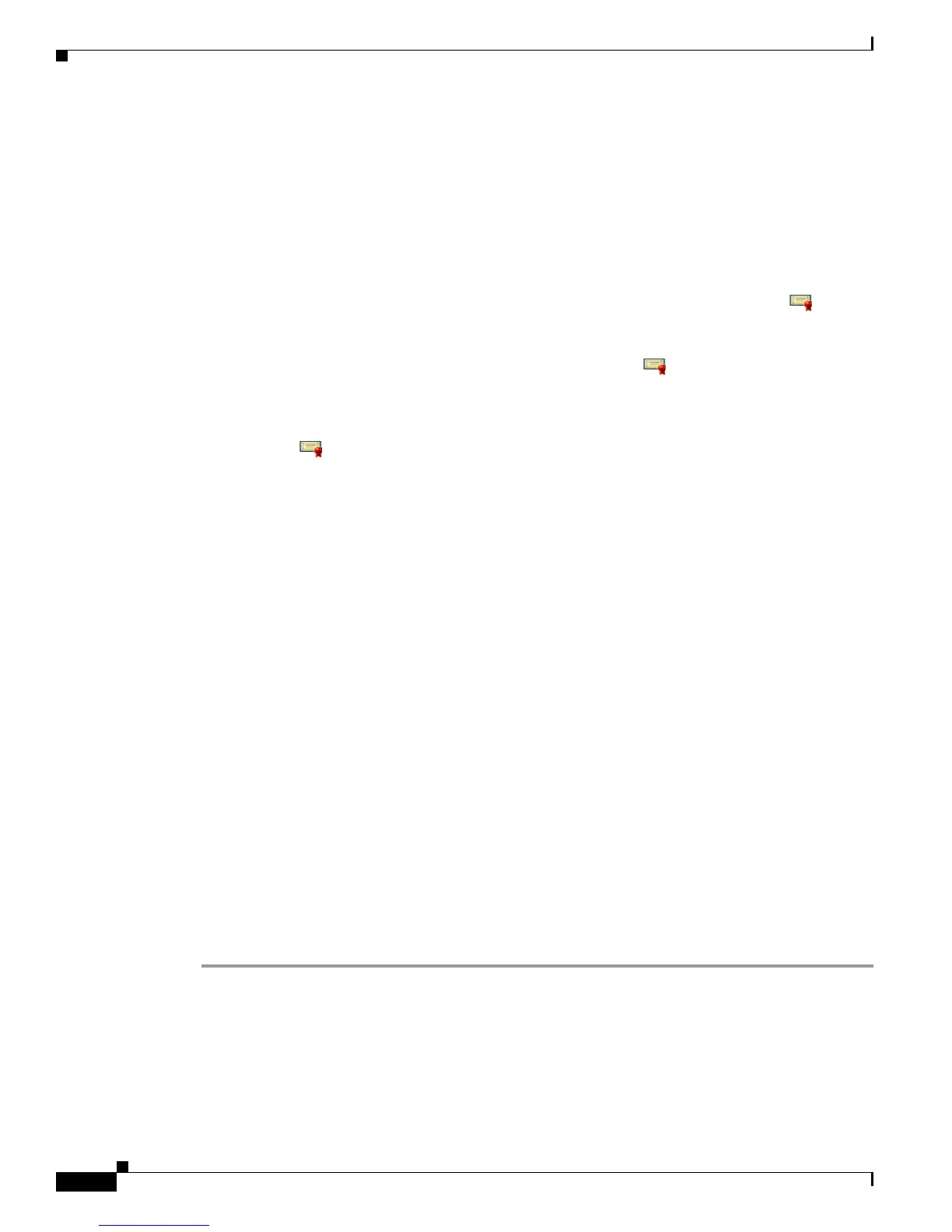8-4
Cisco Unified Wireless IP Phone 7925G Administration Guide for Cisco Unified Communications Manager 7.0(1)
OL-15984-01
Chapter 8 Viewing Security, Device, Model, Status, and Call Statistics Information on the Phone
Viewing Device Information
Trust List Screen
The Trust List screen displays information about all of the servers that the phone trusts.
If a CTL file is installed on the phone, you can access the Trust List screen by choosing Settings >
Security Configuration > Trust List.
To exit the Trust List screen, press the Exit softkey.
The Trust List screen contains these options:
• CAPF Server—IP address of the CAPF used by the phone. Also displays a certificate icon if a
certificate is installed for this server.
• Communications Manager / TFPT Server—IP address of a Cisco Unified Communications Manager
and TFTP server used by the phone. Also displays a certificate
icon if a certificate is installed
for this server.
• SRST Router—IP address of the trusted SRST router that is available to the phone, if such a device
has been configured in Cisco
Unified Communications Manager Administration. Also displays a
certificate
icon if a certificate is installed for this server.
Related Topics
• Viewing the Status Messages, page 8-9
• Viewing Call Statistics, page 8-14
• Viewing Firmware Versions, page 8-16
Viewing Device Information
You can access the Device Information screen on the Cisco Unified Wireless IP Phone 7925G and to
view information about the current configuration:
• Cisco Unified Communications Manager servers
• Network settings
• WLAN information
• HTTP information
• Locale information
• Security settings
• QoS information
To view the Device Information screen, follow these steps:
Procedure
Step 1 Choose Settings menu> Device Information.
Step 2 Use the Navigation button to scroll to one of the categories in the Device Information screen and press
Select.
The list of items under the category displays.
Step 3 Table 8-2 describes the categories and items that appear in this screen.
