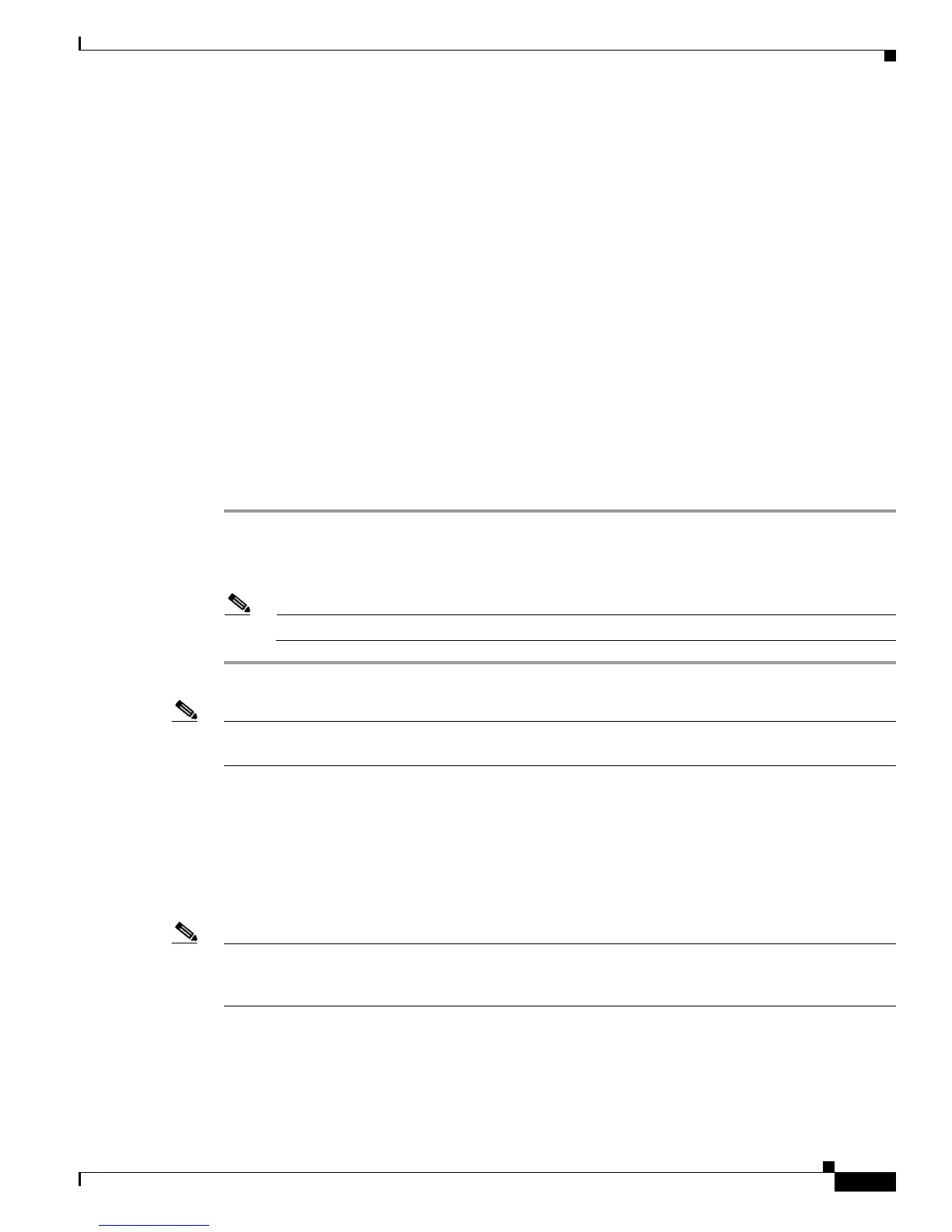4-29
Cisco Unified Wireless IP Phone 7925G Administration Guide for Cisco Unified Communications Manager 7.0(1)
OL-15984-01
Chapter 4 Using the Cisco Unified Wireless IP Phone 7925G Web Pages
Configuring Wavelink Settings
Configuring Wavelink Settings
The Cisco Unified Wireless IP Phone 7925G supports the use of the Wavelink Avalanche server to
configure the phone, which can be set up as a Wavelink Avalanche client device. The Cisco
Unified
Wireless IP Phone
7925 Configuration Utility can be installed on the Wavelink Avalanche server to
configure a single phone or multiple phones with common settings. For more information, see
Chapter 6,
“Configuring the Phone Using the Wavelink Avalanche Server.”
You can use the phone web page to assign attributes to the phone that can be used to distinguish it from
other mobile devices connected to the Wavelink server. These attributes can be used as search criteria
for locating phones on the Wavelink server. For example, the predefined ModelName parameter with a
value of “CP7925G” will identify a device as the Cisco
Unified Wireless IP Phone7925G.
By default, the following parameters are configured as follows:
• ModelName = CP7925
• EnablerVer = 3.11-01
To configure Wavelink parameters using the phone web page, follow these steps:
Procedure
Step 1 From the phone web page, choose Wavelink Settings.
Step 2 In the Wavelink Custom Parameters section, enter values for each parameter in the Name and Value
fields. You can define up to four pairs of custom parameters.
Note Do not use spaces in the Name field.
Note For more information about using the Wavelink Avalanche server, see Assigning the Wavelink Server,
page 6-2.
Configuring the Phone Book
Cisco Unified Wireless IP Phone 7925G users can store up to 100 contacts in the Phone Book on the
phone. As the administrator, you can configure the Phone Book for these phones from the phone web
page.
Note Before you can access the Phone Book from the phone web page, you must enable the Phone Book Web
Access privilege in Cisco Unified Communications Manager Administration. For more information, see
Setting Configuration Privileges for the Phone Web Page, page 4-4.
You can perform the following tasks for the Phone Book:
• Import or export a file from/to the Phone Book—See Importing and Exporting Contacts, page 4-30
• Import or export Microsoft Outlook Contacts—See Importing and Exporting CSV Phone Contact
Records, page 4-30
