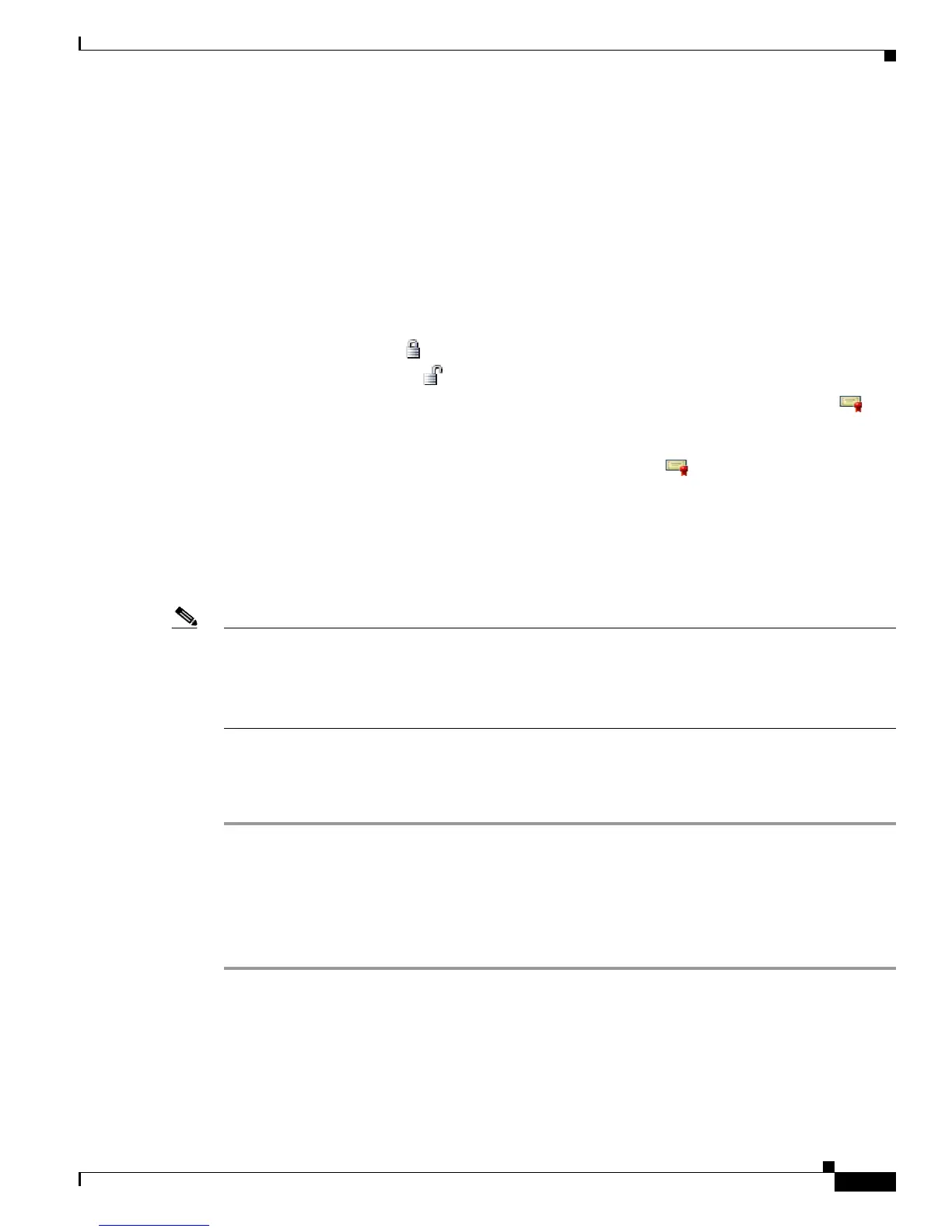8-3
Cisco Unified Wireless IP Phone 7925G Administration Guide for Cisco Unified Communications Manager 7.0(1)
OL-15984-01
Chapter 8 Viewing Security, Device, Model, Status, and Call Statistics Information on the Phone
Viewing Security Information
Accessing the CTL File Screen
If a CTL file is installed on the phone, you can access the CTL File screen by choosing Settings >
System Configuration > Security > CTL File. To exit the CTL File screen, press the Exit softkey.
The CTL File screen contains these options:
• CTL File—Displays the MD5 hash of the certificate trust list (CTL) file that is installed in the
phone, and provides access to the CTL File menu. If no CTL file is installed on the phone, this field
displays Not Installed. (If security is configured for the phone, the CTL file installs automatically
when the phone reboots or resets. For more information about this file, refer to
Cisco
Unified Communications Manager Security Guide.)
–
A locked padlock icon in this option indicates that the CTL file is locked.
–
An unlocked padlock icon indicates that the CTL file is unlocked.
• CAPF Server—IP address of the CAPF server used by the phone. Also displays a certificate icon
if a certificate is installed for this server.
• Communications Manager/TFTP Server—IP address of a Cisco Unified Communications Manager
and TFTP server used by the phone. Also displays a certificate
icon if a certificate is installed
for this server.
If neither the primary TFTP (TFTP Server 1) server nor the backup TFTP server (TFTP Server 2) is
listed in the CTL file, you must unlock the CTL file before you can save changes that you make to
the TFTP Server 1 option or to the TFTP Server 2 option on the Network Configuration menu. (For
information about changing these options, see the
“Configuring DHCP Settings” section on
page 5-6.)
Note When the wireless IP phone is connected to a Cisco Unified Communications Manager Release 5.0 or
later, you can have multiple security profiles assigned to a phone. When the phone has more than one
security profile using different secure Cisco Unified Communications Manager clusters, you must delete
the CTL file from the current profile before enabling another profile. See
“Understanding Security
Profiles” section on page 1-12.
To unlock the CTL file from the Security Configuration screen, follow these steps:
Procedure
Step 1 Scroll to the CTL File menu and press Select.
Step 2 Press **# to unlock options on the CTL File menu.
If you decide not to continue, press **# again to lock options on this menu.
Step 3 Scroll to the CTL option that you want to change and press Erase.
After you make the change, the CTL file will be locked automatically.
