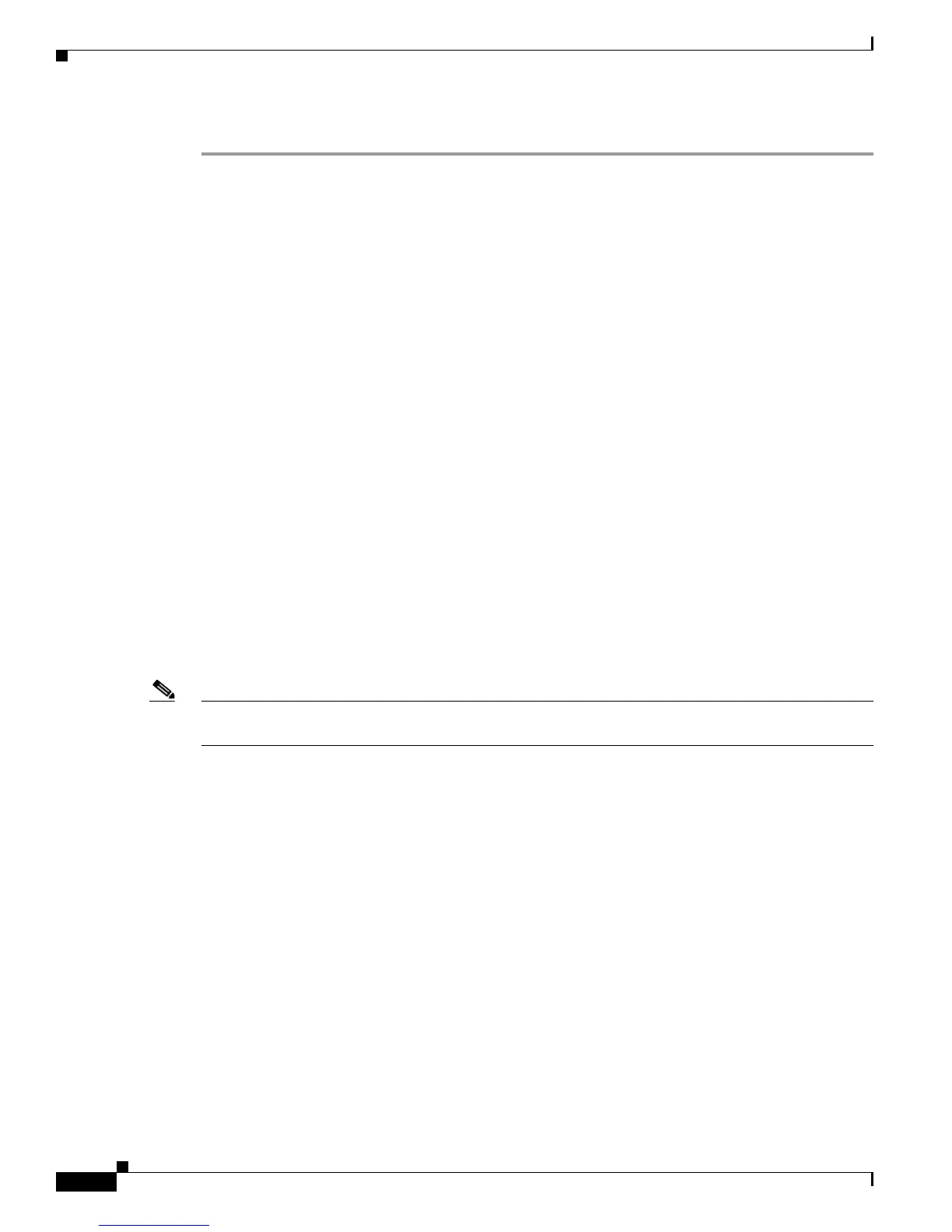7-16
Cisco Unified Wireless IP Phone 7925G Administration Guide for Cisco Unified Communications Manager 7.0(1)
OL-15984-01
Chapter 7 Configuring Features, Templates, Services, and Users
Configuring Softkey Templates
Step 4 You must reset the phone before the changes take effect.
Configuring Softkey Templates
Administrators can change the order of softkeys for the Cisco Unified Wireless IP Phone 7925G by
using Cisco
Unified Communications Manager Administration. Unlike other Cisco Unified IP Phones
that have buttons for some functions, the Cisco
Unified Wireless IP Phone 7925G has two
non-configurable softkeys that are set for:
• Message
• Options
When you configure a softkey template for the Cisco Unified Wireless IP Phone 7925G, you can only
configure the Cisco
Unified Communications Manager softkeys and their sequence in the Options menu.
The order of softkeys in the softkey template corresponds to the phone softkey list in the Options menu.
When you set up the softkey template for users that prefer to have a particular softkey appear during a
connected call, place the desired softkey in the first position for the Connected phone state.
Softkey Templates for the Cisco Unified Wireless IP Phone 7925G
The standard softkey template displays the Hold softkey when connected to a call. Some users want the
Transfer softkey to appear for a connected call instead of Hold.
The administrator sets up a non-standard softkey template that places Transfer in the first position for
the Connected state. The administrator assigns this non-standard softkey template to the Cisco
Unified
Wireless IP
Phone 7925G assigned to users that want these softkeys.
Note To ensure that users hear the voice-messaging greeting when they are transferred to the voice message
system, you must set up a softkey template with Transfer as the first softkey for a connected call.
Changing Softkeys in a Template
Use the procedures in the online Help topic, “Adding Non-Standard Softkey Templates” to change the
softkeys and their sequence. Softkey templates now support up to 16 softkeys when using applications.
For more information about softkey templates, see the “Softkey Templates” Chapter in the Cisco
Unified
Communications Manager System Guide.
To configure softkey templates, select Device > Device Settings > Softkey Template from
Cisco
Unified Communications Manager Administration. You can modify a standard softkey template
by making a copy of it, giving it a new name, and making updates to that copied softkey template. You
can also modify a nonstandard softkey template.
To assign a softkey template to a phone, use the Softkey Template field in the
Cisco
Unified Communications Manager Administration Phone Configuration page. Refer to the
“Softkey Template Configuration” chapter in the Cisco Unified
Communications Manager
Administration Guide and the Cisco Unified Communications Manager System Guide for more
information.
