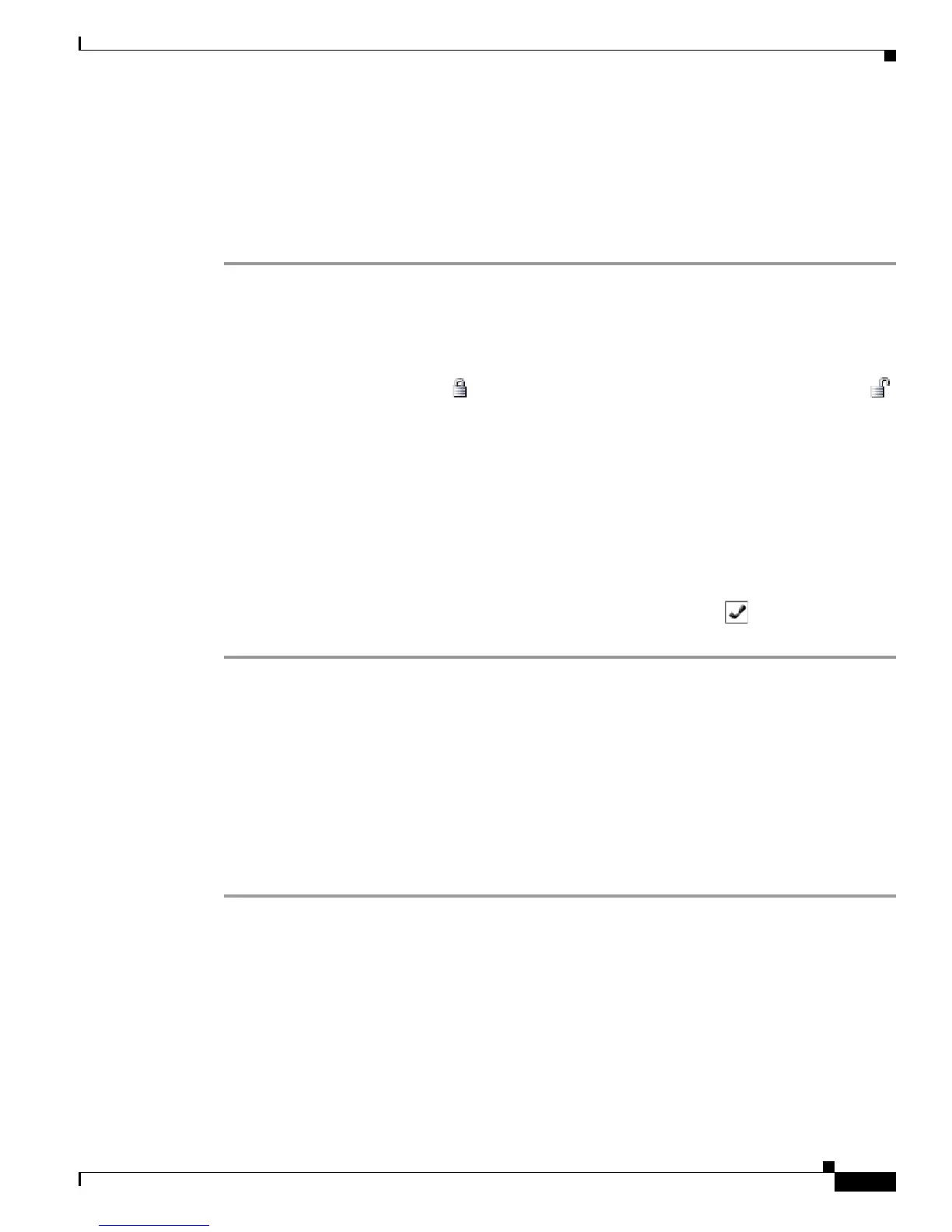5-3
Cisco Unified Wireless IP Phone 7925G Administration Guide for Cisco Unified Communications Manager 7.0(1)
OL-15984-01
Chapter 5 Configuring Settings on the Cisco Unified Wireless IP Phone 7925G
Configuring Network Profile Settings
Accessing a Network Profile
To view or configure the Network Profile menu on a Cisco Unified Wireless IP Phone 7925G, follow
these steps.
Procedure
Step 1 Choose SETTINGS > Network Profiles.
Step 2 To select the profile name that you want to configure, do one of these actions:
• Use the Navigation button to scroll to the item and then press the Select button.
• Use the keypad to enter the number that corresponds to the item.
The Network Config list is locked .To unlock the network settings in the profile, press * * # and
displays.
Step 3 To display the profile settings, press View.
Step 4 Scroll to and select one of these menu options:
• Profile Name
• Network Configuration
• WLAN Configuration
Step 5 Make changes to the settings. For more information, see Table 5-1.
Step 6 To save changes to settings in the Profile menu, press Save.
Step 7 To use the modified profile, scroll to the profile name and press Select. The appears by enabled
profiles. You can enable from 1 to 4 profiles.
Changing the Profile Name
You can change the default name of the network profile to one that is more meaningful to the user, such
as, “Headquarters” or “Branch office.” You can change the name before or after you have made changes
to the network profile.
To rename the profile, follow these steps.
Procedure
Step 1 Choose SETTINGS > Network Profiles.
Step 2 To select the profile name that you want to change, use the Navigation button to scroll to the item and
then press the Select button.
Step 3 Enter **# to unlock the profile.
Step 4 Select Profile Name.
Step 5 Press the softkey to delete each character from right to left. Then enter the new profile name.
See Guidelines for Editing Settings in the Network Profile, page 5-4.
