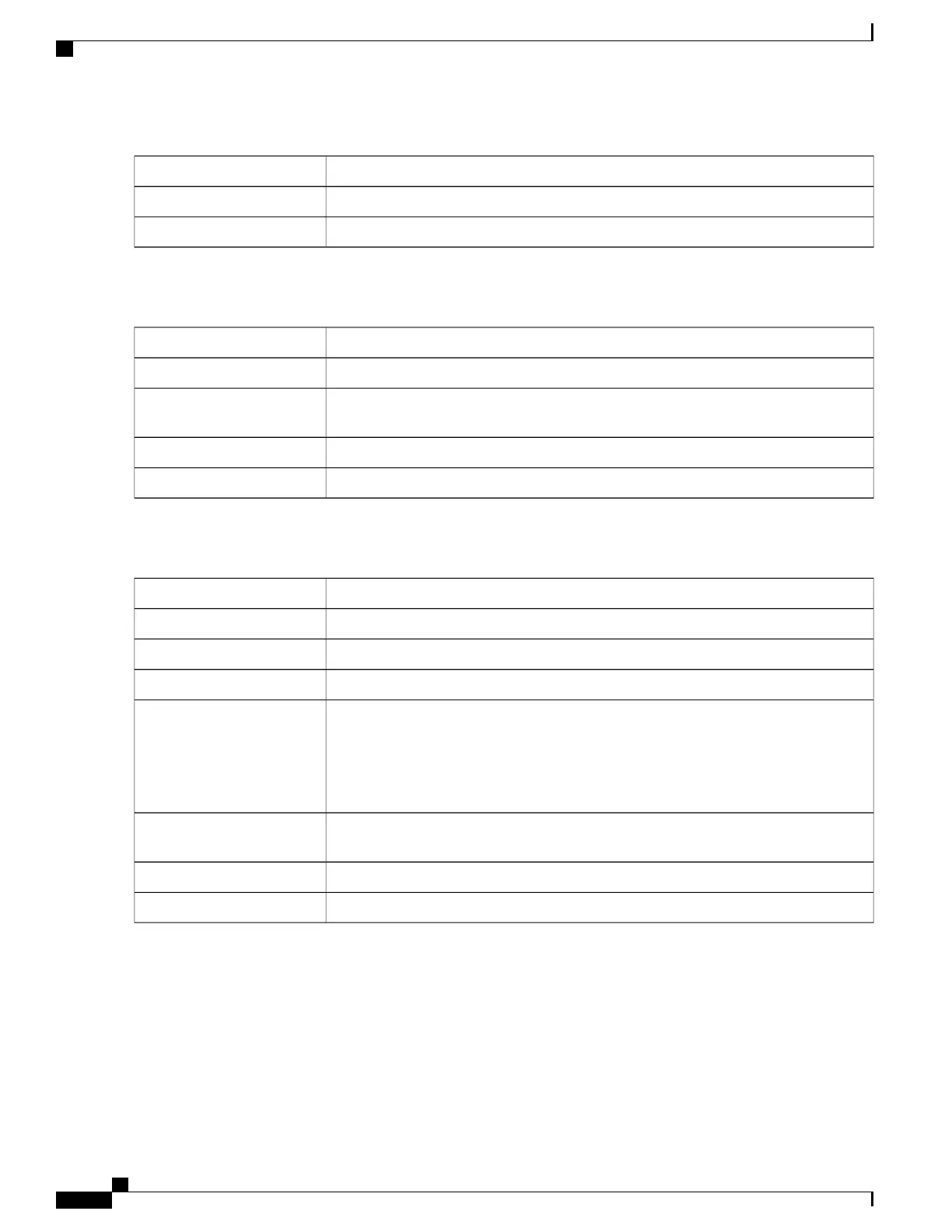Select Use DHCP Provided DNS Server or Use DNS as Below.DNS Server
Enter the IP address of the primary and or secondary Static DNS in the fields.Static DNS 1 & 2
Check to enable and enter a prefix name.DHCP-PD (IPv6 only)
When the IPv4 or IPv6 connection uses Static IP
In the Static IP Settings, enter the following information:
Enter the IP address.WAN IP Address
Enter the netmask.Netmask
Enter the IP address of the default gateway. Default Gateway is needed on this interface
to participate in the load balance and failover (Multi-WAN).
Default Gateway
Enter the IP address of the primary and or secondary Static DNS in the fields.Static DNS 1 & 2
Check to enable and enter a prefix name.DHCP-PD (IPv6 only)
When the IPv4 or IPv6 connection uses PPPoE
In the PPPoE Settings section, enter the following information:
The username assigned to you by the ISP.Username
The password assigned to you by the ISP.Password
Select Use PPPoE Provided DNS Server or Use DNS.DNS Server
Enter the IP address of the primary and or secondary Static DNS in the fields.Static DNS 1 & 2
Select Connect on Demand if your ISP charges when connected. Enter the maximum
idle time, in seconds, to wait before terminating the connection due to inactivity. Default
is 5 minutes.
Select Keep Alive to periodically check the connection, and to re-establish the connection
when it is disconnected.
Connect Mode
Select the authentication type from the drop-down list (Auto, PAP, CHAP, MS-CHAP,
MS-CHAPv2).
Authentication Type
Enter the name of the service.Service Name
Check to enable and enter a prefix name.DHCP-PD (IPv6 only)
Some service providers do not allow to ping the default gateway, especially for the PPPoE connection. Please
go to Multi-WAN page to disable the “Network Service Detection” feature or choose a valid host to detect.
Otherwise, the traffic will not be forwarded by the device.
Note
When the IPv4 connection is through PPTP
In the PPTP section, enter the following:
RV345/345P Administration Guide
38
WAN
WAN Settings
