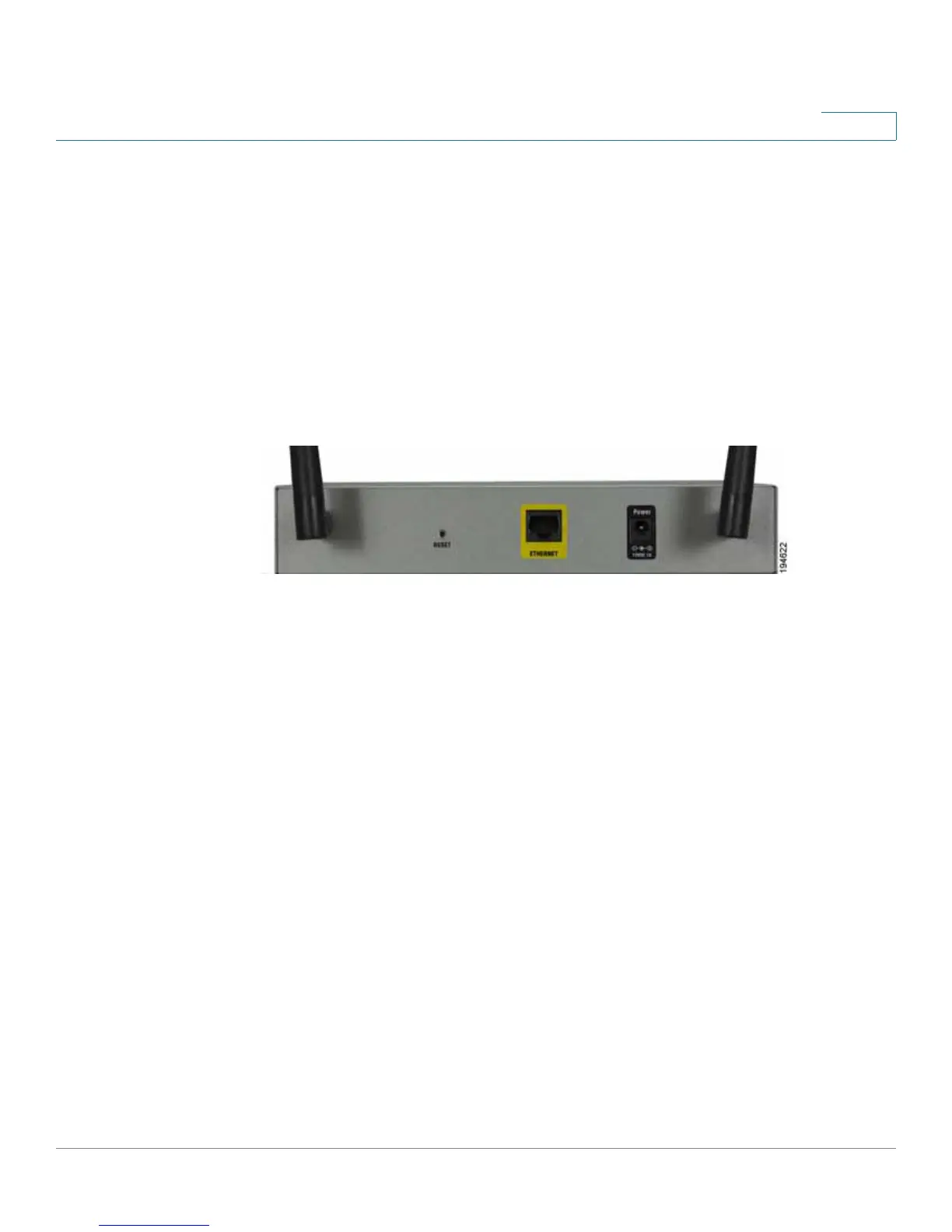Product Overview
Back Panel
Cisco WAP2000 Wireless-G Access Point with Power Over Ethernet Administration Guide 6
3
Ethernet—(Green) Lights up when the access point successfully connects to a
device through the Ethernet network port. This LED flashes when the access point
is actively sending to or receiving data from one of the devices over the Ethernet
network port.
Back Panel
The antenna ports, Reset button, Ethernet port, and power port are located on the
back panel.
Antenna Ports—The access point has two antenna ports for connecting
detachable 3 dBi omnidirectional antennas. Adjust the two antennas so that they
form a 90 degree angle for best MIMO range performance.
RESET Button—There are two ways to reset the access point to the factory
default configuration. Either press the Reset button for more than ten seconds or
restore the defaults using the web-based utility of the access point. If you press
the Reset button for less than ten seconds, the access point will simply reboot.
ETHERNET Port—Connects to Ethernet network devices, such as a switch or
router. The access point can be powered using Power over Ethernet.
POWER Port—Connects the access point to power using the supplied power
adapter. Use this option if your switch or router doesn’t support Power over
Ethernet.
