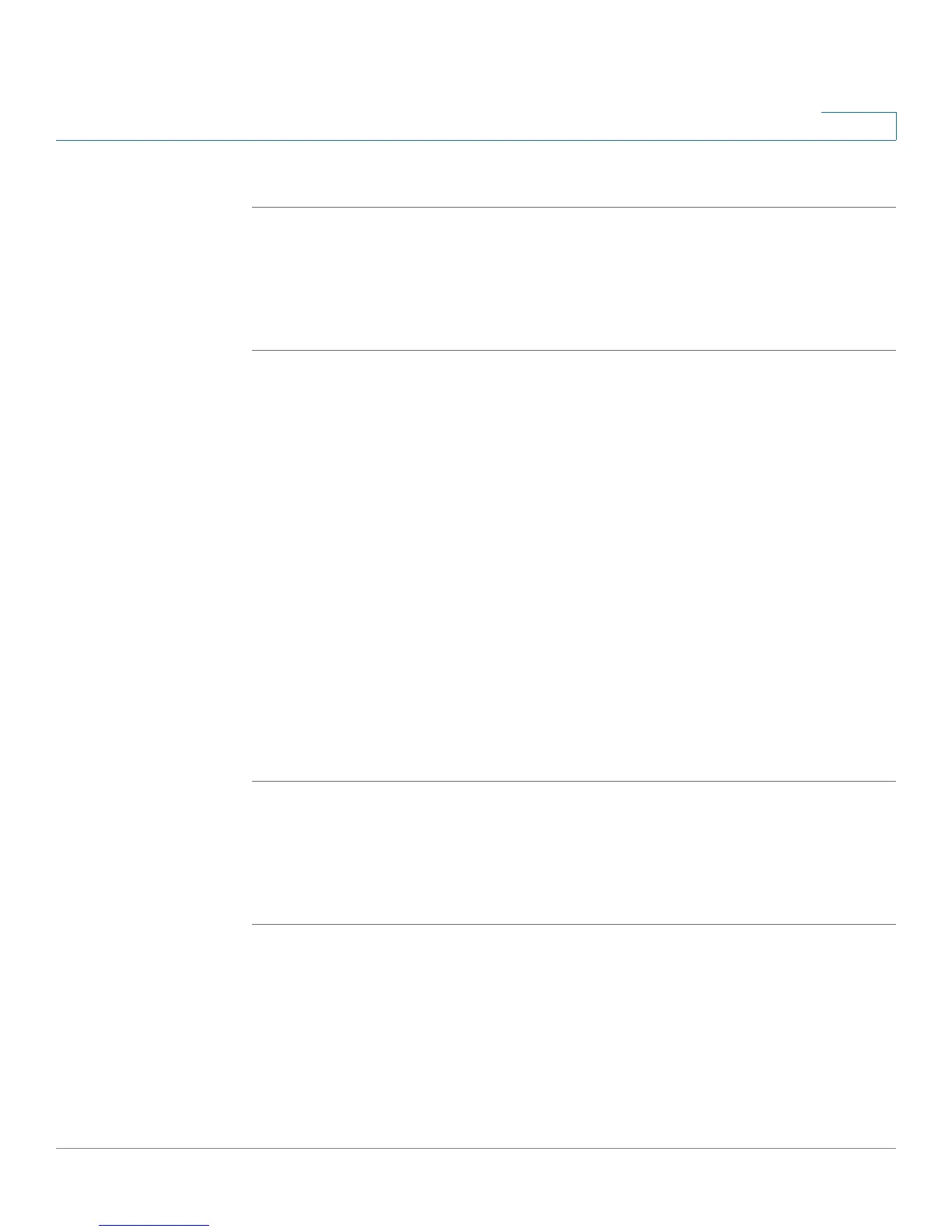Configuring the WAP2000 Access Point
Configuring Wireless Settings
Cisco WAP2000 Wireless-G Access Point with Power Over Ethernet Administration Guide 42
6
STEP 4 Click Save.
Allowing Specified MAC Addresses to Connect to the Wireless Network
To allow only specific MAC addresses to connect to the wireless network, follow
these steps:
STEP 1 Click Wireless > Connection Control.
STEP 2 In the Select SSID drop-down menu, select the SSID of the wireless network on
which you want to allow the specified MAC addresses.
STEP 3 In the connection control section, click Enabled (default).
STEP 4 Click Allow only following MAC addresses to connect to wireless network.
When this option is selected, only devices with a MAC address specified in the
Connection Control List can connect to the access point.
STEP 5 To automatically capture the MAC addresses of each client to allow, click Wireless
Client List.
A window appears to let you select each MAC address from the table. The
selected MAC address is copied into the Connection Control List.
Alternatively, manually enter the MAC addresses of the wireless client devices you
want to allow, in the text boxes labeled MAC 01–16.
STEP 6 Click Save.
Preventing MAC Addresses from Connecting to the Wireless Network
To allow only specific MAC addresses to connect to the wireless network, follow
these steps:
STEP 1 Click Wireless > Connection Control.
STEP 2 In the Select SSID drop-down menu, select the SSID of the wireless network on
which you want to block the specified MAC addresses.
STEP 3 In the connection control section, click Enabled (default).
