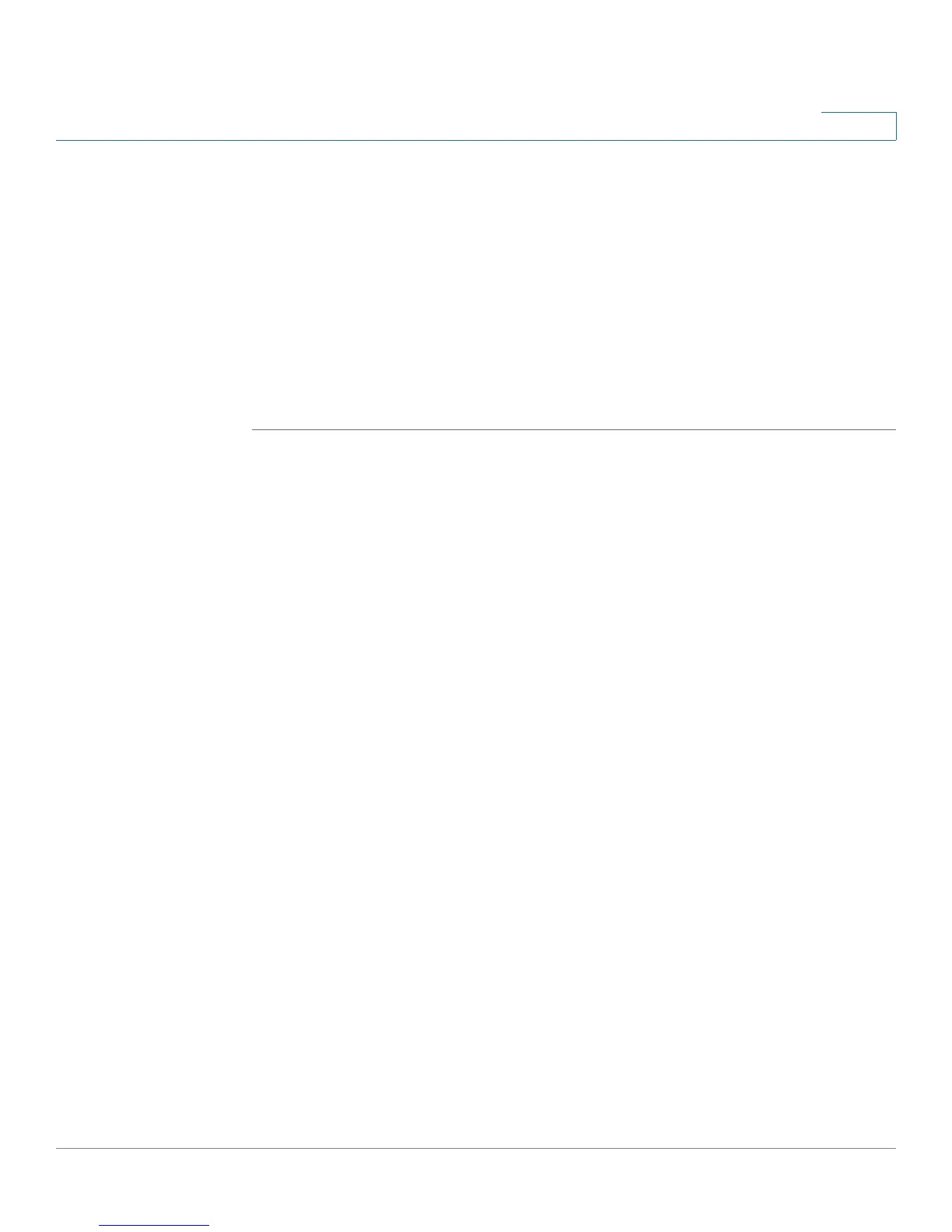Getting Started
Navigating the Web-Based Utility
Cisco WAP2000 Wireless-G Access Point with Power Over Ethernet Administration Guide 14
5
Access Point depends upon the type of architecture and operating system you
are using. Use your computer’s local Help and Support functionality and search for
“IP Addressing.”
STEP 3 Launch a web browser, such as Internet Explorer or Mozilla Firefox.
STEP 4 In the Address field enter the default DHCP address and press the Enter key.
STEP 5 In the User Name and Password fields enter the default of admin.
STEP 6 Click OK.
The Setup window of the web-based utility appears.
Navigating the Web-Based Utility
The web-based utility consists of five main windows:
• Setup
• Wireless
• AP Mode
• Administration
• Status
Additional windows branch out from these main windows. For a basic network
setup, you may only need to use the following windows of the web-based
configuration utility:
• Setup—Enter your basic network settings.
• Management—Click Administration > Management and create a new
password to replace the default password (admin).
• Wireless—To change the default SSID, click Wireless > Basic Settings and
make the necessary changes. To change the level of security, click
Wireless > Security and make the necessary changes.
