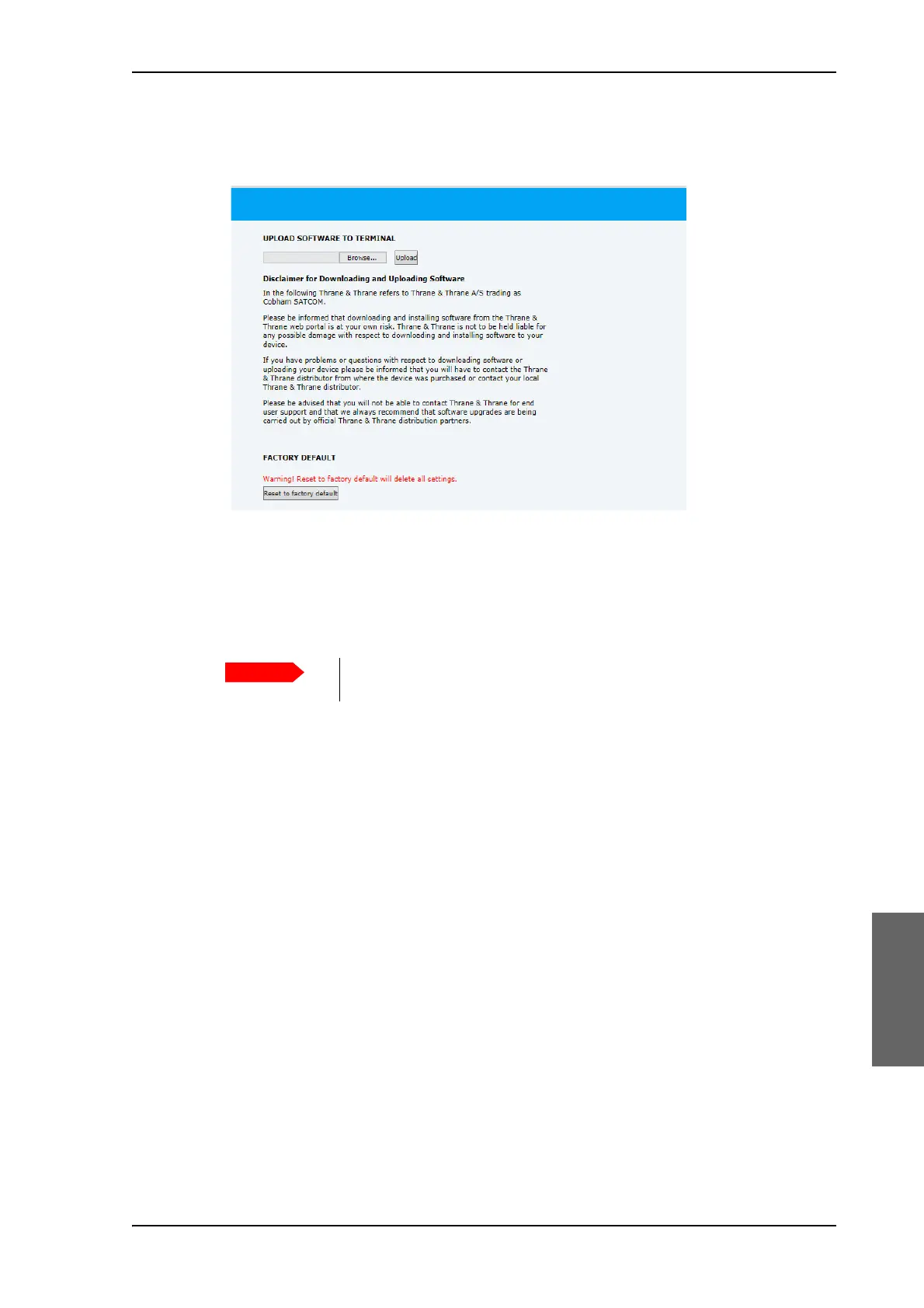Software update
98-148248-C Chapter 8: Service 8-11
8888
6. Set the IP address of the PC to static: IP:192.168.0.2, Subnet: 255.255.255.0
7. Open an Internet browser and type http://192.168.0.1 (Default IP address of the ACU)
8. Click Browse... and locate the software file.
9. Click Upload.
The upload procedure takes a couple of minutes. When done, the ACU automatically
restarts with the new software version.
8.2.2.2 To verify the software update (ADU and ACU)
After completing the software update procedure, the ACU will perform a POST (Power On
Self Test). When the POST has finished, the green Pass/Fail LED on the front of the ACU
must become steadily green.
To verify the software update do as follows:
1. Verify that the Pass/Fail LED is not red nor flashing orange once every 2 seconds.
2. Wait until the Pass/Fail LED is green.
3. Verify that the software update has been completed successfully. You find the software
version number in the DASHBOARD window of the web interface.
Figure 8-10: Upload software to terminal (Safe mode)
Do not browse away from the upload page. This will terminate the
upload process. Wait for the browser to reload automatically.
