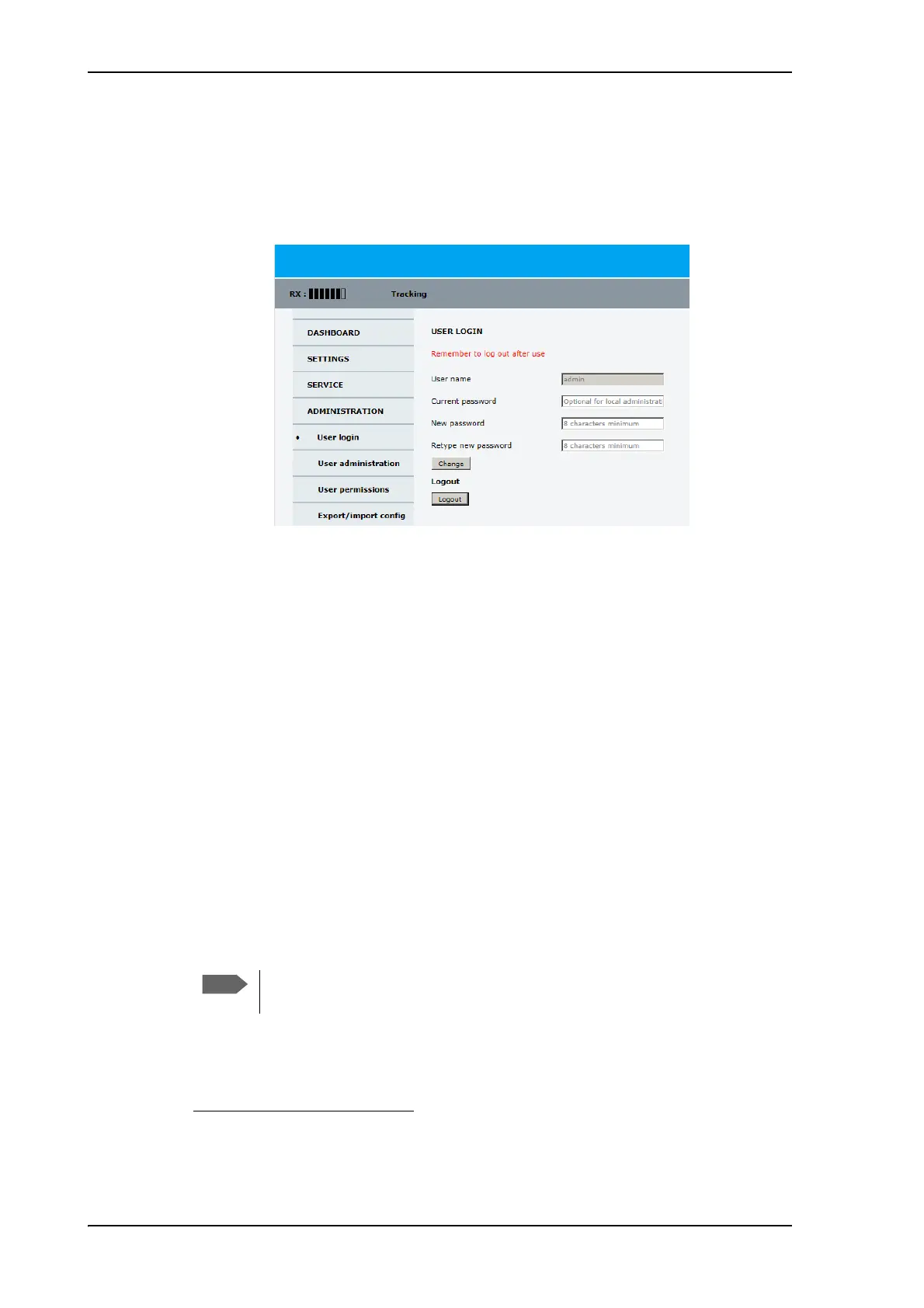Satellite profiles and modem profiles
6-36 Chapter 6: Configuration 98-148248-C
To change the password and log out
On the page ADMINISTRATION and User login you can change the password for the
currently logged in user (admin) or you can log out.
To change the current password, do as follows:
1. Enter the current password.
2. Enter the new password (minimum 8 characters) and retype it on the next line.
3. Click Change. At the next logon the new password is required.
4. Click Logout to log out of the web interface. If you have not entered anything for 30
minutes, you are logged off automatically.
If you have forgotten the administrator password, do as follows:
1
1. On the ACU keypad, push and hold the left arrow key for 5 seconds.
2. Wait for the very short display of Local administration, followed by the event text:
0807F-0 WARNING Local administration enabled.
This will give you temporary administrator access for 1 hour or until next restart.
3. Open your browser and access the web interface.
4. Enter user name: admin (no password is required).
The DASHBOARD is displayed.
5. To create or change the password select ADMINISTRATION > User login and locate
the section Change Login.
Figure 6-28: Web interface: ADMINISTRATION, change administrator logon and password
1. If you have an earlier software version than 1.60, the default admin password is 1234. If
you have forgotten the password, contact your service partner for a reset code.
Accessing the ACU with the local administration function
does not change the current administrator password.
