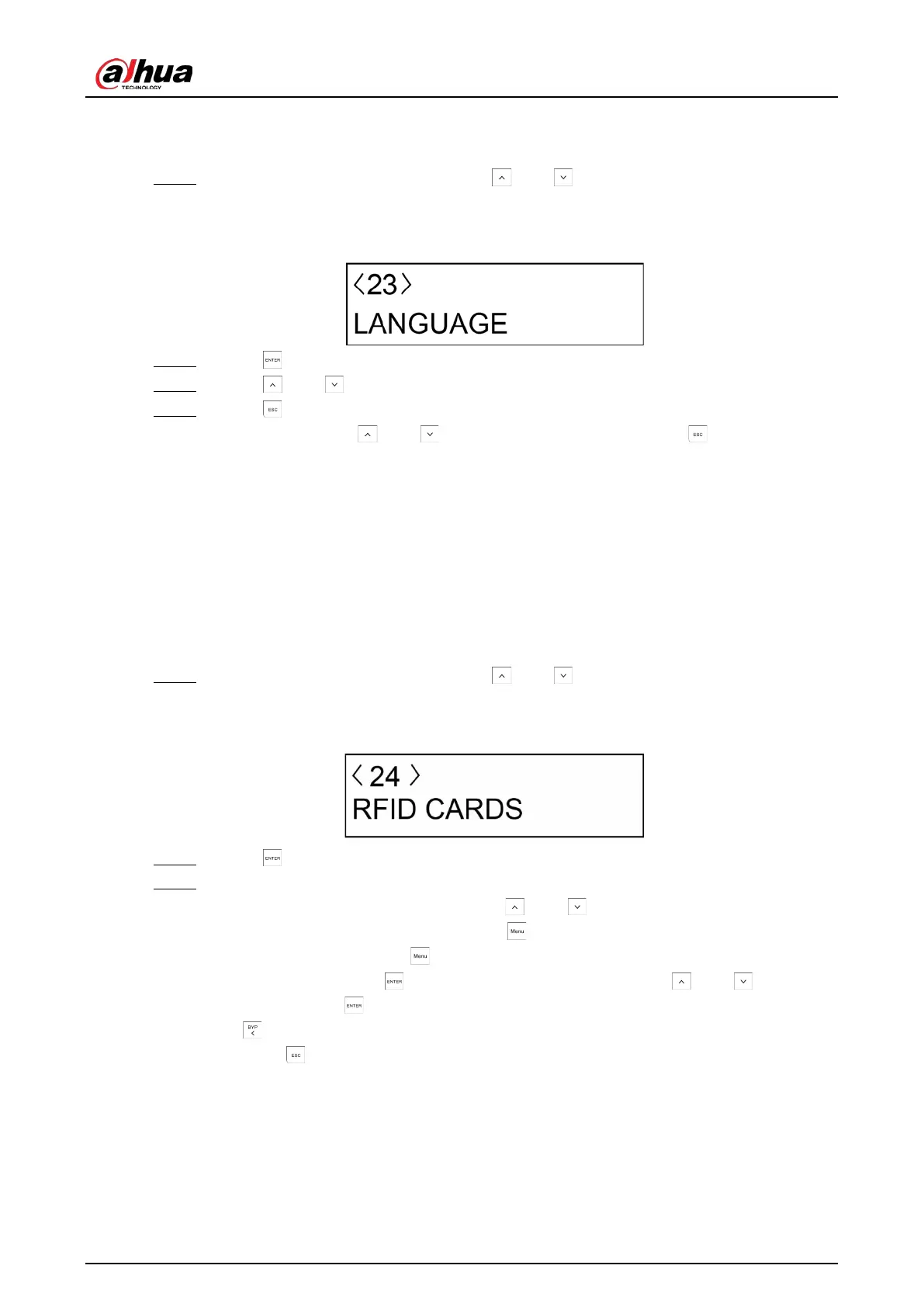User’s Manual
84
7.26 Language
Step 1 After entering the installer menu, press and to scroll up and down until you reach
the
LANGUAGE
menu.
Figure 7-32 Language
Step 2 Press to enter the programming mode.
Step 3 Press and to select a system language
Step 4 Press to return to the
LANGUAGE
menu.
Then you can press and to move to the next menu or press to exit from the
installer menu.
7.27 RFID Cards
Before using the function, a specified card reader must be connected. For details on the card reader,
contact the local dealer.
After adding Radio Frequency Identification (RFID) cards, you can use them to arm and disarm areas
by swiping the card only or combining cards with password.
Step 1 After entering the installer menu, press and to scroll up and down until you reach
the
RFID CARDS
menu.
Figure 7-33 RFID cards
Step 2 Press to enter the programming mode.
Step 3 Configure the RFID card parameters.
●
Up to 100 RFID cards can be set. Press and to select one as needed, or you can
press the card number and then press to go to desired card directly. For example,
press 50 and then press to go to
CARD-050
.
●
For each card, press to enter the configuring screen. Press and to alter the
options. Press to confirm the setting and move to next parameter. Press and hold
to restore the configured card to default (
NO PRESENT
status).
●
Press to return to the upper menu.
