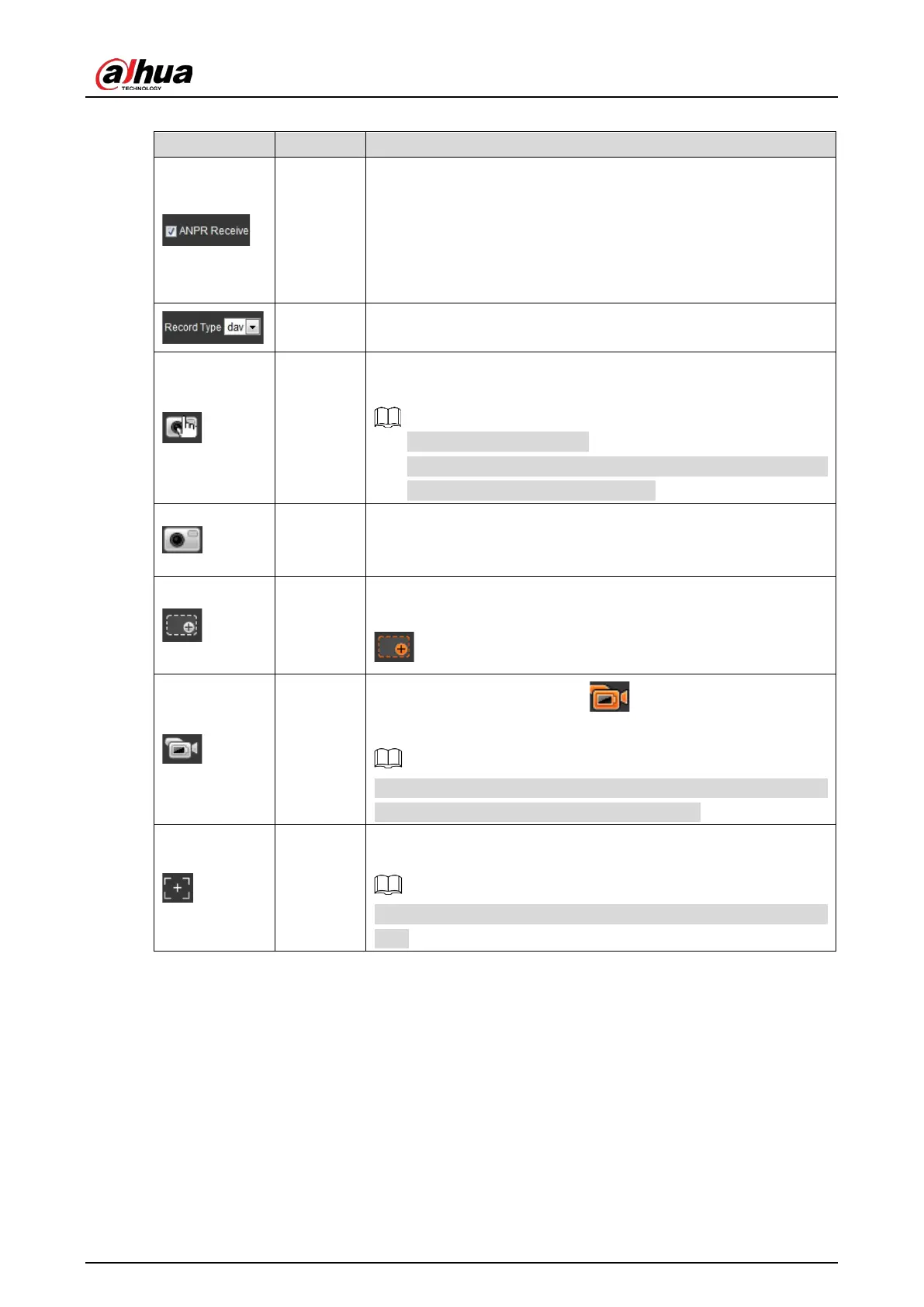Web Operation Manual
9
Table 2-3 Function description of the Live page
Icon Name Description
ANPR
Receive
Select the checkbox, and the Camera automatically receives
vehicle snapshots and detects event information
sources such as radar or video detection, and displays such
snapshots and information at the lower part of the page.
The snapshots are saved in the storage path defined by Setting >
Storage > Destination > Save Path.
Record
Type
Select the format of video recordings (dav by default).
Manual
Snapshot
Click it, and the Camera takes a snapshot when a vehicle passes.
The snapshot is saved in the storage path.
Enable ANPR Receive first.
To change the storage path of snapshots, go to Setting >
Storage > Destination > Save Path.
Snapshot
Click it, and a snapshot is taken, even when there is no vehicle
passing. The snapshot is saved in the path defined by Setting >
Storage > Destination > Save Path.
Digital
Zoom
Click and drag to select any area in the video window, and then the
area will be zoomed into. In any area of the video window, click
or right-click to exit.
Video
Recording
Click it to start recording. Click again to stop recording and
the recorded video will be saved to the set path.
The Camera will keep recording until the web page is closed or you
log out if the recording is not manually stopped.
Easy Focus
Click it to start auto focus, local focus, and license plate check for the
monitoring image.
ANPR Receive and Plate Check cannot be enabled at the same
time.
Vehicle Snapshot 2.7
Select ANPR Receive, and then snapshots will be displayed when vehicles pass.
