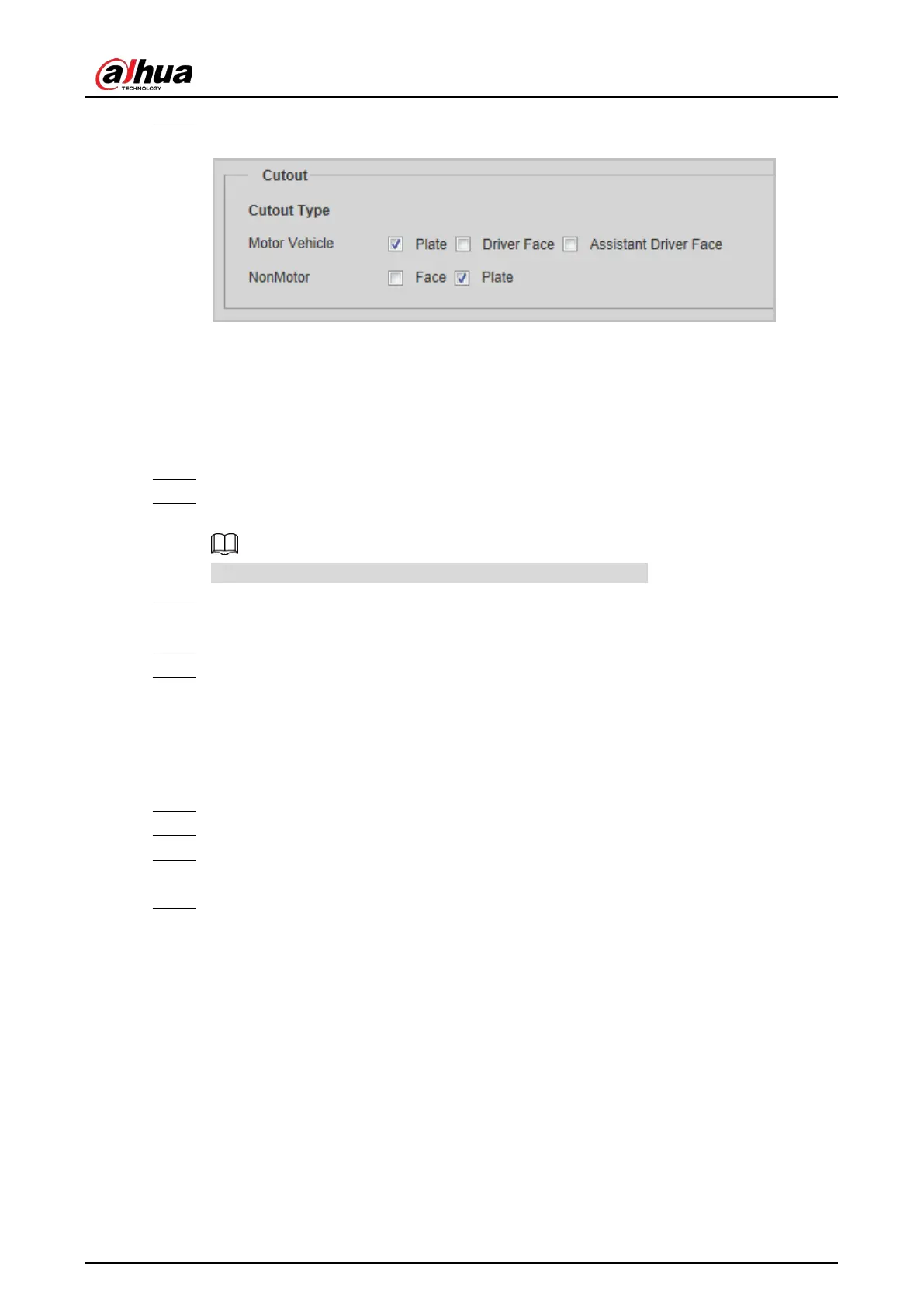Web Operation Manual
57
Click Confirm. Step 3
Snap cutout (ANPR mode) Figure 5-43
5.4.6.2 Face Overlap
Configure whether to enable overlapping face picture on the snapshots. If overlap is enabled, you
can configure the overlap position and size of driver face and front-seat passenger face.
Select Setting > Event > ANPR Snap > Cutout > Face Overlap. Step 1
For motor vehicles, select Driver and/or Assistant Driver (front-seat passenger) to enable Step 2
face overlay of the driver and the front-seat passenger.
Face Overlap for motor vehicles is only available in ANPR mode.
For non-motor vehicles, select Driver Face Overlap Enable to enable face overlay of the Step 3
driver.
Configure the overlay position and size of driver face and front-seat passenger face. Step 4
Click Confirm. Step 5
5.4.6.3 Track Box
Set whether to overlay track box on the driver of non-motor vehicles.
Select Setting > Event > ANPR Snap > Cutout > Track Box. Step 1
Select On to enable the overlaying track box. Step 2
For non-motor vehicle, select overlaying track box on the Whole body or only Face of the Step 3
non-motor vehicle driver.
Click Confirm. Step 4
5.4.7 Device Direction
You can view the device position information, such as its longitude and latitude.
Select Setting > Event > Device Direction.
5.4.8 Alarm
You can configure how the Camera responds when alarms occur.
