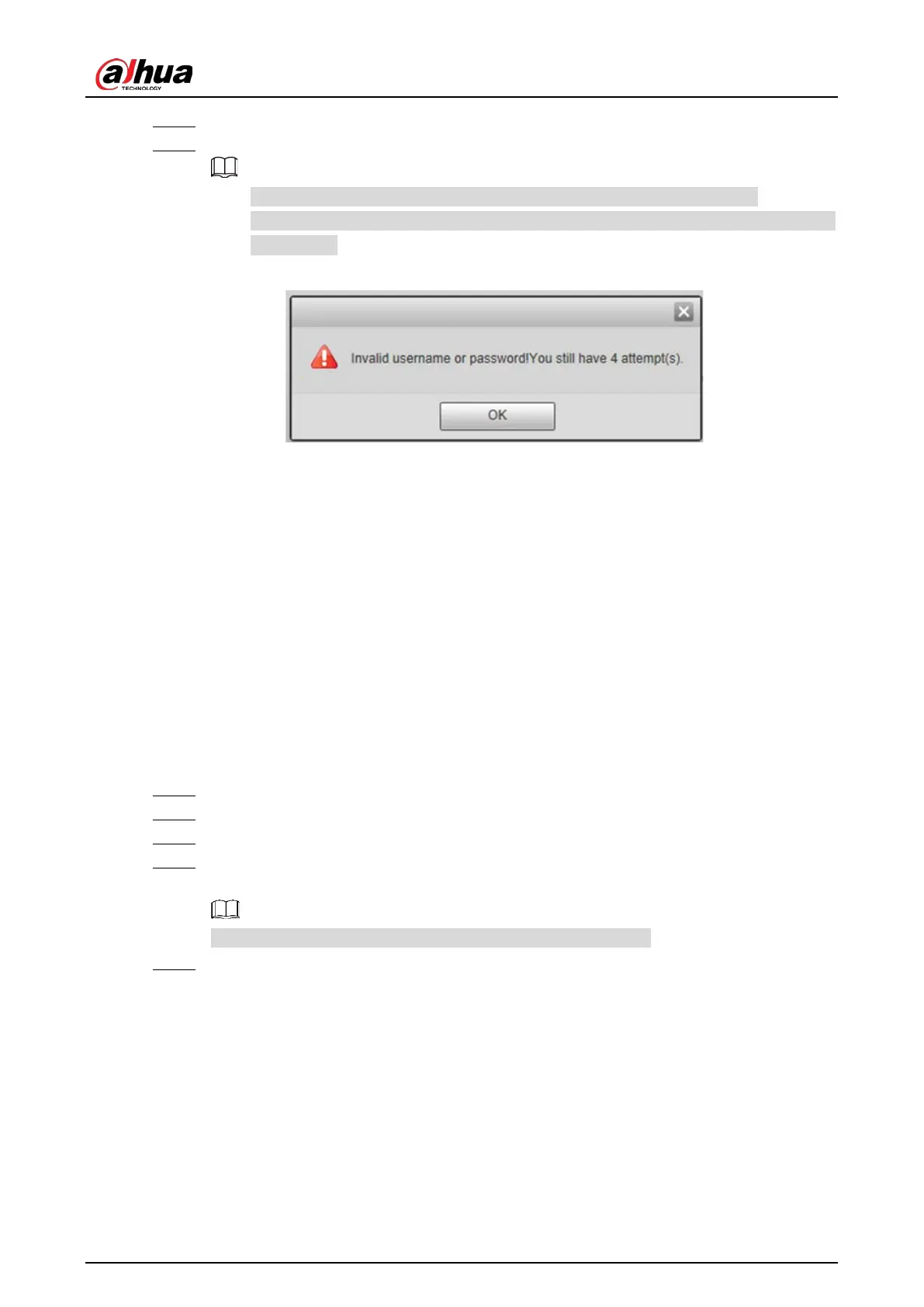Web Operation Manual
3
Enter the IP address of the Camera in the browser address bar, and press Enter. Step 1
Enter username and password on the displayed page, and then click Login. Step 2
A box pops up when the username or password is incorrect. See Figure 1-6.
If you enter an invalid username or password five times, the account will be locked for
five minutes.
Invalid username or password Figure 1-4
Logout 1.3
Click Logout at the upper-right corner of the web page to log out.
You can enter the username and password to log in again.
Password Reset 1.4
You can reset your password through email when it is lost or forgotten. Make sure that your email is
correctly entered during initialization (see "1.1 First-time Login"). Email address of admin user can be
modified from Setting > System > Account > Account > Username.
Enter the IP address of the Camera in the browser address bar, and press Enter. Step 1
On the login page, click Forgot password? Step 2
In the pop-up dialog box, click OK. Step 3
Scan the QR code according to the page prompt, and send the scanning result to the Step 4
designated email to acquire security code.
Scan the actual QR code. Do not scan the QR code in this manual.
Enter the security code that you received in the text box of Security code. Step 5
